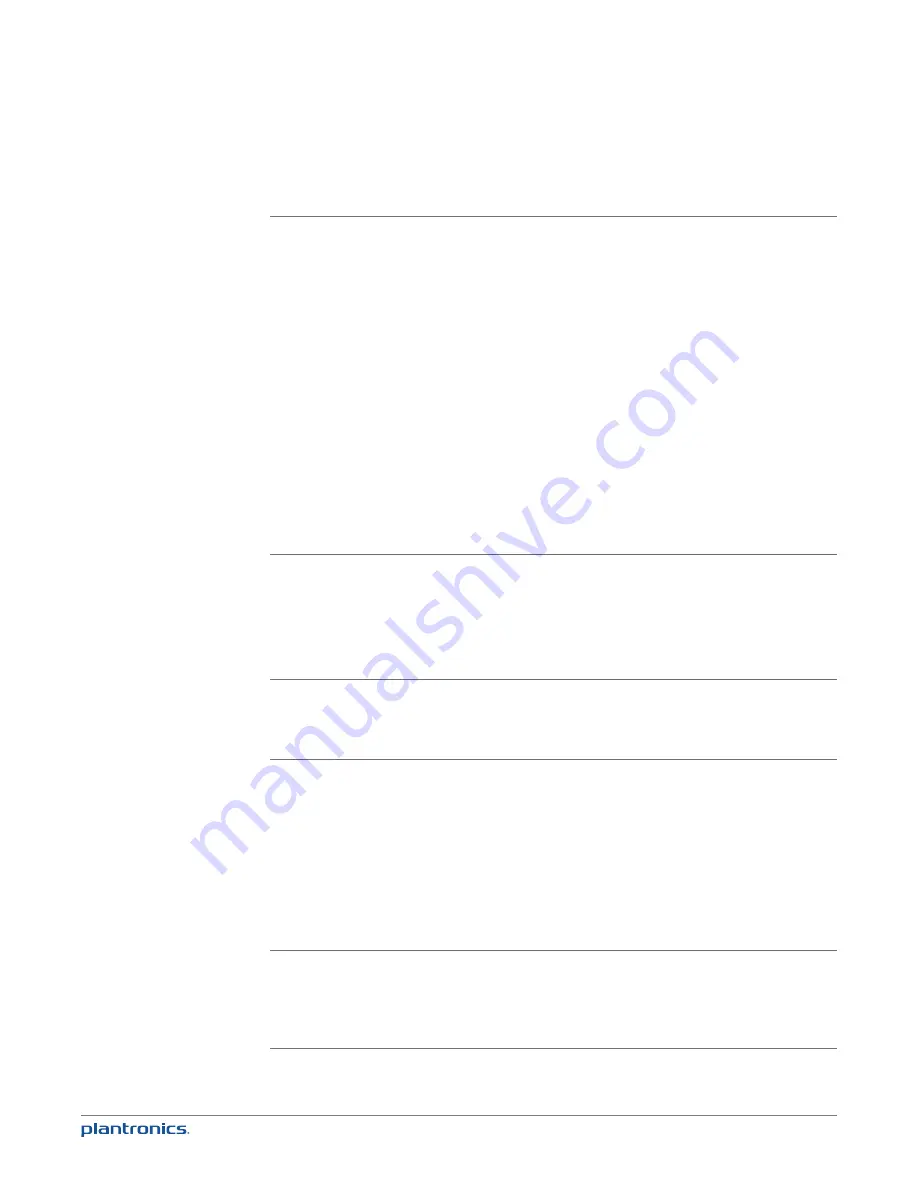
36
Troubleshooting - General
I have my headset and
mobile connected; how
do I connect them both to
Calisto 800?
Automatic Reconnect:
• If a Voyager Pro+ or Voyager Pro UC is used, go to the “Bluetooth” menu in
Calisto and select “Connect Both”. They should both automatically reconnect
even if Headset is still actively connected to the Mobile. These 2 headsets have
special firmware to allow automatic reconnect.
Note: If an iPhone is used, it should also allow the automatic reconnect.
Unlike Blackberry, iPhone supports Multipoint capability, allowing the
iPhone to retain a BT connection both to the Bluetooth headset and Calisto
at the same time.
Manual Reconnect:
• If a headset other than Voyager Pro UC is used, first go to the mobile phone
menu and disconnect the Bluetooth headset from the mobile phone. User then
goes to “Bluetooth” menu in Calisto and selects “Connect Both”.
Note:
• In a few rare instances, “Connect both” may succeed on the 2nd attempt as
opposed to the 1st. This is due to a conflict between Bluetooth reconnection
attempts between Mobile and Calisto that happen to occur at same time.
• “Connect both” or “Connect Mobile” or “Connect Headset” on-screen
options also allow a user to reconnect a live call back to Calisto.
Can I use the same headset
with Calisto 800 and my
Mobile Phone?
• Yes, but unless your headset is a Voyager Pro+ or Voyager Pro UC, or your
Mobile phone is an iPhone, you will first need to go in the Mobile BT menu to
disconnect the headset from the Mobile Phone before reconnecting it to
Calisto 800.
• Most Mobile Phones today – outside of iPhones - do not support Multipoint
which means that they can’t both be connected to a Bluetooth headset and
Calisto at the same time.
What Bluetooth headset
does Plantronics
recommend for
Calisto 800?
• Voyager Pro+ is the recommended headset it supports wideband audio.
• Voyager Pro UC v2 is also recommended but users need to be aware that
plugging the Bluetooth Dongle into the USB port at the same time as Calisto,
will require user to select which device to route audio to.
If I am on a Mobile call via
Calisto, can I transfer the
audio back to my Mobile/
Headset if I need to leave?
• Yes, during the call, select “Options” and then “Take Mobile Call On the Go” on
the Calisto screen.
• If a Mobile phone is connected, the audio is automatically transferred back
into the Mobile Handset
• If a Mobile Phone and a Bluetooth headset are connected, the audio is
automatically transferred back into the Mobile Handset. The Calisto screen
prompts the user to either press the Headset button (for Voyager Pro+ or
Voyager Pro UC) or go in the Mobile menu to transfer audio back to the
Headset.
Note: “Transfer Audio to Mobile” is an alternative option to “Take Mobile call on
the Go”. The only difference is that it keeps the call information on screen
Can I use both a PA50
Wireless Mic and Bluetooth
Headset with Calisto? Or
can I use 2 different Mobile
Phones?
• Yes, but you will need to decide which of the 2 to actively connect.
• Go to “Mobile” menu to view which of the 2 devices is currently connected (it
should say “Disconnect” Vpro if Vpro is currently connected). Select “Setup” and
follows the instructions to select a different Headset or Mobile Phone.


















