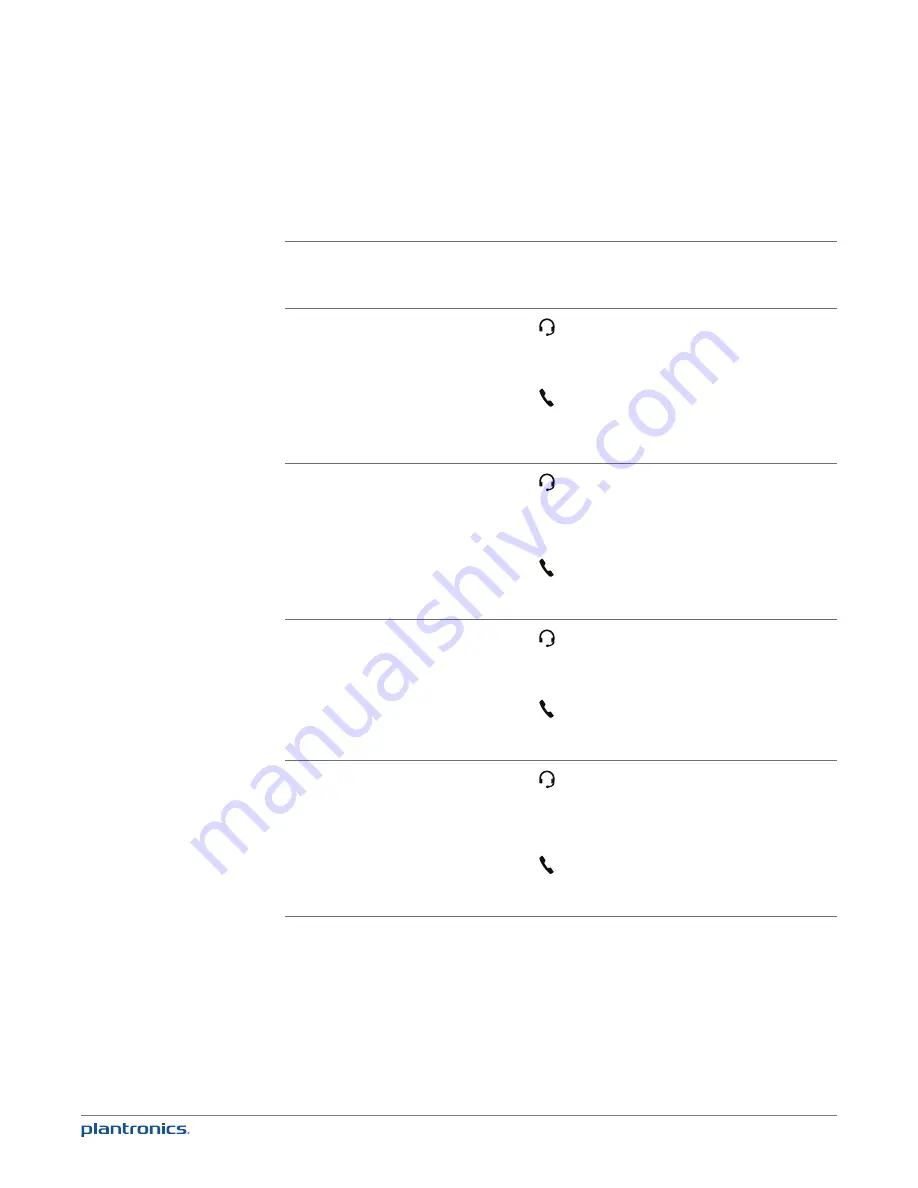
24
Wireless Mic Usage
Initial
Setting
Answer Call
From...
Which
mic
Active?
How can I tell
How do I
change
active mics?
How do I know
the audio
changed?
Audio to ‘Speaker
phone’
Base (push
selection button
on the base)
Base
LED on
front of base
is lit when call
answered.
Talk/End key
light on mic-clip
will stay off
Pickup mic-clip
and push mic-clip
hook-switch
button once or …
push the Audio
selection button
(Headset icon) on
the base to make
remote mic active
You will see the
LED on the base
turn off and the
hook-switch button
on the mic-clip lit
up red when the
mic-clip is active
Audio to ‘Speaker
phone’
Mic-clip (pickup
mic-clip and
push hook-
switch button
on the clip)
Mic-Clip
LED on
front of base
momentarily
will go on then
off.
Talk/End key
light on mic-
clip will go red
Push the Audio
selection button
(headset icon) on
the base to switch
back to base mic
or return the mic-
clip to its docking
station.
LED on the base
will light and hook-
switch button on
the mic-clip will
turn off
Audio set to
‘Wireless mic
(when undocked)’
Base (push
selection button
on the base)
Base
LED on
front of base
is lit when call
answered.
Talk/End key
light on mic-clip
will stay off
Pickup mic-clip, it
will immediately
become active
You will see the
LED on the base
turn off and the
hook-switch button
on the mic-clip
light up red when
the mic-clip is
active
Audio set to
‘Wireless mic
(when undocked)’
Mic-clip
(automatically
answered when
picked up)
Mic-Clip
LED on
front of base
momentarily
will go on then
off.
Talk/End key
light on mic-clip
will go red
LED on front of
base momentarily
will go on then off.
Hook switch light
on mic-clip will
go red
LED will light on
the base, hook-
switch button on
the mic-clip will
turn off.
NOTE:
If you set Audio to ‘Audio routing set to: Wireless Mic (when undocked)’ it will revert to
‘Audio routing set to Speakerphone’ when mic-clip is returned to the docking station or an active
call is terminated.
















































