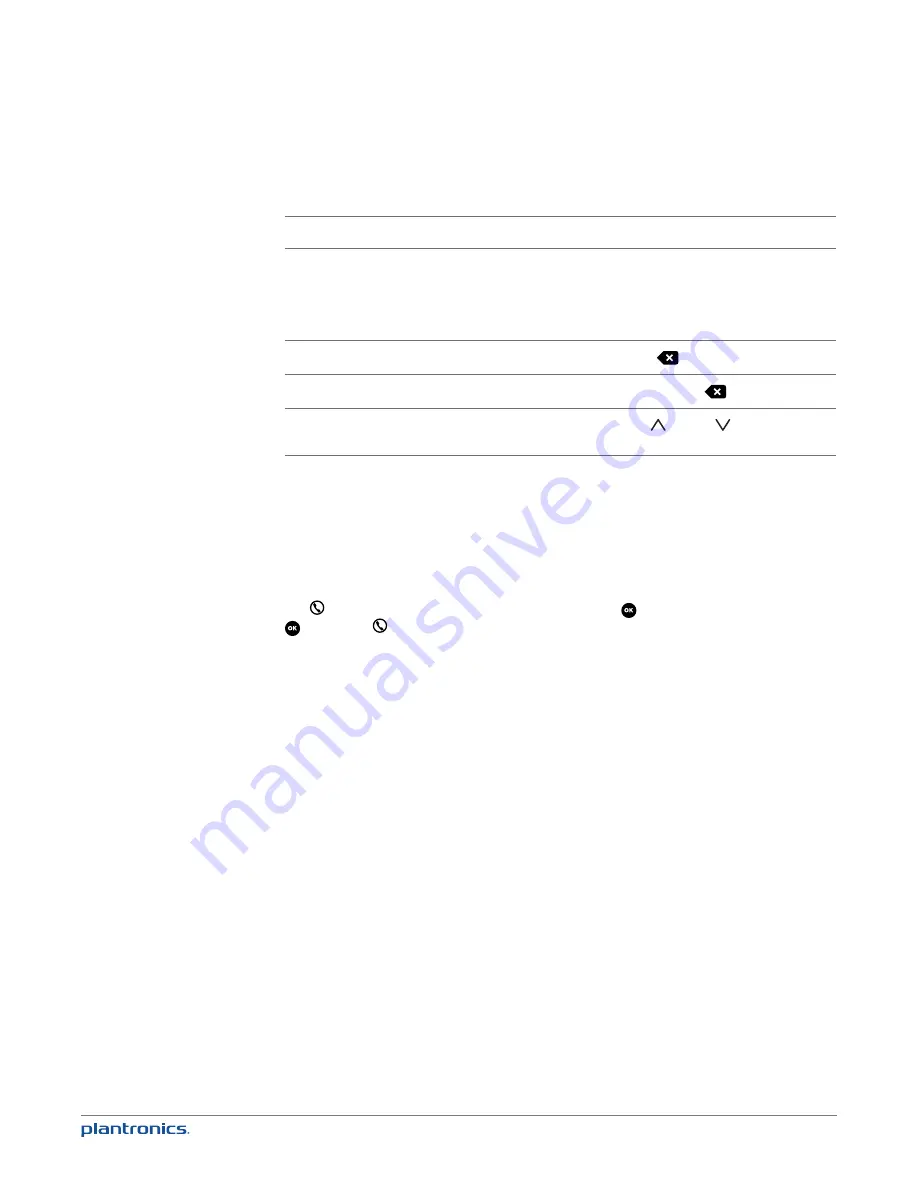
17
To enter a + symbol:
Press and hold 0.
To insert a 1-second pause in the numbers you are
entering:
Select Insert a Pause onscreen. Inserting a pause
allows you to add/edit passcodes/passwords
to phone numbers so that the entire string
automatically gets dialed. This feature is known as
“chain dialing.”
To delete the last character entered:
Press BACKSPACE
(right softkey).
To delete all characters entered:
Press and hold BACKSPACE
(right softkey).
To move the cursor forward or backward through
the characters without making a deletion:
Press Control Up
or Down
.
5
Press Save (left softkey) twice.
Dial a Favorite
1
Press Menu (right softkey) > Favorites.
2
Select the favorite and highlight the number you want to dial.
3
To dial the number using the current outgoing line (see Outgoing Line on page 10), press Talk/
End . To dial the number using a different line, press OK
select the line, and then press OK
or Talk/End .
Edit a Favorite
1
Press Menu (right softkey) > Favorites.
2
Select the favorite and press Options (right softkey) > Edit Favorite.
3
Highlight the name or number you want to edit and press Edit (right softkey).
4
Use the dialpad to make the changes you want. See Create a Favorite from an Ended Call on
page 15 for details on entering letters, and Create a Favorite Manually on page 16 for details on
entering numbers.
5
Press Save (left softkey) twice.
Search for a Favorite
When you have Favorites open (Menu (right softkey) > Favorites), you can use the dialpad to
search for a favorite, as follows:
• Press a number key to jump to the first Favorites entry that starts with the first letter shown
on the key—for example, press 5 to jump to the first entry that starts with J.
• Press the key twice to jump to the first entry that starts with the second letter shown on the
key—for example, press 5 twice to jump to the first entry that starts with K. Press 5 three times
to jump to the first entry that starts with L, and so on.
• If there is no entry that starts with a given letter, the highlight jumps to the first entry that
starts with the next letter. So, if there is no K entry, pressing 5 twice jumps to the first entry
that starts with L.






























