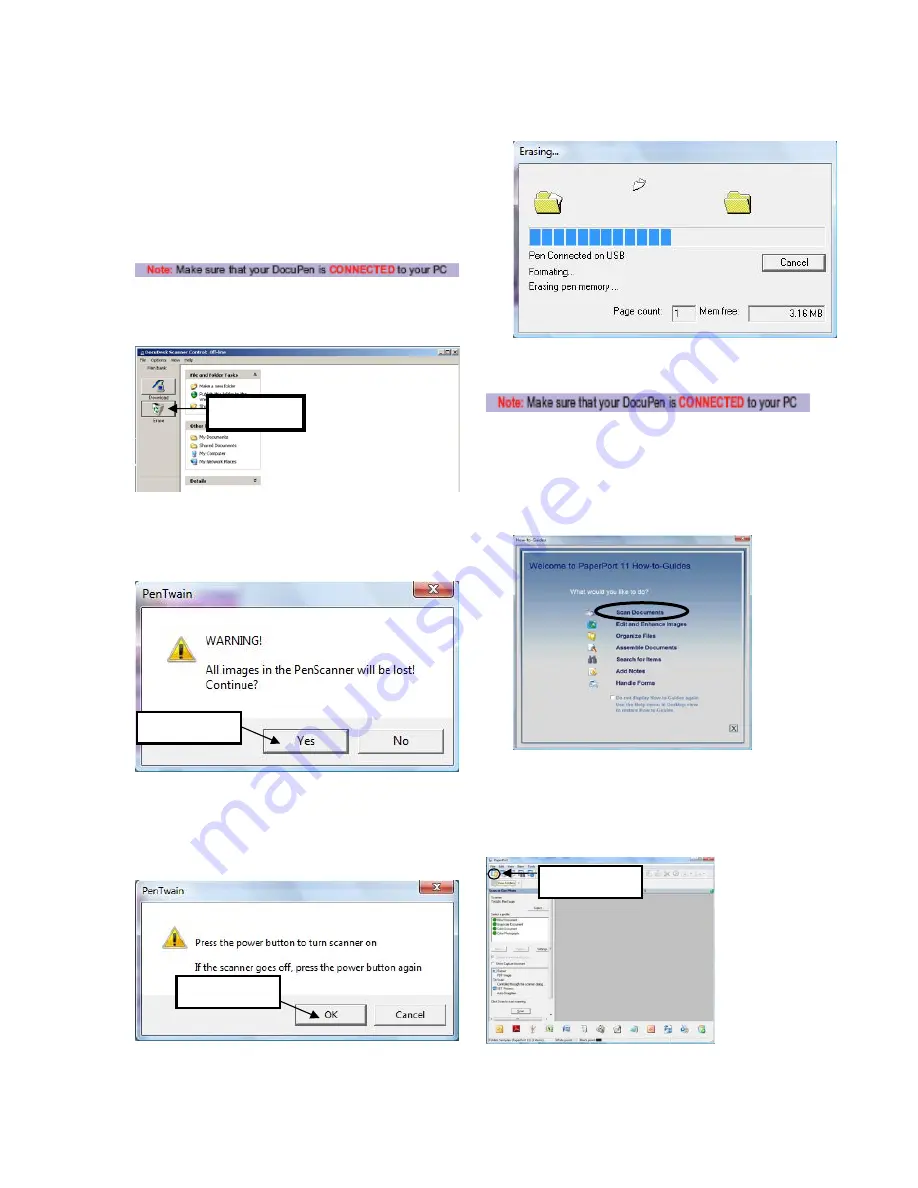
9
Erasing
the
DocuPen
Memory
After
you
have
saved
the
desired
image
files
on
your
hard
disk,
it
is
recommended
that
you
empty
the
DocuPen’s
memory
bank.
By
doing
so,
you
ensure
maximum
storage
capacity
and
optimum
download
speed.
1.
While
in
DocuDesk
click
the
Erase
button
to
empty
the
pen
bank.
2.
A
dialog
window
will
prompt
that
you
are
about
to
erase
DocuPen’s
memory
bank.
Click
on
the
Yes
button.
3.
A
pop
‐
up
dialog
prompts
you
to
turn
your
DocuPen
ON.
Press
the
Power
ON
button
on
the
DocuPen
and
click
on
the
OK
button
in
the
dialog
window.
4.
The
DocuPen
memory
bank
will
be
erased.
Download
the
scanned
Images
to
PaperPort
1.
Start
the
PaperPort
software
2.
On
your
very
first
start
you
will
see
the
How
to
Guide
prompt
window.
Feel
free
to
explore
the
detailed
How
to
instructions
within
this
guide.
3.
In
the
command
bar
within
the
PaperPort
click
the
folder
button,
and
locate
and
click
the
pen
folder.
You
will
see
the
downloaded
images
on
your
PaperPort
desktop.
Erase
Button
Click
yes
button
Click
OK
button
Folder
Button
Summary of Contents for DocuPen XSERIES
Page 1: ...1 DocuPen XSERIES Scanner ...
Page 28: ...28 ...
























