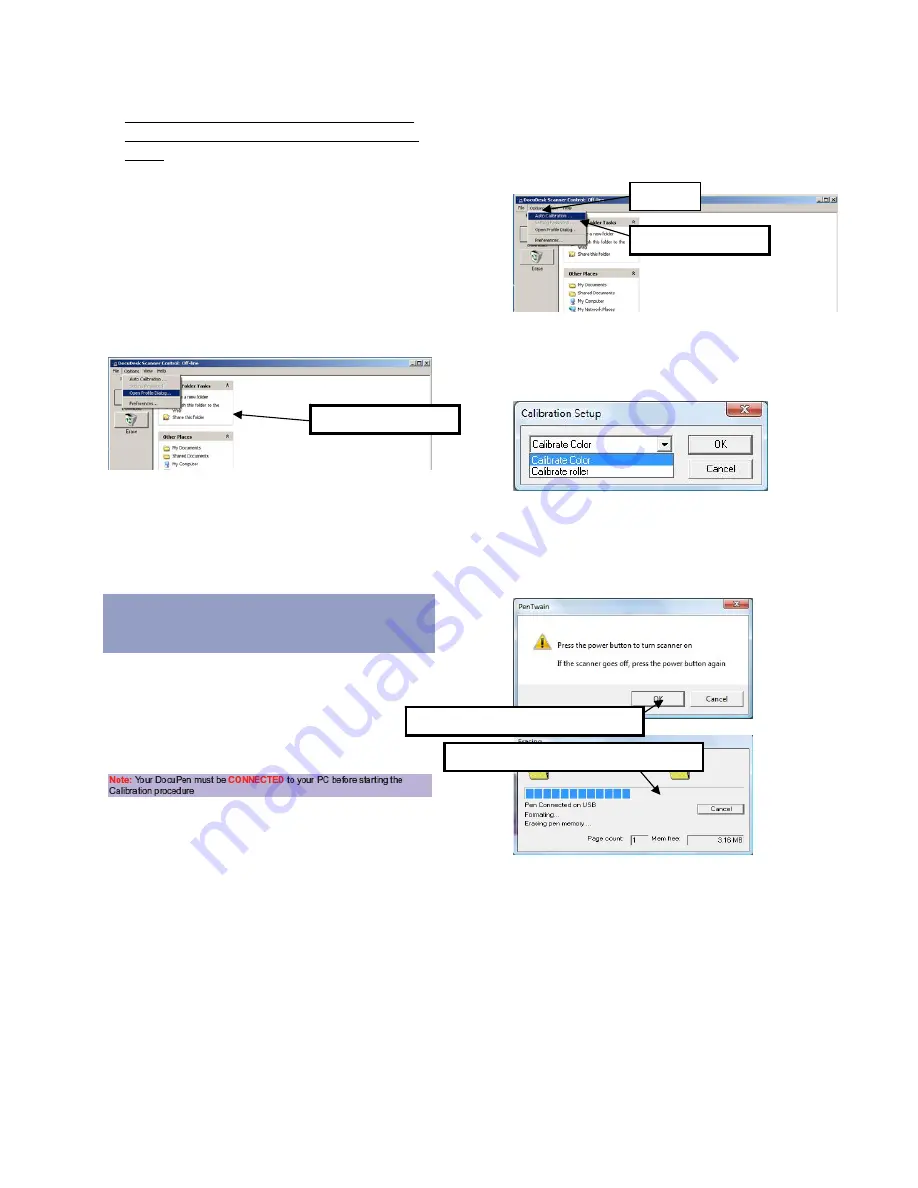
14
Using
the
Bluetooth
connection
from
your
DocuPen
Xseries
scanner
to
your
PLANON
portable
PRINTSTIK
printer
1.
Turn
ON
the
Bluetooth
module
in
your
DocuPen
Xseries
scanner.
2.
Turn
ON
the
PLANON
portable
PRINTSTIK
printer.
3.
Follow
instructions
from
the
Scan
Settings
section
under
Mode:
PRINTSTIK.
DocuPen
Scan
modes
–
Profile
Configurator
The
Profile
Configurator
does
not
apply
to
the
Xseries.
However
you
can
configure
directly
from
the
DocuPen
Xseries
scanner.
Docupen
Color
Calibration
procedure
Before
starting
the
calibration
procedure
please
make
sure
that
you
have
downloaded
our
latest
DocuPen
drivers.
You
can
download
the
drivers
from
the
installation
CD
or
from
the
following
link:
http://www.planon.com/support/drivers
The
DocuPen
is
factory
calibrated
and
there
should
be
no
need
to
re
‐
calibrate.
We
advise
you
to
recalibrate
only
if
you
experience
poor
scan
quality,
e.g.
scanned
image
appears
in
white
or
black.
IMPORTANT:
You
must
re
‐
calibrate
color
for
300
dpi
and
600
dpi,
first
select
resolution
300
dpi
then
follow
the
below
instructions
to
re
‐
calibrate
color.
Then
select
600
dpi
resolutions
and
repeat
the
color
calibration.
1.
Connect
the
DocuPen
Xseries
scanner
to
your
computer
using
the
USB
cable.
2.
Start
the
DocuDesk
software
3.
The
DocuDesk
window
will
appear.
Click
options,
and
select
the
auto
calibration
option.
4.
In
the
Calibration
Setup
window
that
appears
please
select
Calibrate
Color
from
the
drop
down
menu
and
click
OK.
5.
You
will
be
prompted
to
turn
the
DocuPen
Xseries
scanner
ON.
Press
the
Power
ON
button
and
then
click
OK
in
the
PenTwain
Dialog
window.
6.
After
the
memory
has
been
formatted,
the
Calibration
scanning
dialog
window
will
appear.
Please
disconnect
the
DocuPen
from
the
USB
cable
and
position
it
on
top
of
the
Color
Calibration
sheet.
Please
scan
the
sheet
in
the
color
mode
and
high
resolution
(600
DPI).
7.
The
DocuPen
will
now
save
the
Calibration
Image
into
memory.
After
the
image
is
saved,
please
re
‐
attach
the
DocuPen
to
the
USB
cable.
Auto
Calibration…
Options
Make
sure
scanner
is
ON
and
click
OK
Memory
will
be
automatically
formatted
Open
Profile
Dialog…
In
order
to
perform
Color
Calibration
you
need
the
Calibration
sheet.
You
will
find
the
Calibration
sheet
in
the
X1000
box.
Summary of Contents for DocuPen XSERIES
Page 1: ...1 DocuPen XSERIES Scanner ...
Page 28: ...28 ...













































