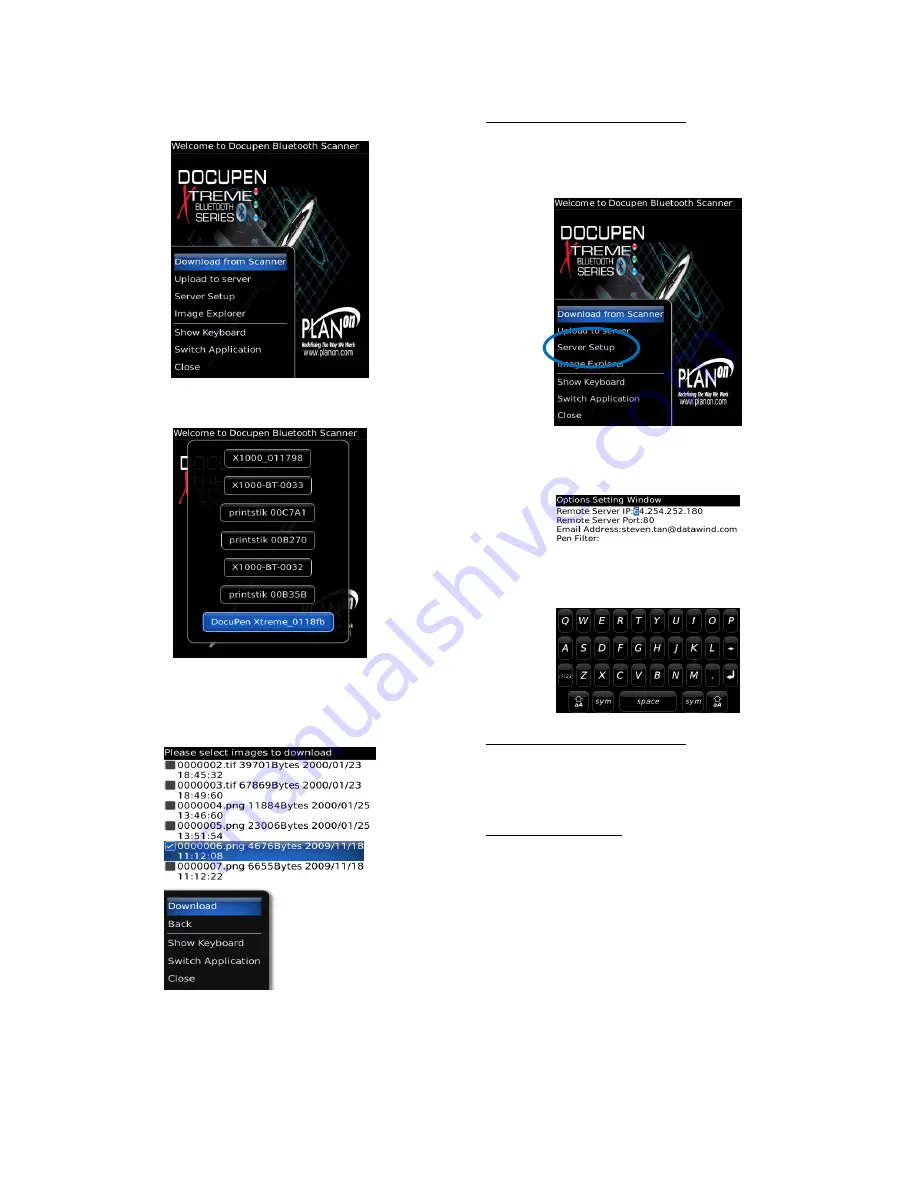
22
Select
“Download
image
from
scanner”
Choose
your
scanner
from
the
list.
Select
the
image
you
want
from
the
list.
Select
“Download”.
Make
sure
scanner
is
on
and
select
“yes’.
The
image
will
show
after
the
download
is
complete.
For
users
with
the
X50
pen
scanner:
You
must
set
the
server
settings.
Go
into
the
Planon
Bluetooth
scanner
icon
(shown
above).
Hit
the
menu
button,
and
select
“Server
Setup”.
Enter
the
IP
address
64.254.252.180
,
and
Remote
server
port
80
.
Then
enter
your
address.
For
users
with
the
X50
pen
scanner:
to
upload
image
to
server,
go
into
the
Planon
Bluetooth
scanner
icon,
hit
the
menu
button,
and
select
upload
to
server.
Select
from
the
image
list
to
upload
to
the
server.
Image
Explorer
Options:
Run
the
Planon
Bluetooth
scanner
icon
and
select
“image
explorer.
You
will
now
see
the
list
of
images
uploaded
to
your
BlackBerry
from
your
scanner.
To
enable
the
options
list
hit
the
menu
button
every
time.
Summary of Contents for DocuPen XSERIES
Page 1: ...1 DocuPen XSERIES Scanner ...
Page 28: ...28 ...





















