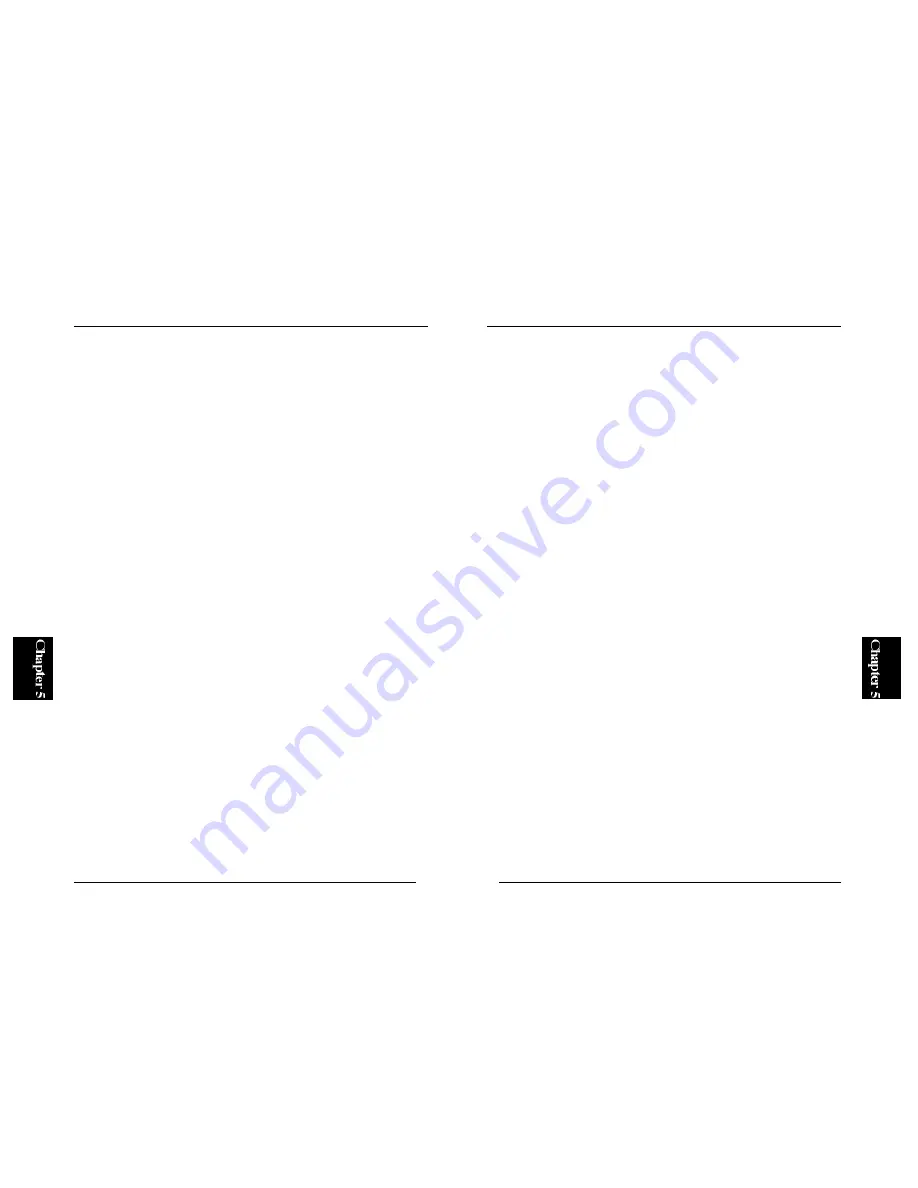
152
Mini100/Mini2
Example:
accept mini2
enable mini2
5. The installation of the print server is now complete.
6. Use the lp command to print. Again, use the printer name specified in
Step 3 in the following command.
Format: lp -d [Printer Name] [File Name]
Example: To print /etc/hosts file, enter:
lp -d mini2 /etc/hosts
■
Linux
Use the printtool command to configure the print server under Linux.
1. # printtool [Enter]
2. A utility named “RHS Linux Print System Manager” will start.
3. Click on the ADD button.
4. Check the “Remote Unix (lpd) Queue” option.
5. Install the driver for the printer you wish to use.
6. After the driver has been installed use the lpr command to print.
Format: lpr [File Name]
For more details on the installation procedure for each Linux distribution,
please see our web site (www.planex.co.jp).
151
Mini100/Mini2
lpr -d [printer name] [file name]
Example: To print /etc/hosts file, enter:
lp -d mini2 /etc/hosts
or
lpr -d mini2 /etc/hosts
Note :
Some printers with bi-directional print support may not function properly
when used with the print server. If this is the case, please refer to the user’s
manual of your printer to disable the bi-directional print function. Our Web
site (http://www.planex.co.jp) lists all the supported printers.
■
SUN Solaris 2.x
1. Log on to the system with root permission.
2. Use the lpsystem command.
Format: lpsystem -tbsd [IP Address or Host Name]
Example: lpsystem -tbsd 192.72.214.103
3. Run the lpadmin command. Enter a desired name for the printer name.
Format: lpadmin -p [Printer Name] -s[IP Address or Host Name]
Example: lpadmin -pmini2 -s192.72.214.103
4. Enable the printer with the “accept” and “enable” commands. Use the
printer name you specified in Step 3 above.
Format:
accept [Printer Name]
enable [Printer Name]
Summary of Contents for Mini100
Page 2: ......


















