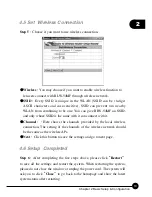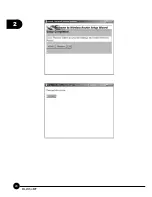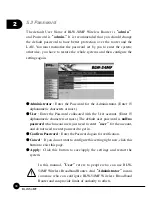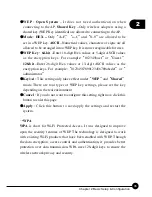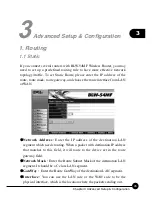2
33
Chapter 2 Basic Setup & Configuration
œ
Wireless
Ĉ
Click
ņ
Enabled
Ň
and start to set up the Wireless LAN
Interface and start using wireless network.
œ
Wireless Mode
Ĉ
There are two wireless rate mode:
802.11 b/g
, and
802.11 b
.
œ
SSID
Ĉ
Every SSID is unique in the WLAN (SSID can be 16-digit
ASCII characters and case-sensitive). SSID can prevent two nearby
WLAN from combining to be one. You can give BLW-54MF an SSID,
and only whose SSID is the same with it can connect with it.
œ
Region
Ĉ
Scroll down the list to choose a region for collocating with the
appropriate channels.
œ
Channel
Ĉ
Here shows the channels provided by the local wireless
connection. The setting of the channels of the wireless network should
be the same as the wireless APs.
œ
Extended Range Mode
Ĉ
Choose
ņ
Enabled
Ň
and start to use wireless
XR (eXtended Range)
mode which can enhance the wireless coverage
of BLW-54MF.
œ
SSID Broadcast
Ĉ
If you want to let other users to find you on the LAN,
you may choose
ņ
Enabled
Ň
to start SSID Broadcast, yet you should
enter a Network Name (SSID) before enabling this function; otherwise,
you can choose
ņ
Disabled.
Ň
œ
WDS
Ĉ
Enabling the WDS function can let BLW-54MF Wireless Router
connect with other specific WDS AP through wireless interface. If two
wireless AP need to connect with each other, they can use BLW-54MF
as the Repeater or as the Bridge to bridge the other two APs. There are
three modes: Disabled, Repeater, and Bridge. Please choose a proper
mode according to the real environment.
Summary of Contents for BLW-54MF
Page 1: ......
Page 2: ...USER S MANUAL IEEE802 11g Wireless Multi Function Broadband Router BLW 54MF ...
Page 25: ...2 20 BLW 54MF ...
Page 78: ......