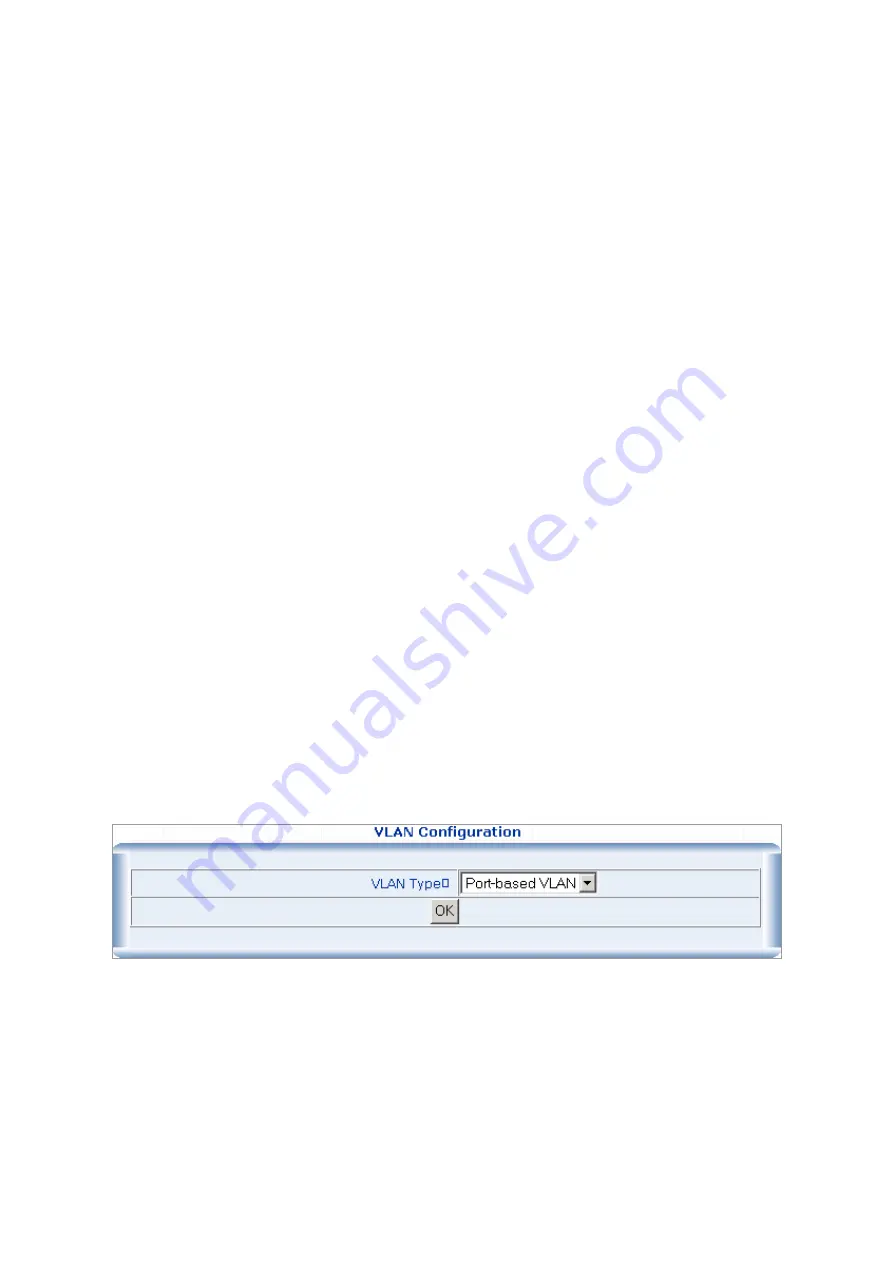
Tag-aware switches must keep a table to relate PVID within the switch to VID on the network. The switch will
compare the VID of a packet to be transmitted to the VID of the port that is to transmit the packet. If the two VID
are different the switch will drop the packet. Because of the existence of the PVID for untagged packets and the
VID for tagged packets, tag-aware and tag-unaware network devices can coexist on the same network.
A switch port can have only one PVID, but can have as many VID as the switch has memory in its VLAN table to
store them.
Because some devices on a network may be tag-unaware, a decision must be made at each port on a tag-aware
device before packets are transmitted – should the packet to be transmitted have a tag or not? If the transmitting
port is connected to a tag-unaware device, the packet should be untagged. If the transmitting port is connected to
a tag-aware device, the packet should be tagged.
Default VLANs
The Switch initially configures one VLAN, VID = 1, called
"default."
The factory default setting assigns all ports on
the Switch to the
"default"
. As new VLAN are configured in Port-based mode, their respective member ports are
removed from the "default."
VLAN and Trunk Groups
In order to use VLAN segmentation in conjunction with port trunk groups, you can first set the port trunk group(s),
and then you may configure VLAN settings. If you wish to change the port trunk grouping with VLAN already in
place, you will not need to reconfigure the VLAN settings after changing the port trunk group settings. VLAN
settings will automatically change in conjunction with the change of the port trunk group settings
4.7.1.2 VLAN Configuration
Port-based VLAN Configuration
Packets can only be broadcast among other members of the same VLAN group. Note all unselected ports are
treated as belonging to the default system VLAN. If port-based VLAN are enabled, then VLAN-tagging is ignored.
1.
On
VLAN Configuration
table, choose
Port-based VLAN
. Click
on the
“OK”
button.
2.
The main page then change to
Port-base VLAN
table, click on the
“Add/Modify”
button to create a new VLAN
group.
















































