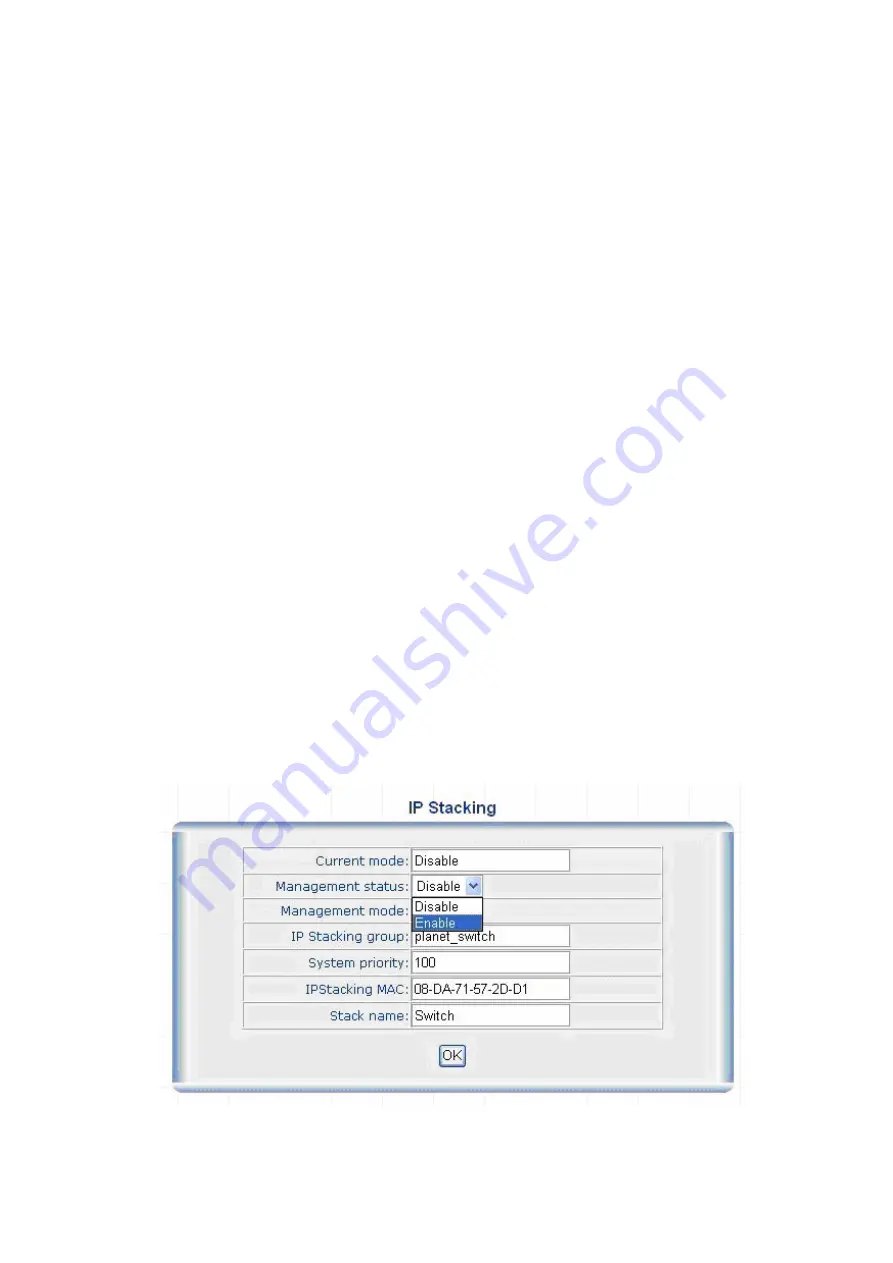
•
Master – The IP Stacking Management status is enabled and the current switch is a Master switch at this
IP Stack Group.
•
Client.- The IP Stacking Management status is enabled and the current switch is a Client switch at this IP
Stack Group.
Manamement status
: This filed is to Enable or Disable the IP Stack function.
Management mode
: Identify the management mode of the current switch. There’re two possible selections:
•
Master – The switch plays as a Master of the IP Stack Group.
•
Client - The switch plays as a Client of the IP Stack Group.
IP Stacking group
: This filed effects if the switches be joined to the same IP Stack group. With the same “string”
entry, both the Master and Client will be assigned to the same IP Stack group. If not, the switches will not be the IP
Stack group members.
System priority
: If there’re more than one switch be configured to the Master mode, the it will depends on the
“System Priority” to elect a active Master. The others with Master mode would be Backup Master. If there is no
other Master switch, it’s no need to modify this value.
IPStacking MAC:
The Master will base on the MAC address to find out the Cleint switches. Generally the entry
would be the burn-in MAC address of the switch.
Stack name
: Identify the name at a IP Stack group. The entry will be displayed at the Master switch management
UI for Master and Client switches identify.
Following we’ll show you how to configure the Master switch and Client switch.
•
Master Switch configuration
1. Please enter into switch web main screen and choose
“Enable”
in Management status field. It will enable the
stack function of the switch and the following screen appears.












































