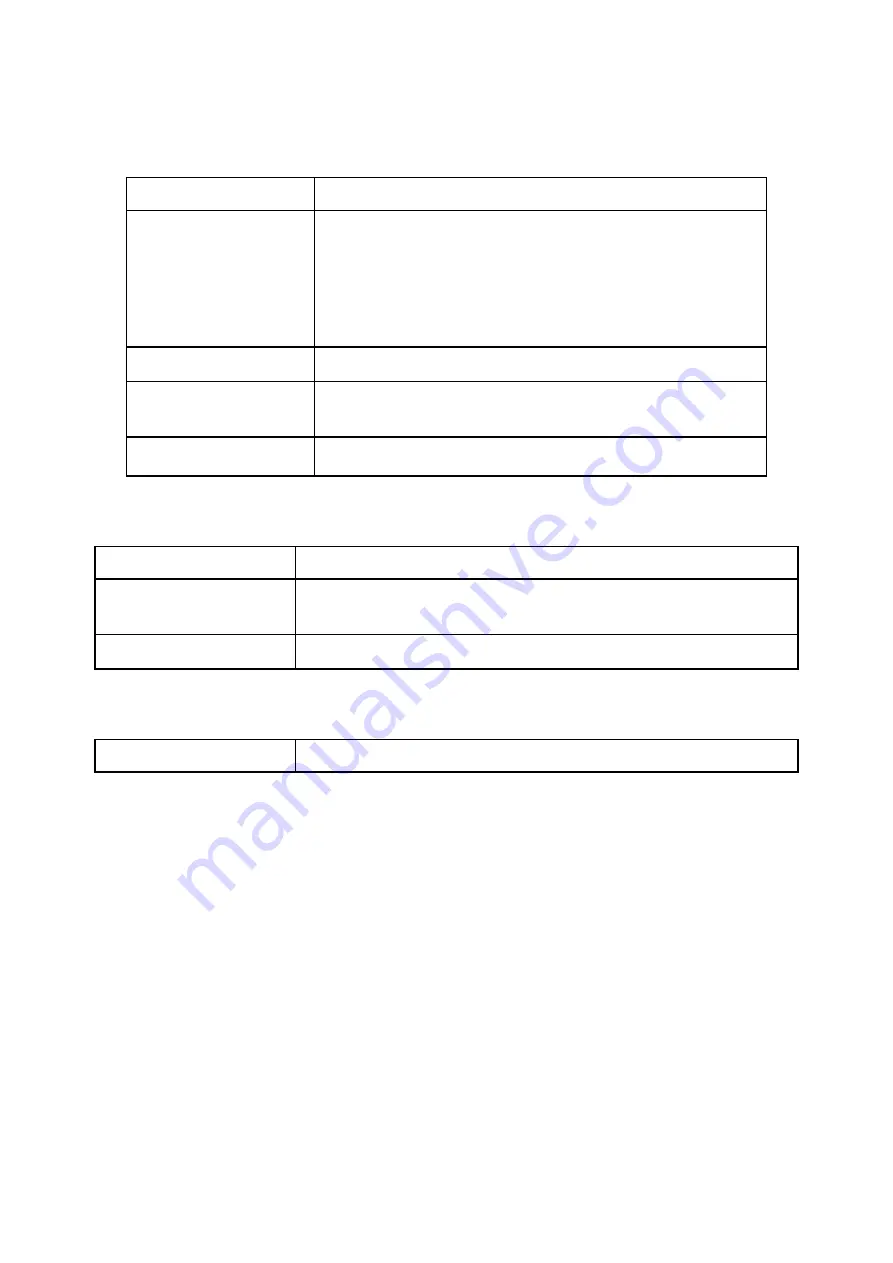
Configure [Administration Interface] Settings based on the instructions listed below.
Language
Select the language of administration Interface you wish to use.
Administrator Password
Maximum input is 36 alphanumeric characters (case sensitive)
* Please change the administrator’s password if the remote
management is enabled. Otherwise, a malicious user can access
the management interface. This user can then have the ability to
change the settings and damage your network access.
Re-type Password
Enter the password again to confirm.
Remote Management
Select Enable to enable Remote Management.
Select Disable to disable Remote Management
Management Port
HTTP port which users can connect to. (default port is 8080)
Configure [Configuration] Settings based on the instructions listed below
Configuration Export
Click Export to save your current configuration settings in a file.
Default Configuration
Restore
Click Restore to recover the default system settings.
Configuration Import
Click Browse and Import to load previous configuration settings.
Configure [Firmware] Settings based on the instructions listed below
Firmware Upgrade
Click Browse and Upgrade to upgrade the firmware.
7.2 System
Utility
Click on [Admin] – [System Utilities] tab. You will see the following screen.
56
Summary of Contents for VRT-402N
Page 1: ...802 11n VPN Broadband Router VRT 402N User s Manual ...
Page 5: ...8 4 LOG 63 CHAPTER 9 TROUBLESHOOTING 65 ...
Page 15: ...15 ...
Page 26: ...4 2 5 Advance 26 ...
Page 57: ...57 ...
Page 64: ...64 ...

























