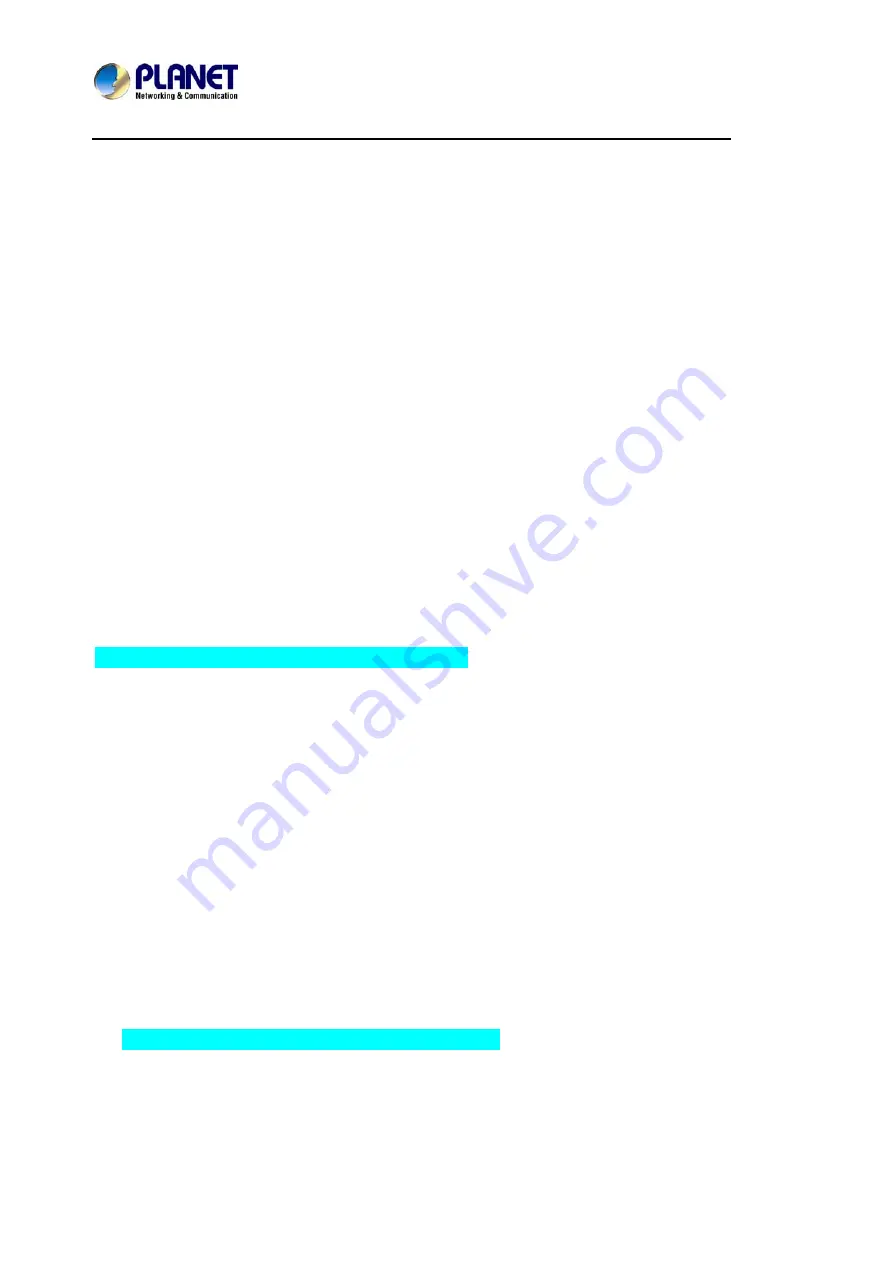
Enterprise HD PoE IP Phone
VIP-2020PT
2. Use the navigation keys to highlight the options. User can read the message in the
Inbox/Outbox.
3. After viewing the new message, User can press Reply to reply the message, and use
the 2aB softkey to change the Input Method. When entering the reply message, press
OK, and then use the navigation keys to select the line from which User wants to send,
then Send.
4. If User wants to write a message, User can press New and enter message. Use the 2aB
softkey to change the Input Method. When User inputs the message User wants to send,
press OK, then use the navigation keys to select the line from which User wants to send,
then Send.
5. If User wants to delete the message, after viewing the message, press Del, then User
has three options to choose from: Yes, All, No.
4.8.2
Memo
User can add some memos to record some important things to remind User.
Press Menu
Æ
Application
Æ
Memo
Æ
Enter
Æ
Add.
There are some options to configure: Mode, Date, Time, Text, Ring. When the configuration is
completed, press Save.
4.8.3
Ping
1. Input the IP User wants, then User press “start”. User can also press "delete" for
modifying IP and change the input method when User inputs errors.
2. User waits till “OK” is shown on LCD, meaning Ping is successful, when User finishes
entering the IP. Otherwise, Ping fails.
4.8.4
Voice Mail
1. Press
Menu
Æ
Application
Æ
Voice Mail
Æ
Enter.
2. Use the navigation keys to highlight the line for which User wants to set, press Edit, and
use the navigation key to turn on the mode, and then input the number. Press 2aB
softkey to choose the proper input method.
Summary of Contents for VIP-2020PT
Page 1: ...Enterprise HD PoE IP Phone 2 Line VIP 2020PT...
Page 61: ...Enterprise HD PoE IP Phone VIP 2020PT...
Page 107: ...107...
















































