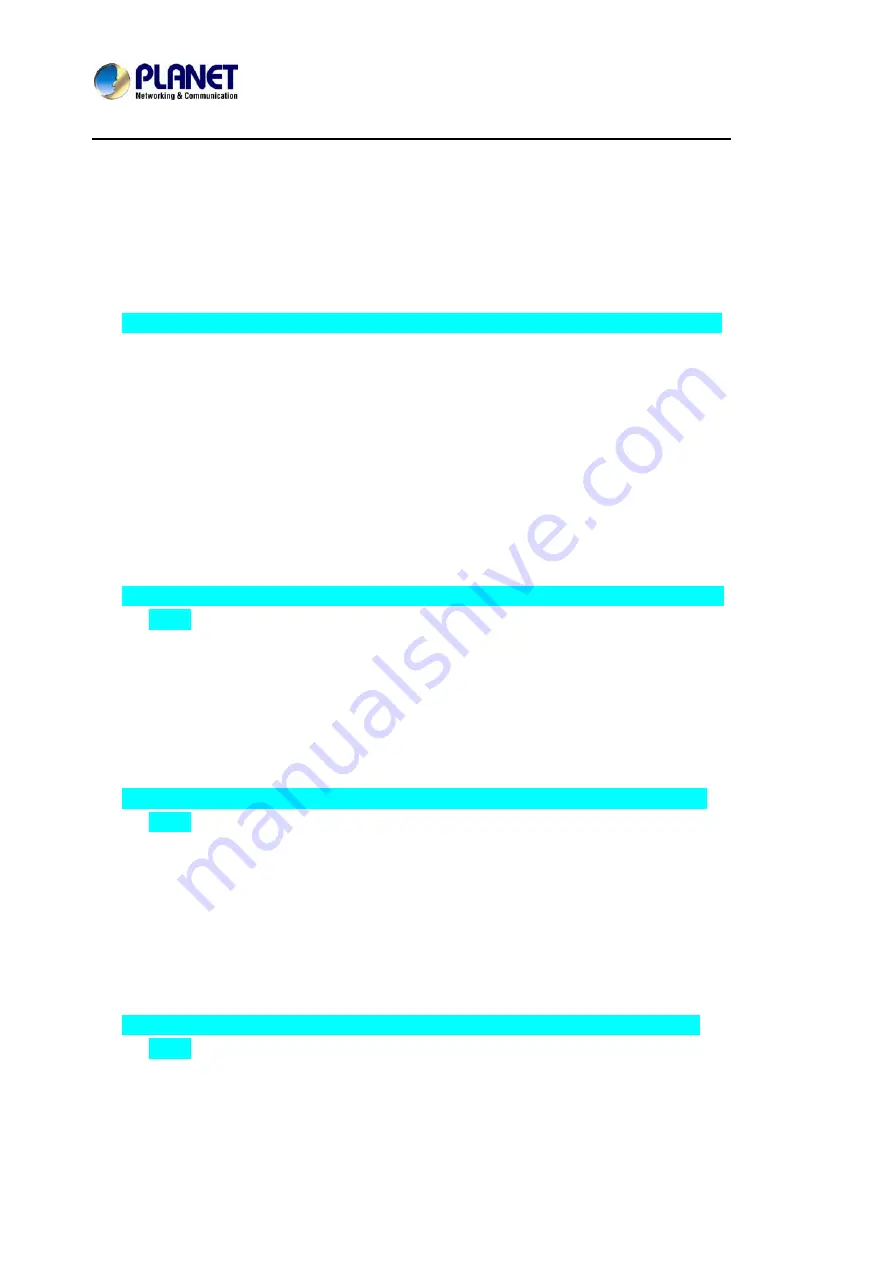
Enterprise HD PoE IP Phone
VIP-2020PT
6 Basic settings
6.1 Keyboard
1. Press
Menu
Æ
Settings
Æ
Enter
Æ
Basic Settings
Æ
Enter
Æ
Keyboard
Æ
Enter.
2. There are four items: DSS Key settings, Programmable Keys, Desktop Long Pressed,
SoftKey, and User can set up respectively on them. Press the key Enter to the interface,
then use the navigation keys to choose the function for the key according to User’s
requirements.
3. Press the key OK to save.
6.2 Screen Settings
1. Press
Menu
Æ
Settings
Æ
Enter
Æ
Basic Settings
Æ
Enter
Æ
Screen Settings
Æ
Enter.
2. User can set Contrast, Contrast Calibration and Backlight by pressing Enter and use the
navigation keys to set, and then press the key Save.
6.3 Ring Settings
1. Press
Menu
Æ
Settings
Æ
Enter
Æ
Basic Settings
Æ
Enter
Æ
Ring Settings
Æ
Enter.
2. User can set Ring Volume and Ring Type by pressing Enter and use the navigation
keys to set, and then press the key Save. In the Ring Type, the default system rings
have nine and the custom ringtones have three that can be set through the web page.
6.4 Voice Volume
1. Press
Menu
Æ
Settings
Æ
Enter
Æ
Basic Setting
Æ
Enter
Æ
Voice Volume
Æ
Enter.
2. Use the navigation keys to turn down or turn up the voice volume, and then press the
key Save.
Summary of Contents for VIP-2020PT
Page 1: ...Enterprise HD PoE IP Phone 2 Line VIP 2020PT...
Page 61: ...Enterprise HD PoE IP Phone VIP 2020PT...
Page 107: ...107...






























