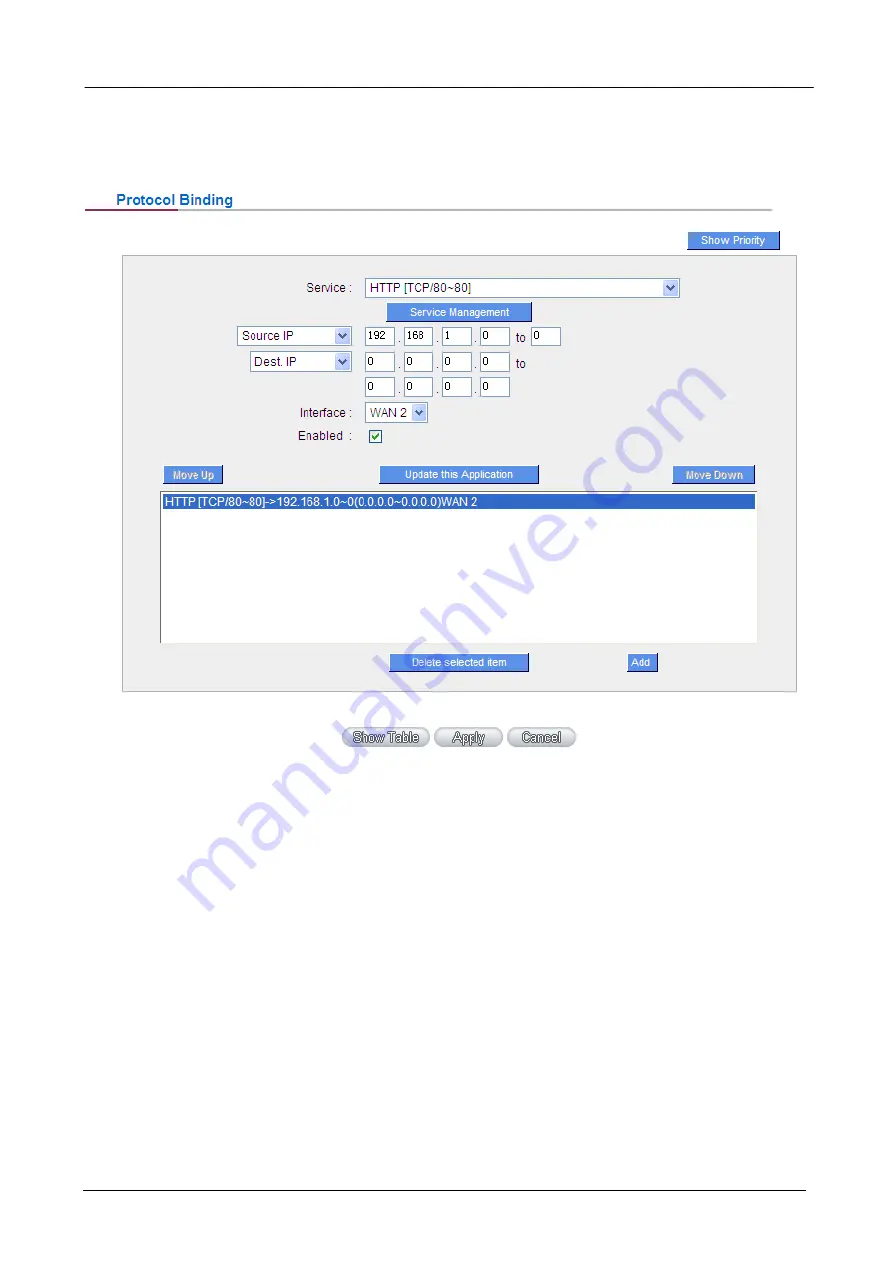
Gigabit Multi-Homing VPN Security Router User’s Manual
Select WAN2 from the pull-down option list “Interface”, and then click “Enable”. Finally, click “Add New” and
the rule will be added to the mode. After the rule is set up, only packets that go to Port 80 will be transmitted
through WAN2, while other traffics will be transmitted through WAN1.
Example 2:How do I configure Protocol Binding to keep traffic from all Intranet IP addresses from
going through WAN2 when the destinations are IP 211.1.1.1 ~ 211.254.254.254 as well as the whole
Class A group of 60.1.1.1 ~ 60.254.254.254, while traffic to other destinations goes through WAN1?
As in the following figure, there are two rules to be configured. The first rule: Select “All Port
[TCP&UDP/1~65535]” from the pull-down option list “Service”, and then in the boxes of “Source IP” input
“192.168.1.0 ~ 0” (which means to include all Intranet IP addresses). In the boxes for “Destination IP” input
“211.1.1.1 ~ 211.254.254.254”. Select WAN2 from the pull-down option list “Interface”, and then click “Enable”.
Finally, click “Add New” and the rule will be added to the mode. The second rule: Select “All Port
[TCP&UDP/1~65535]” from the pull-down option list “Service”, and then in the boxes of “Source IP” input
“192.168.1.0 ~ 0” (which means to include all Intranet IP addresses). In the boxes of “Destination IP” input
“211.1.1.1 ~ 60,254,254,254”. Select WAN2 from the pull-down option list “Interface”, and then click “Enable”.
Finally, click “Add New”, and the rule will be added to the mode. After the rule has been set up, all traffic that is
not going to the assigned destinations will only be transmitted through WAN1.
- 52 -






























