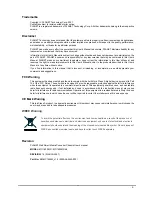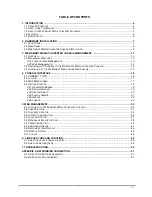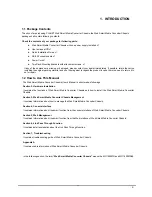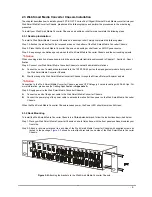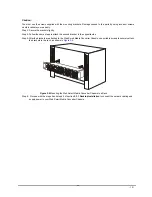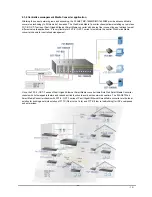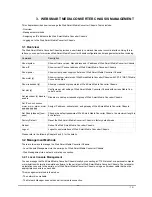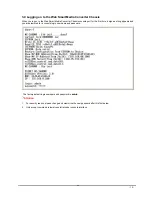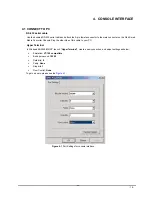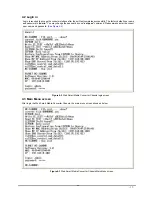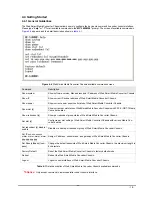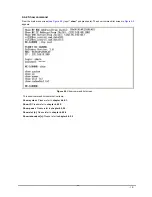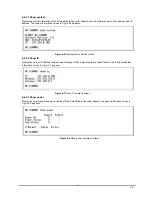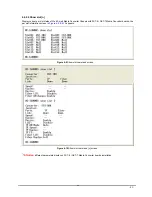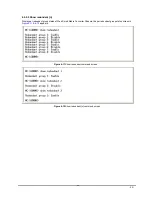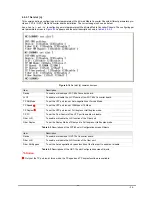- 9 -
2.3 Web Smart Media Converter Chassis Installation
The chapter describes how to install optional FST-8/ GST-7 series Fast / Gigabit Ethernet Smart Media converter into your
Web Smart Media Converter Chassis, please read the following topics and perform the procedures in the order being
presented.
To install your Web Smart Media Converter Chassis on a desktop or shelf, simply complete the following steps.
2.3.1 Desktop Installation
To install a Web Smart Media Converter Chassis on a desktop or shelf, simply completed the following steps:
Step 1: Attached the rubber feet to the recessed areas on the bottom of the Web Smart Media Converter Chassis.
Step 2: Place the Web Smart Media Converter Chassis on a desktop or shelf near an AC/DC power source.
Step 3: Keep enough ventilation space between the Web Smart Media Converter Chassis and the surrounding objects.
#
Notice:
When choosing a location, please keep in mind the environmental restrictions discussed in Chapter 1, Section 5, Speci-
fication.
Step 4: Connect your Web Smart Media Converter Chassis to network administrator stations.
A.
Connect one end of a standard network cable to the 10/100 RJ-45 port on the management module front panel of
the Web Smart Media Converter Chassis.
B.
Start to manage the Web Smart Media Converter Chassis through the Microsoft Internet Explorer and etc.
#
Notice:
Connection to the Web Smart Media Converter Chassis requires UTP Category 5 network cabling with RJ-45 tips. For
more information, please see the Cabling Specification in
Appendix A
.
Step 5: Supply power to the Web Smart Media Converter Chassis.
A.
Connect one end of the power cable to the Web Smart Media Converter Chassis.
B.
Connect the power plug of the power cable to a standard wall outlet then power on the Web Smart Media Converter
Chassis.
When the Web Smart Media Converter Chassis receives power, the Power LED should remain solid Green.
2.3.2 Rack Mounting
To install the Web Smart Media Converter Chassis in a
19-inch
standard rack, follow the instructions described below.
Step 1: Place your Web Smart Media Converter Chassis on a hard flat surface, with the front panel positioned towards your
front side.
Step 2: Attach a rack-mount bracket to each side of the Web Smart Media Converter Chassis with supplied screws at-
tached to the package.
Figure 2-5
shows how to attach brackets to one side of the Web Smart Media Converter
Chassis.
Figure 2-5
Attaching the brackets to the Web Smart Media Converter Chassis