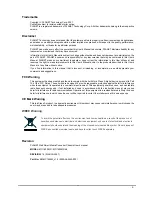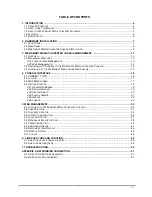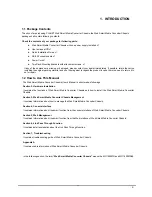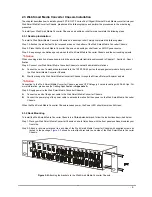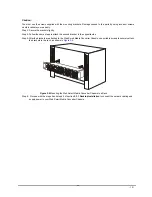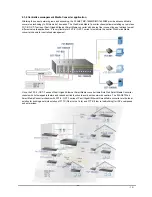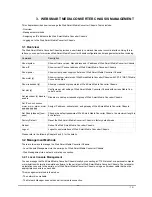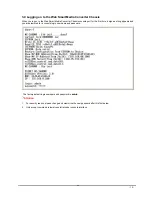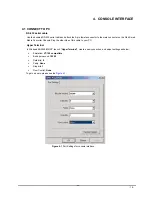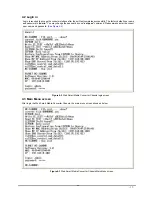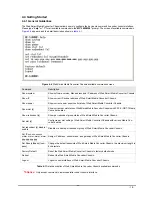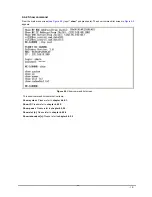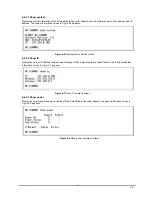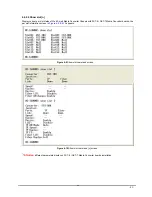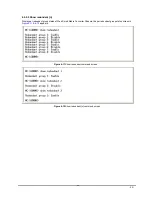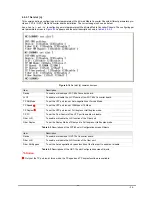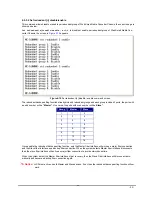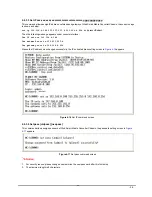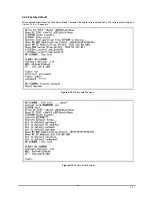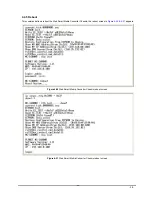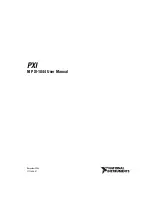- 13 -
3. WEB SMART MEDIA CONVERTER CHASSIS MANAGEMENT
This chapter describes how to manage the Web Smart Media Converter Chassis. Topics include:
- Overview
- Management methods
- Assigning an IP address to the Web Smart Media Converter Chassis
- Logging on to the Web Smart Media Converter Chassis
3.1 Overview
The Web Smart Media Converter Chassis provides a user-friendly, command line under console interface. Using this in-
terface, you can perform various Web Smart Media Converter Chassis configuration and management activities, including:
Command
Description
Show system
Show software version, Mac address and IP address of Web Smart Media Converter Chassis.
Show IP
Show current IP subnet address of Web Smart Media Converter Chassis.
Show power
Show current power supply unit status of Web Smart Media Converter Chassis.
Show slot [n]
Show current per slot status of Web Smart Media Converter Chassis with FST-8 / GST-7 Media
Converter boards.
Show redundant [n]
Show per redundant group status of Web Smart Media Converter Chassis.
Set slot [n]
Configure per slot setting of Web Smart Media Converter Chassis with various Media Con-
verter boards.
Set redundant [n] disable /
enable
Disable or enable per redundant group of Web Smart Media Converter Chassis.
Set IP xxx.xxx.xxx.xxx,
mmm. mmm, mmm, mmm,
ggg.ggg.ggg.ggg
Assign IP address, subnet mask, and gateway of Web Smart Media Converter Chassis.
Set Pass [oldpass] [ new-
pass]
Change the default password of Web Smart Media Converter Chassis, the maximum length is
8 characters.
Factory Default
Reset the Web Smart Media Converter Chassis to factory default mode.
Reboot
Reboot the Web Smart Media Converter Chassis.
Logout
Logout console interface of Web Smart Media Converter Chassis.
Please refer to the following Chapter 4 and 5 for the details.
3.2 Management Methods
There are two ways to manage the Web Smart Media Converter Chassis:
- Local Console Management via the serial port of Web Smart Media Converter Chassis.
- Web Management via a network or dial-up connection.
3.2.1 Local Console Management
You can manage the Web Smart Media Converter Chassis locally by connecting a VT100 terminal, or a personal computer
or workstation with terminal emulation software, to the serial port of Web Smart Media Converter Chassis. The terminal or
workstation connects to the serial port of Web Smart Media Converter Chassis. using a null modem cable that has the
appropriate connectors on each end.
This management method is ideal when:
- The network is unreliable.
- The Network Manager does not have direct network connection.