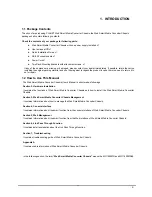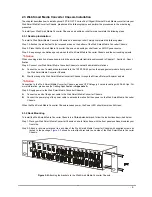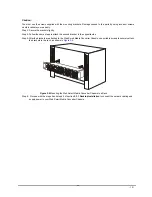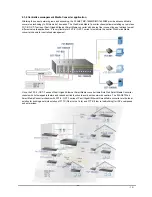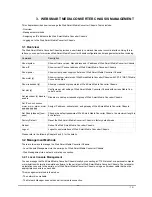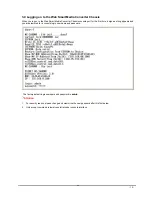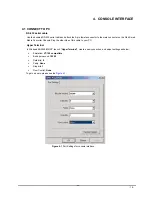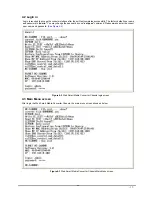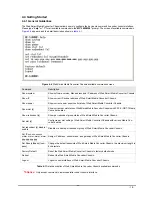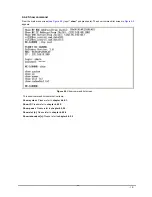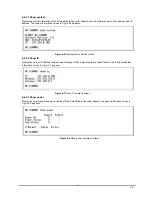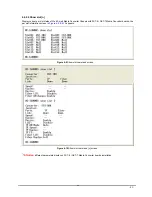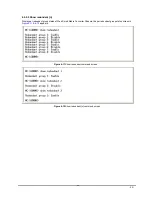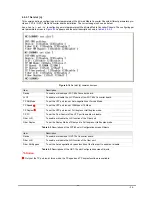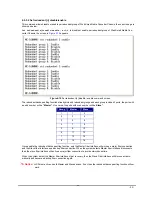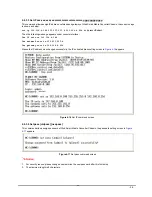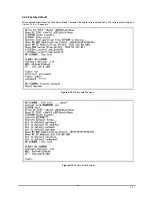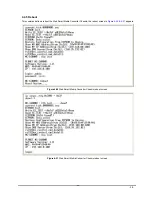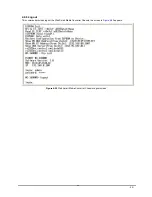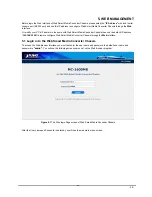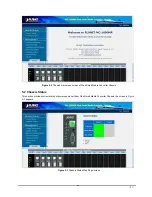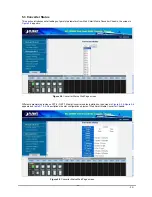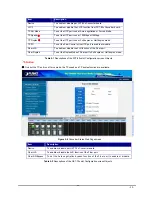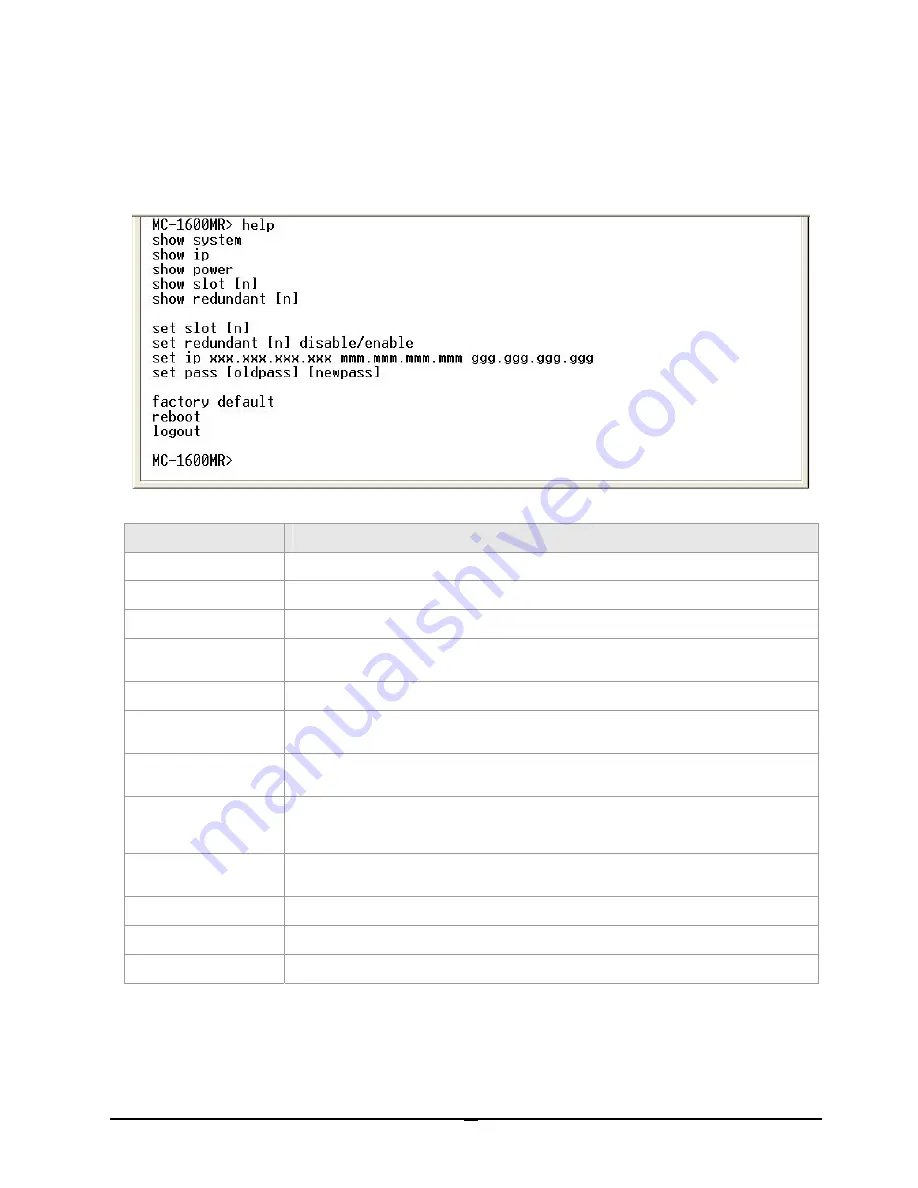
- 18 -
4.4 Getting Started
4.4.1 General Guidelines
The Web Smart Media Converter Chassis allows users to configure the device via command line under console interface.
Please type
“help”
or
“?”
for all available commands in the
”MC-1600MR>”
prompt. The screen of available commands in
Figure 4-4
appears, and the detail description shown in
table 4-1
.
Figure 4-4
Web Smart Media Converter Chassis available commands screen
Command
Description
Show system
Show software version, Mac address and IP address of Web Smart Media Converter Chassis.
Show IP
Show current IP subnet address of Web Smart Media Converter Chassis.
Show power
Show current power supply unit status of Web Smart Media Converter Chassis.
Show slot [n]
Show current per slot status of Web Smart Media Converter Chassis with FST-8 / GST-7 Media
Converter boards.
Show redundant [n]
Show per redundant group status of Web Smart Media Converter Chassis.
Set slot [n]
Configure per slot setting of Web Smart Media Converter Chassis with various Media Con-
verter boards.
Set redundant [n] disable /
enable
Disable or enable per redundant group of Web Smart Media Converter Chassis.
Set IP xxx.xxx.xxx.xxx,
mmm. mmm, mmm, mmm,
ggg.ggg.ggg.ggg
Assign IP address, subnet mask, and gateway of Web Smart Media Converter Chassis.
Set Pass [oldpass] [ new-
pass]
Change the default password of Web Smart Media Converter Chassis, the maximum length is
8 characters.
Factory Default
Reset the Web Smart Media Converter Chassis to factory default mode.
Reboot
Reboot the Web Smart Media Converter Chassis.
Logout
Logout console interface of Web Smart Media Converter Chassis.
Table 4-1
Detail description of Web Smart Media Converter Chassis available commands
#
Notice:
Only accept command in lowercase letter under console interface.