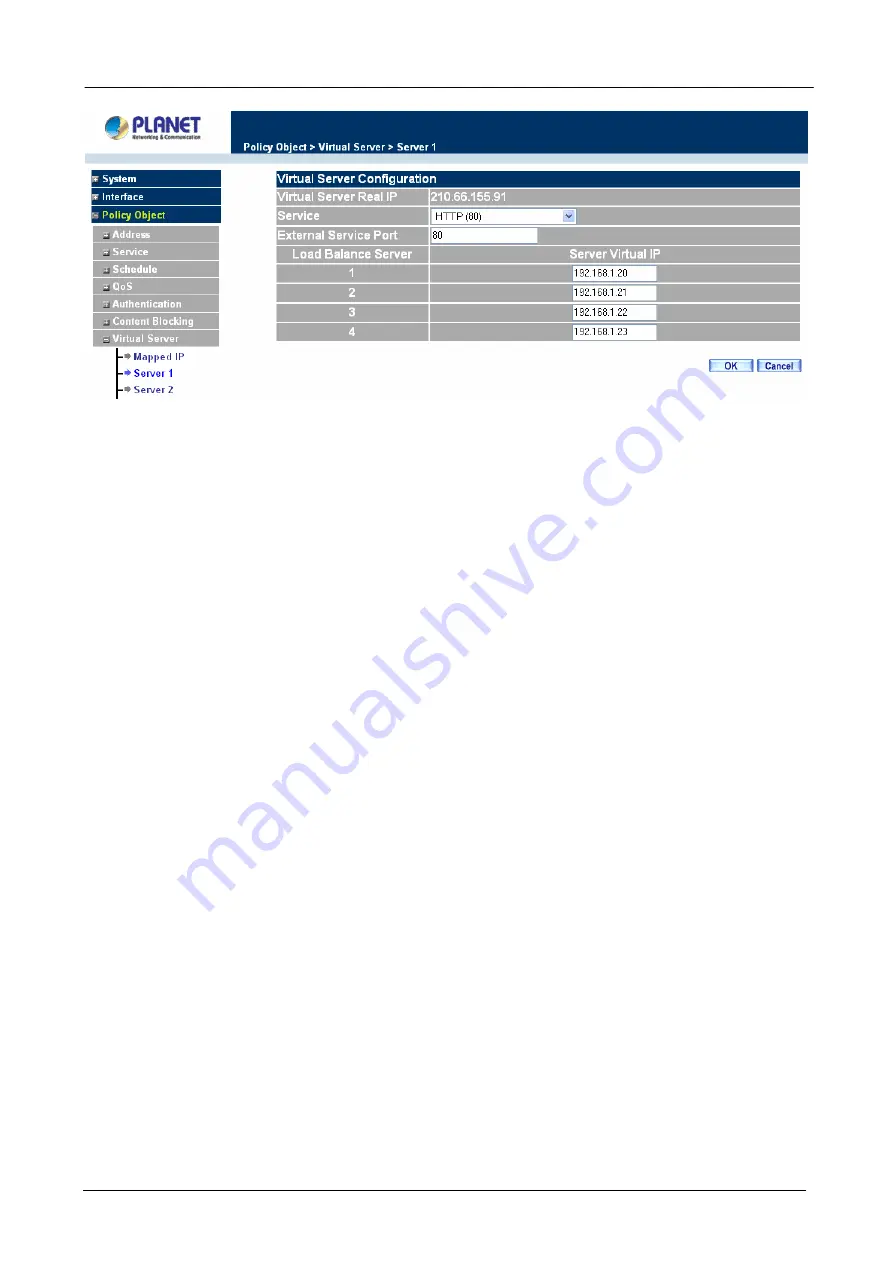
Content Security Gateway User’s Manual
Virtual Server Real IP:
displays the WAN IP address assigned to the Virtual Server
Service (Port):
select the service from the pull down list that will be provided by the Real
Server (Load Balance Server).
External Service Port:
Input the port number that the virtual server will use. Changing the
Service will change the port number to match the service.
Load Balance Server:
The internal server IP address mapped by the virtual server. Four
computer IP addresses can be set at most, and the load can be maintained in a balance by
round robin algorithm.
Click
OK
to execute adding new virtual server service, or click
Cancel
to discard adding.
Remember to configure the service items of virtual server before you configure Policy, or the service names
will not be shown in Policy.
Modifying the Virtual Server configurations
Step 1.
In the Virtual Server window’s service table, locate the name of the service desired to be
modified and click its corresponding Modify option in the Configure field.
Step 2.
In the Virtual Server Configuration window, enter the new settings.
Step 3.
Click
OK
to save modifications or click
Cancel
to discard changes.
- 92 -






























