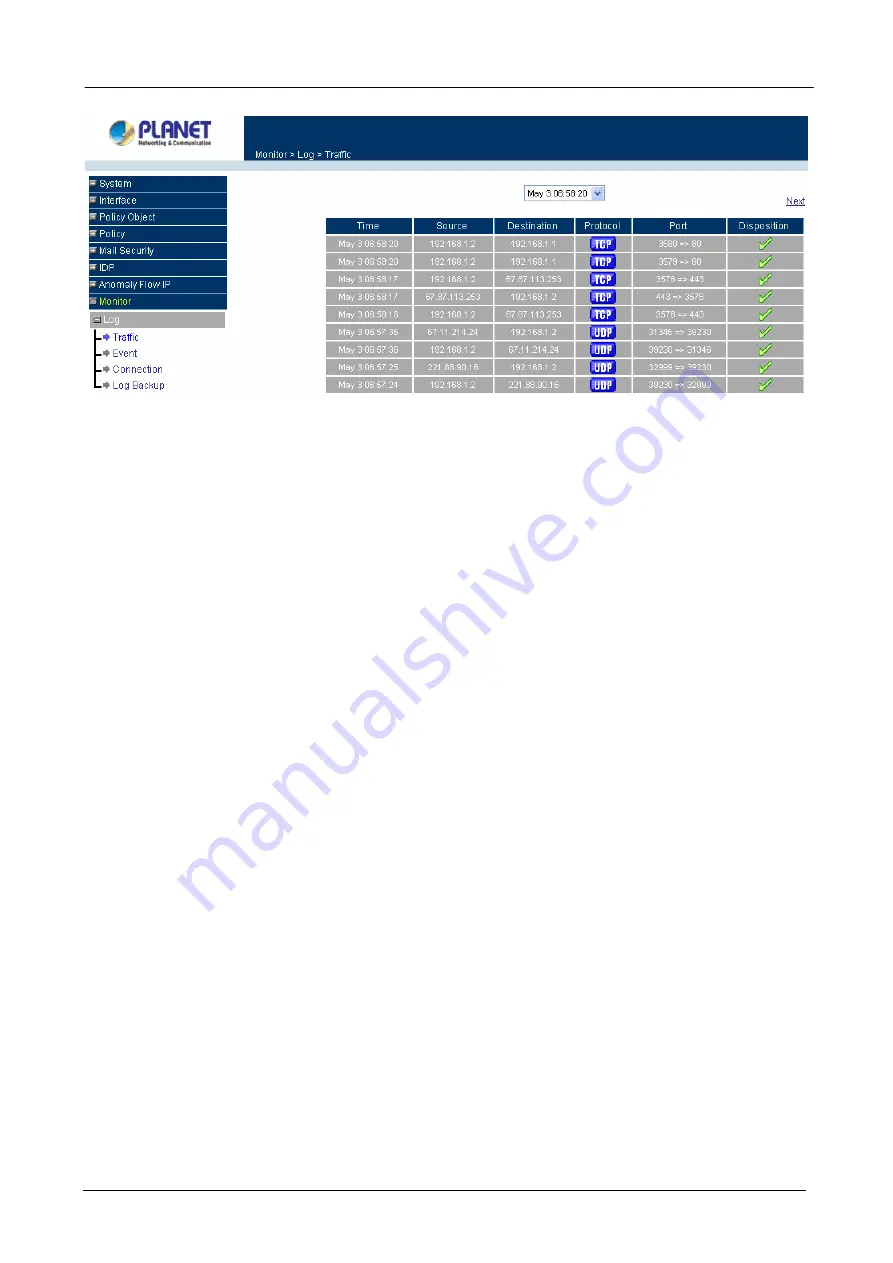
Content Security Gateway User’s Manual
ÍÍ
Traffic Log Table
The table in the Traffic Log window displays current System statuses:
Definition
:
Time
: The start time of the connection.
Source:
IP address of the source network of the specific connection.
Destination:
IP address of the destination network of the specific connection.
Protocol:
Protocol type of the specific connection.
Port:
Port number of the specific connection.
Disposition:
Accept or Deny.
Downloading the Traffic Logs
The Administrator can backup the traffic logs regularly by downloading it to the computer.
Step 1.
In the Traffic Log window, click the
Download Logs
button at the bottom of the screen.
Step 2.
Follow the File Download pop-up window to save the traffic logs into a specified directory on the
hard drive.
Clearing the Traffic Logs
The Administrator may clear on-line logs to keep just the most updated logs on the screen.
Step 1.
In the Traffic Log window, click the
Clear Logs
button at the bottom of the screen.
Step 2.
In the Clear Logs pop-up box, click
Ok
to clear the logs or click
Cancel
to cancel it.
- 194 -






























