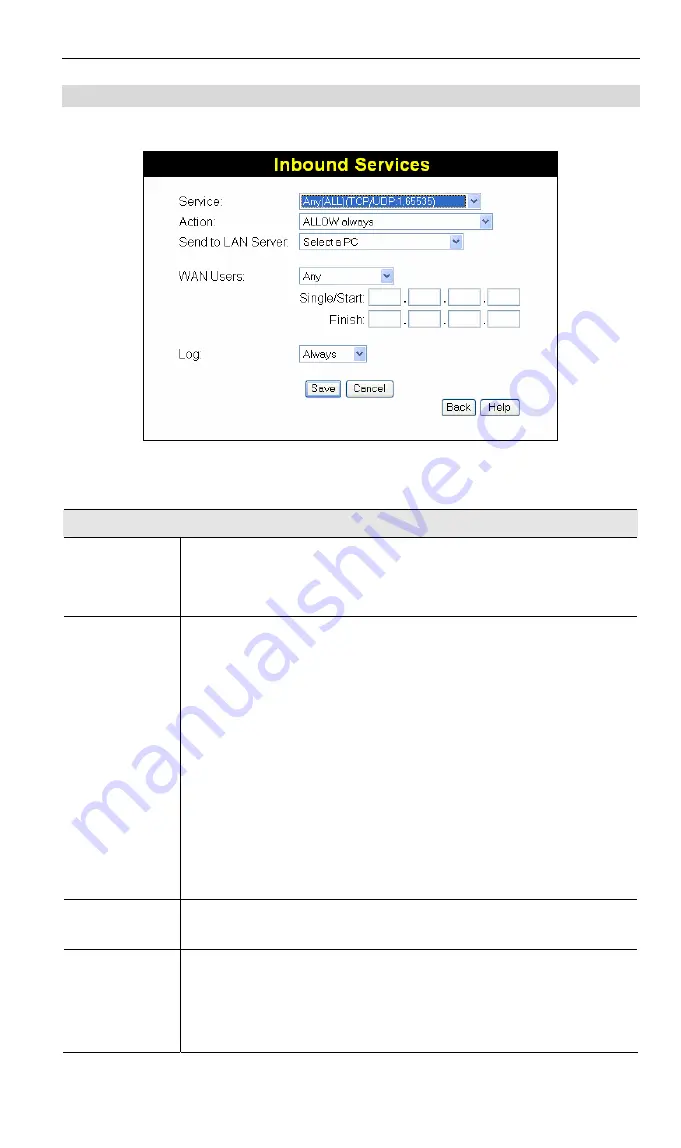
ADW-4302v2 User Guide
Incoming Rules (Inbound Services)
This screen is displayed when the "Add" or "Edit" button for Incoming Rules is clicked.
Figure 54: Inbound Services Screen
Data - Incoming Rules Screen
Inbound Services
Service
Select the desired Service. This determines which packets are
covered by this rule. If necessary, you can define a new Service
on the "Services" screen, by defining the protocols and port num-
bers used by the Service.
Action
Select the desired action for packets covered by this rule:
•
ALLOW always
•
ALLOW by schedule, otherwise Block
•
BLOCK always
•
BLOCK by schedule, otherwise Allow
Note:
•
Any inbound traffic which is not allowed by rules you create
will be blocked by the Default rule.
•
BLOCK rules are only useful if the traffic is already covered by
an ALLOW rule. (That is, you wish to block a sub-set of traffic
which is currently allowed by another rule.)
•
To define the Schedule used in these selections, use the
"Schedule" screen.
Send to
LAN Server
Select the PC or Server on your LAN which will receive the in-
bound traffic covered by this rule.
WAN Users
These settings determine which packets are covered by the rule,
based on their source (WAN) IP address. Select the desired
option:
•
Any
- All IP addresses are covered by this rule.
•
Address range
- If this option is selected, you must enter the
66
















































