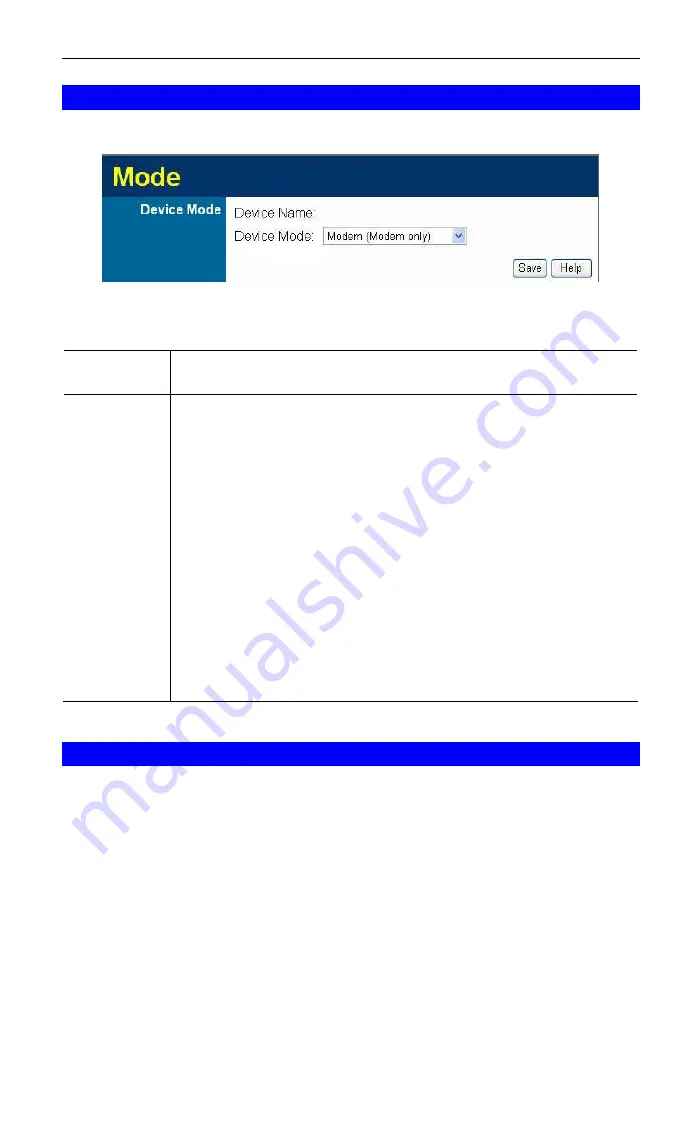
ADW-4302v2 User Guide
Mode Screen
This screen is change back to Router mode, if desired.
Figure 94: Mode Screen
Data - Mode Screen
Device
Name
This field displays the current name of this device.
Device
Mode
Select the desired device mode for the router:
•
Router
- Both the ADSL Modem and the Router features are
operational. In this mode, this device can provide shared Inter-
net Access to all your LAN users. Also, by default, it acts a
DHCP Server, providing an IP address and related information
to all Wireless and LAN users.
•
Modem
- Only the ADSL Modem component is operational. All
Router features are disabled. This device is "transparent" - it
does not perform any operations or make any changes to the
network traffic passing through it. You need to have a DHCP
Server on your LAN to provide IP addresses to the Wireless cli-
ents using this Access Point.
This mode is also called
Bridge Mode
.
After changing the mode, this device will restart, which will take a
few seconds. The menu will also change, depending on the mode
you are in.
Operation
Operation is automatic and transparent.
•
Wireless clients can connect to the Access Point if they have the correct SSID
and security, but they must obtain an IP address from the DHCP Server on your
LAN.
•
The modem will act like any other ADSL modem. No routing will be performed,
and no client login will be done. If a client login is required, it must be performed
by your Router/Gateway or by software on your PC.
118
















































