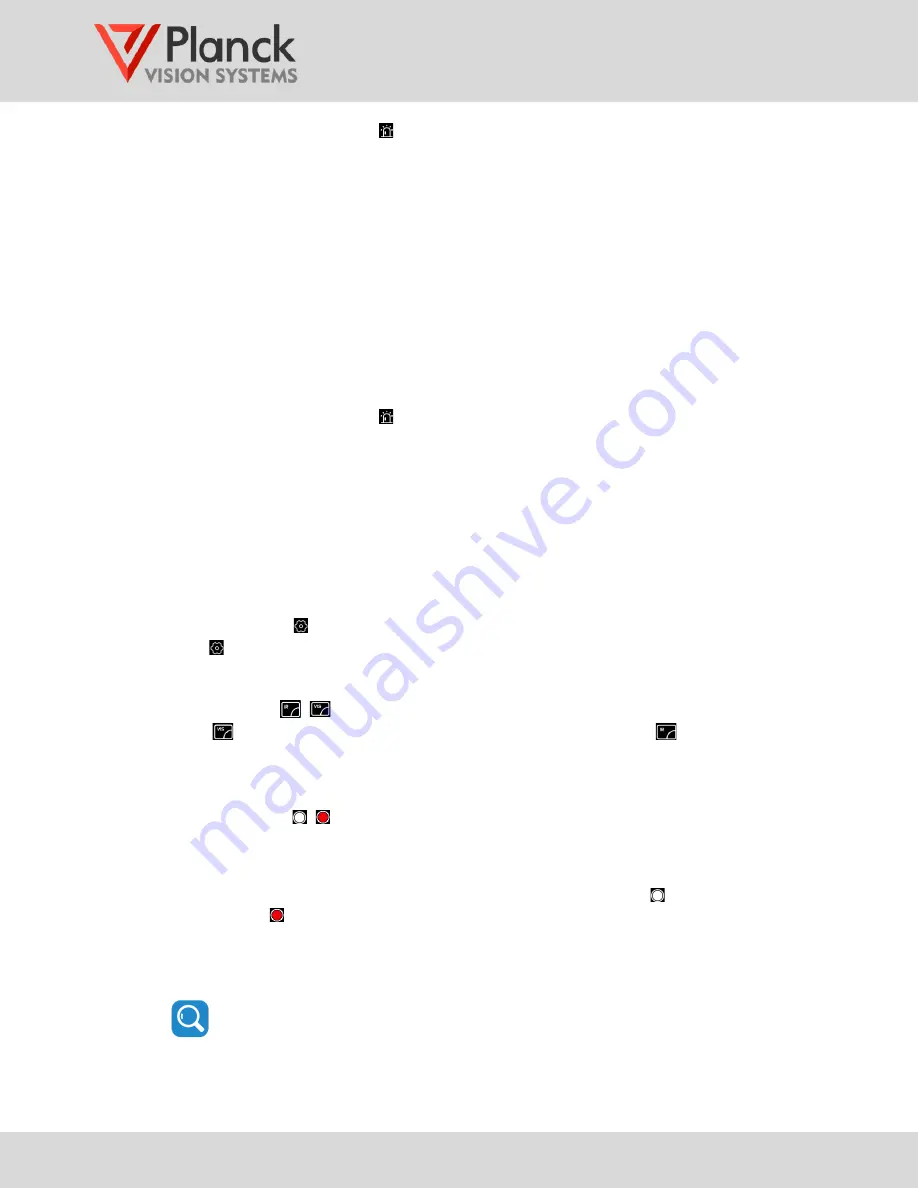
THH960
User Manual
(v1.6)
22
Step 1 Tap the home screen icon and then select <Type> from the submenu.
Step 2 Scroll the popup dial to select the <Outside> setting.
Step 3 Tap <Upper threshold> from the submenu and scroll to the desired setting.
Step 4 Tap <Lower threshold> from the submenu and scroll to the desired setting.
Step 5 Tap the screen outside of the alarm menu to complete the settings.
3.1.5.5
Temperature difference alarm
In this mode, an alarm is triggered when the temperature difference between two
measurement conditions is greater than a user defined value. The two measurement
conditions are selected from regional measurements using Min, Max, or Avg temperature
values or a fixed reference value. To set the temperature difference alarm:
Step 1 Tap the home screen icon and then select <Type> from the submenu.
Step 2 Scroll the popup dial to select the <
T> setting. This changes the submenu items.
Step 3 Tap <T1>, and scroll the popup dial to select the first temperature measurement.
Step 4 Tap <T2>, and scroll the popup dial to select the second temperature
measurement.
Step 5 Tap <
T>, and scroll the popup dial to set the temperature difference value that
will trigger an alarm.
3.1.6
System settings
Tap the icon on the home screen to access the system setting interface (please refer to
3.3).
3.1.7
Display mode ,
Tap the
icon to switch to the visible display mode, or tap the
icon to switch to
thermal display mode. The display mode has additional settings that are described in
3.2.4.
3.1.8
Capture button ,
Users can choose the touch screen capture button or the physical capture button (see
1.3.2 item 2), according to the convenience of operation.
•
The capture button supports two modes of still picture capture and two modes of
video capture .
•
Still pictures can be taken in either a non-radiometric jpeg format or radiometric JPEG
format (see 3.2.3.1). The radiometric format supports temperature examination and
user annotations (voice and written).
Still pictures can also be taken in interval mode where a series of images are
taken at a specified time interval (see 3.2.3.3).






























