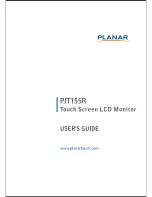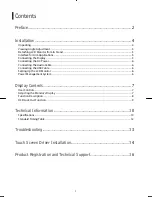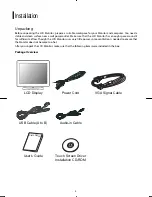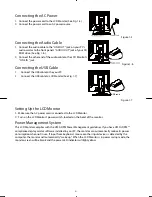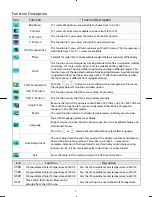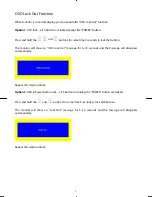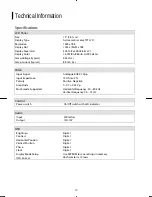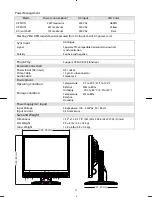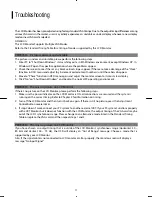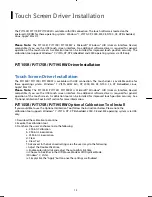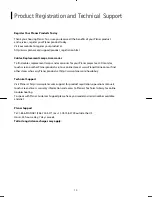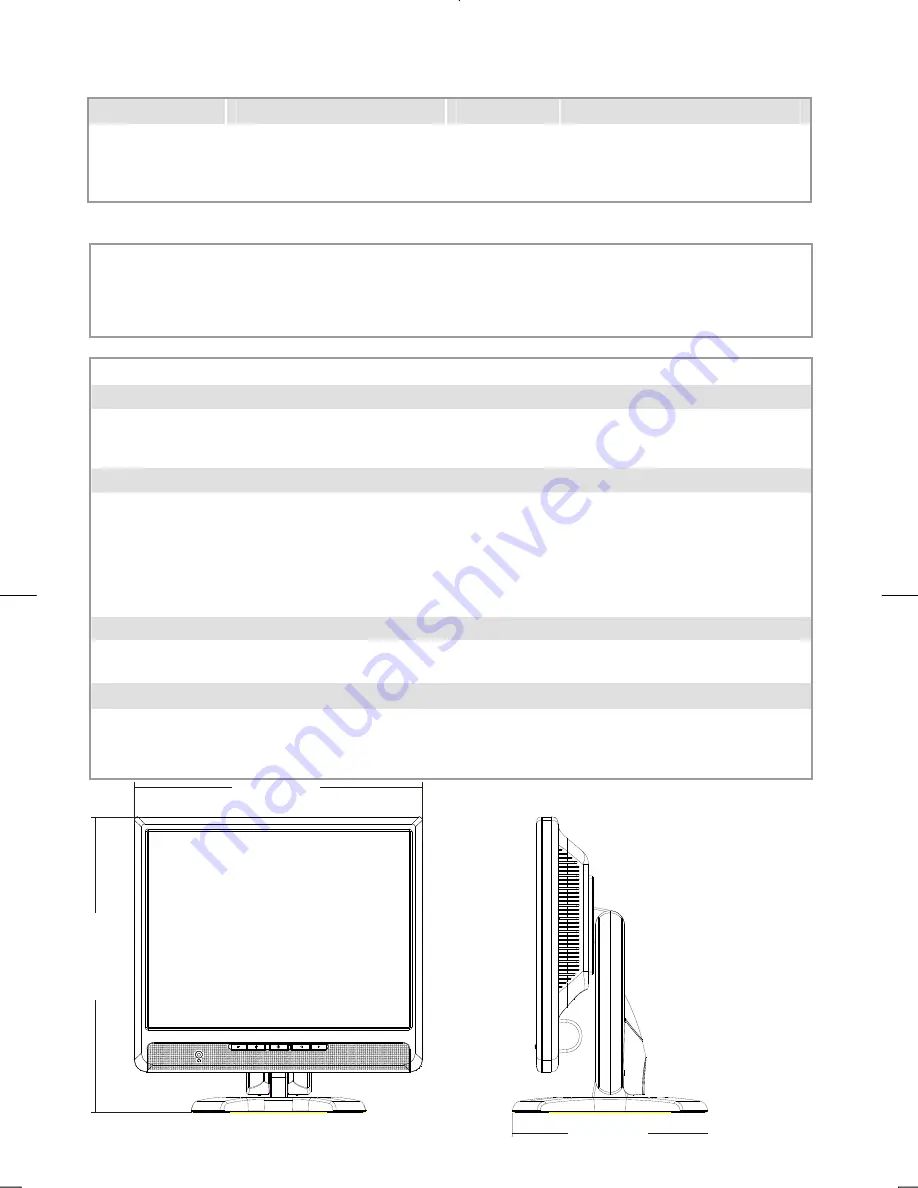
11
Power Management
Mode
Power Consumption*
AC Input
LED Color
DPM ON
25W maximum
240 VAC
GREEN
DPM OFF
2W maximum
240 VAC
Yellow
DC switch off
1W maximum
240 VAC
Dark
Meeting VESA DPM requirements measured from AC Input end of AC power cord.
Sync Input
Analogue
Signal
Separate TTL compatible horizontal and vertical
synchronization
Polarity
Positive and negative
Plug & Play
Supports VESA DDC2B functions
External Connection
Power Input (AC input) AC
socket
Video Cable
15-pin D-sub connector
Audio Cable
Stereo Jack
Environment
Operating Condition:
Storage Condition:
Temperature
Relative
Humidity
Temperature
Relative
Humidity
5°C to 40°C/41°F to 104°F
20% to 80%
-20°C to 60° C/-4°F to140° F
5% to 85%
Power Supply (AC Input)
Input Voltage
Single phase, 100 ~ 240VAC, 50 / 60 Hz
Input Current
0.5A maximum
Size and Weight
Dimensions
13.2" x 13.4" x 7.8" (335 (W) x 343.6 (H) x 227.23 (D) mm)
Net Weight
9.9 ±.6 lbs (4.5
0.3 kg)
Gross Weight
12.8 ±.6 lbs (5.8
0.3 kg)
335.00 mm
3
4
3
.6
0
mm
227.23 mm
Summary of Contents for PJT155R
Page 1: ......