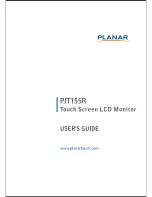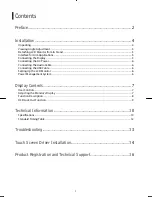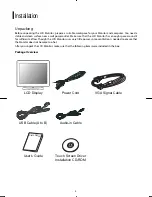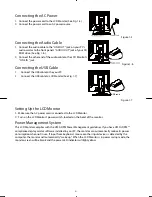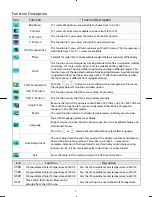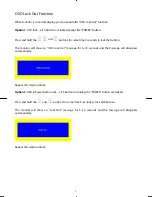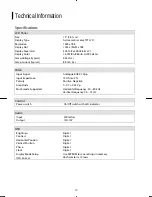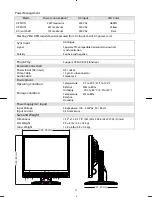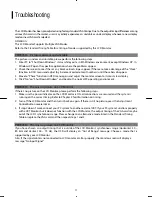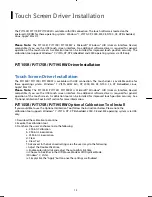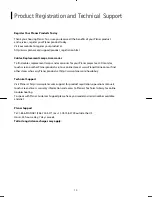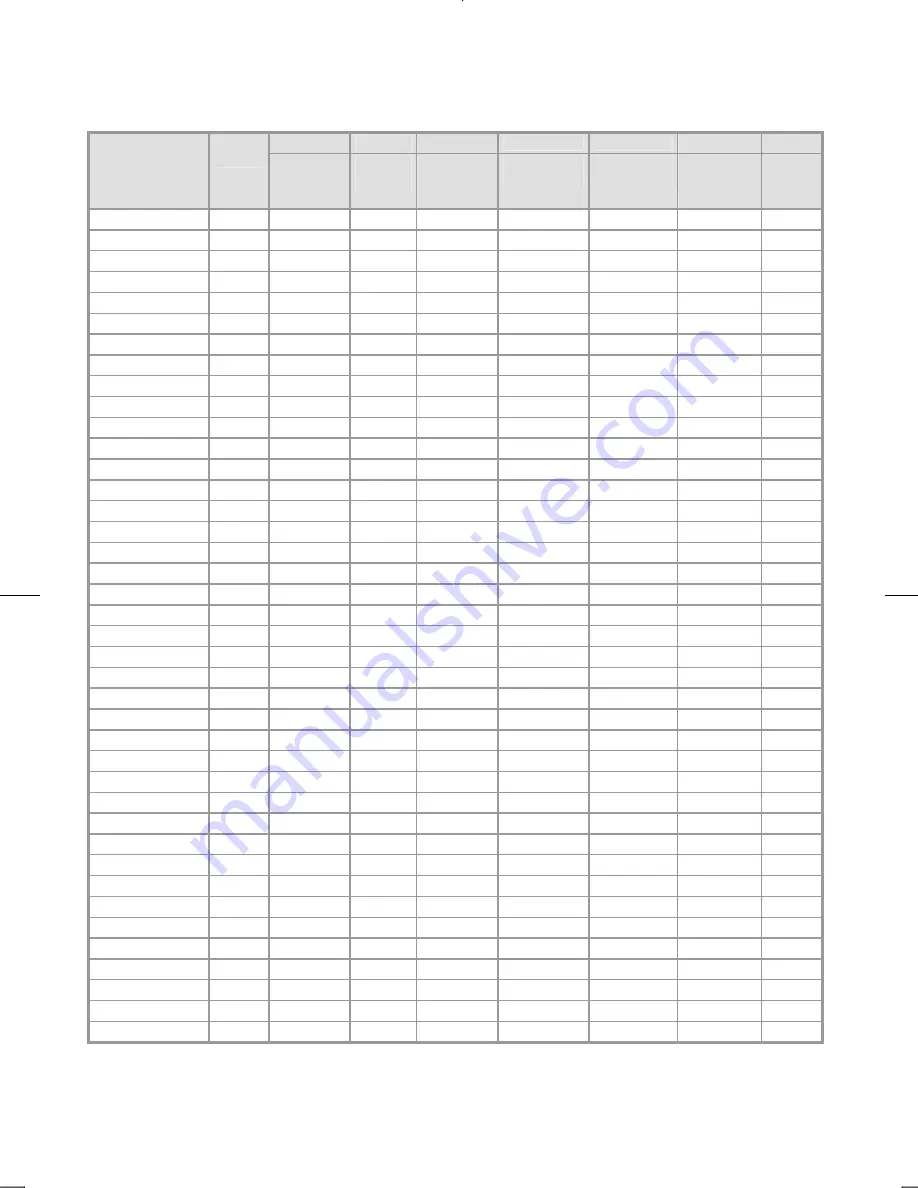
12
Standard Timing Table
If the selected timing is NOT included in table below, this LCD monitor will use the most suitable available timing.
SYNC
TOTAL
ACTIVE
SYNC
FRONT
BACK
PIXEL
TIMING
FH(kHZ)
FV(HZ)
POLARITY
(DOT/
LINE)
(DOT/
LINE)
WIDTH
(DOT/LINE)
PORCH
(DOT/LINE)
PORCH
(DOT/LINE)
FOREQ
(MHZ)
640x350 31.469
+
800
640
96 16 48
25.175
VGA-350 70.087
–
449
350 2 37 60
640x400 24.83
–
848
640
64 64
80
21.05
NEC PC9801
56.42
–
440
400
8
7
25
640x400 31.469
–
800
640
96 16 48
25.175
VGA-GRAPH 70.087
+ 449 400
2
12
35
640x400 31.5
–
800
640
64
16
80
25.197
NEC PC9821
70.15
–
449
400
2
13
34
640X480 31.469
-
800
640 96 16 48
25.175
VESA-PAL 50.030
-
629
480 2 62 85
640x480 31.469
–
800
640
96 16 48
25.175
VGA-480 59.94
–
525
480 2 10 33
640x480 35.00
–
864
640
64 64
96
30.24
APPLE MAC-480
66.67
–
525
480
3
3
39
640x480 37.861
–
832
640
40 16
120
31.5
VESA-480-72Hz 72.809 –
520
480
3
1
20
640x480 37.5
–
840
640
64
16
120
31.5
VESA-480-75Hz 75 – 500 480
3
1
16
720x400 31.469
–
900
720
108 18 54
28.322
VGA-400-TEXT 70.087 +
449 400
2
12
35
832x624 APPLE
49.725
–
1152
832
64
32
224
57.2832
MAC-800 74.55
–
667
624 3 1 39
800x600 35.156
+
1024
800
72 24
128
36
SVGA 56.25
+
625
600
2
1
22
800x600 37.879
+
1056
800
128 40 88
40
VESA-600-60Hz 60.317 +
628
600
4
1
23
800x600 48.077
+
1040
800
120 56 64
50
VESA-600-72Hz 72.188 +
666
600
6
37
23
800x600 46.875
+
1056
800
80 16
160
49.5
VESA-600-75Hz 75 + 625 600
3
1
21
1024x768 48.363
–
1344
1024
136 24 160
65
XGA 60.004
–
806
768
6
3
29
1024x768 53.964
+
1328
1024
176 16 112
71.664
COMPAQ-XGA 66.132 +
816 768
4
8
36
1024x768 56.476
–
1328
1024
136 24 144
75
VESA-768-70Hz 70.069 –
806
768
6
3
29
1024x768 60.023
+
1312
1024 96 16 176
78.75
VESA-768-75Hz 75.029 +
800
768
3
1
28
1024x768 60.24
–
1328
1024
96 32 176
80
Note: Modes 640x350, 640x400, and 720x400 are centered in the middle of the display and cannot be
expanded to full screen on vertical direction.
Summary of Contents for PJT155R
Page 1: ......