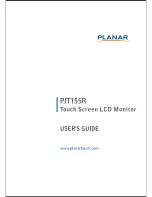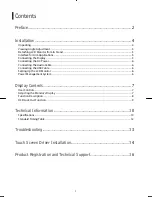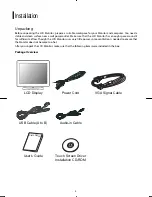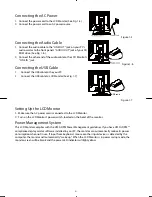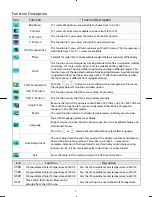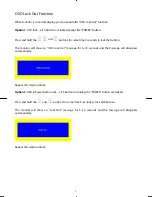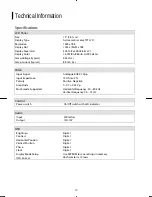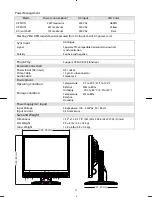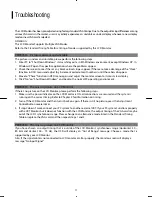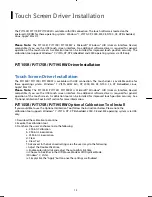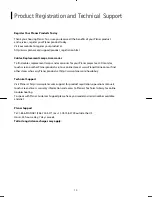14
Touch Screen Driver Installation
The PJT155R/ PJT175R/ PJT195RW
is available with USB connection. The touch
software is located on the
enclosed CD-ROM for these operating systems: Windows® 7, VISTA, XP, 2000, ME, 98, NT4.0, CE, XP Embedded,
Linux, Apple® Mac OS
Please Note:
The PJT155R/ PJT175R/ PJT195RW
is Microsoft® Windows® HID (Human Interface Device)
compatible if you use the USB touch screen interface. No additional software driver is required for general
operation of the touch screen. A calibration tool can be installed for improved touch position accuracy. The
calibration tool supports Windows® 7, VISTA, XP, XP Embedded, and 2000 operating systems via USB only.
PJT155R/ PJT175R/ PJT195RW Driver Installation
Touch Screen Driver Installation
The PJT155R/ PJT175R/ PJT195RW is available with USB connection. The touch driver is available online for
these operating systems: Windows® 7, VISTA 64/32 bits, XP, 2000, ME, 98, NT4.0, CE, XP Embedded, Linux,
Apple® Mac OS.
Please Note:
The PJT155R/ PJT175R/ PJT195RW is Microsoft® Windows® HID (Human Interface Device)
compatible if you use the USB touch screen interface. No additional software driver is required for general
operation of the touch screen. A calibration tool can be installed for improved touch position accuracy. See
“Optional Calibration Tool Install” section for more information.
PJT155R/ PJT175R/ PJT195RW
Optional Calibration Tool Install
If you would like to use the Optional Calibration Tool, follow the instructions below. Please note: the
calibration tool supports Windows® 7, VISTA, XP, XP Embedded, 2000, 98 and ME operating systems via USB
only.
1. Download the calibration tool online.
2. Execute the calibration tool.
3. From here the user can choose to do the following:
a. 4 Points Calibration
b. 9 Points Linearization
c. 25 Points Linearization
d. Clear
e. Draw Test
f. Advanced. In the Advanced settings area the user may do the following:
i. Adjust the Double Click Area.
ii. Enable auto right click and adjust the auto right click time.
iii. Choose to be either in the HID Mouse Mode or HID Digitizer Mode
(Windows® 7, Vista).
iv. Simply click the “Apply” button once the settings are finalized.
Summary of Contents for PJT155R
Page 1: ......