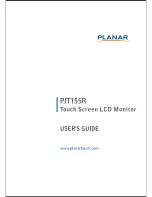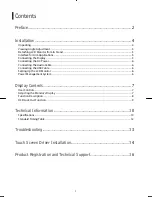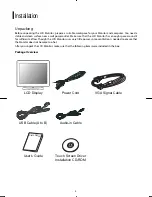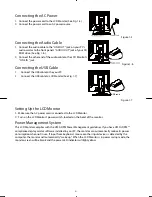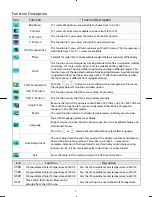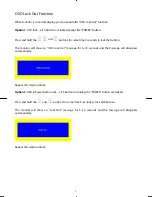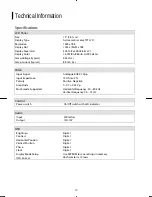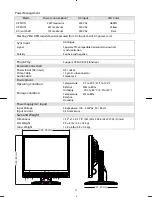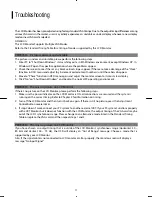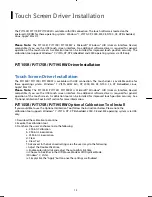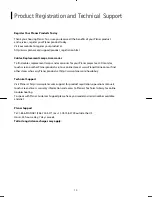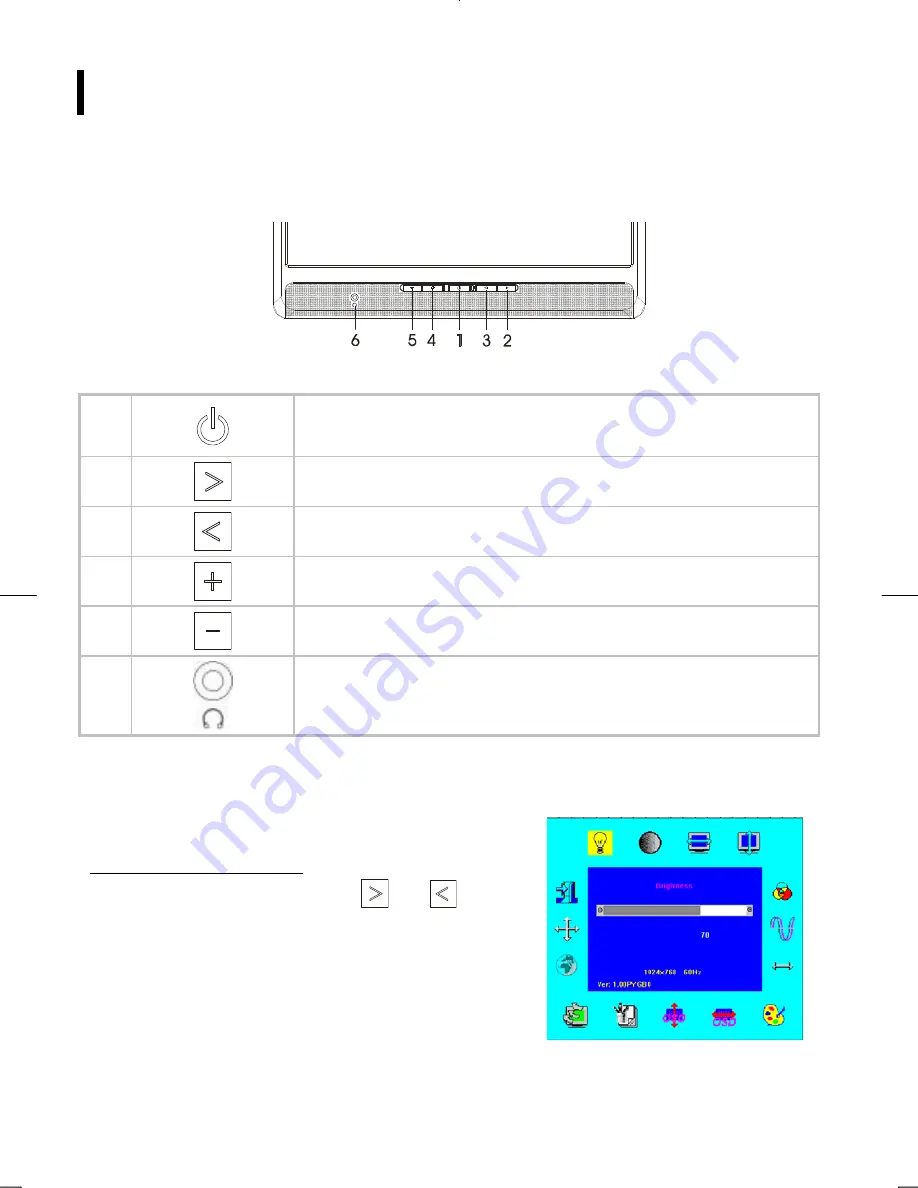
7
Display Controls
User Controls
A brief description and the location of all LCD Monitor functions controls and indicators:
Figure 2-1
1
Power LED will be Green when the monitor is on, Yellow when in power
saving mode, and Dark when the monitor is off.
Press this button to turn on and turn off the monitor.
2
Function select (clockwise)
3
Function select (counter-clockwise)
4
Audio Volume increase / Adjust increase.
5
Auto adjust (When OSD/Volume control is not activated) / Audio Volume
decrease / Adjust decrease
6
The monitor speakers will be disabled when using an external headphone
or external speakers.
Adjusting the Monitor's Display
The monitor has four function control buttons to select among functions shown on OSD menu, designed for
easy user-viewing environments.
OSD Function Menu
To access OSD Main menu, simply press
and
Function Select control buttons, and the menu diagram will
pop up on the screen as shown on Fig. 2-2:
Continue pressing the Function Select buttons to scroll through
the entire menu items, then press Adjustment Control buttons
to adjust content of selected item.
Figure 2-2
Attention
Firmware revision may have been updated into a latest version while the version number shown on all OSD
menus in this manual will stay as Ver. 1.00.
Summary of Contents for PJT155R
Page 1: ......