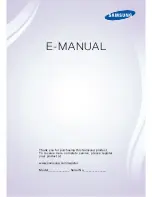86
m40L/m46L Installation Guide
3 Press
MENU
on the remote
until the
MAIN
MENU
appears.
The “source absent” pane is
visible
Make sure the correct source is
selected by pressing
SOURCE
.
If
necessary, change to a different
source.
Make sure the source is on.
Make sure the cable between the
source and the display is correctly
connected at both ends.
If the screen is still a solid color, see
"Where to Go From Here" on
page 88.
The source absent pane is
not visible
The source is displaying a solid
color or a test pattern.
4 Ensure the power cable is
connected, the power
switch is ON and the front
LED is illuminated.
Reconnect cable or turn on unit.
If your screen shows black or a test pattern
Do This
Result
Explanation / Further Action
m40L/m46L doesn’t respond to remote control
Possible Cause
Possible Resolution
Power is not on
Confirm that the power cable is connected and
the power switch is on and the front LED is
illuminated.
Remote batteries are dead or improperly
installed
Replace or reinstall batteries.
Remote was not aimed at the IR receiver
The IR receiver is in the lower right corner (in
landscape mode; in portrait mode, it is in the
lower left corner) of the screen bezel behind a
small hole.
Something is blocking the IR receiver
Remove the obstruction.
Your installer or service provider has disabled
the remote control
Contact your installer or service provider.
Summary of Contents for M40L
Page 1: ...m40L m46L Installation Guide...
Page 2: ......
Page 4: ...m40L m46L Installation Guide...
Page 10: ...Table of Contents vi m40L m46L Installation Guide...
Page 24: ...About UPS Supplies 14 m40L m46L Installation Guide...
Page 50: ...Sharpness Settings 40 m40L m46L Installation Guide...
Page 52: ...Picture Position 42 m40L m46L Installation Guide...
Page 60: ...Viewport Adjustment 50 m40L m46L Installation Guide...
Page 84: ...Controlling With RS232 Commands 74 m40L m46L Installation Guide...
Page 94: ...Deleting a Configuration 84 m40L m46L Installation Guide...
Page 108: ...98 m40L m46L Installation Guide...