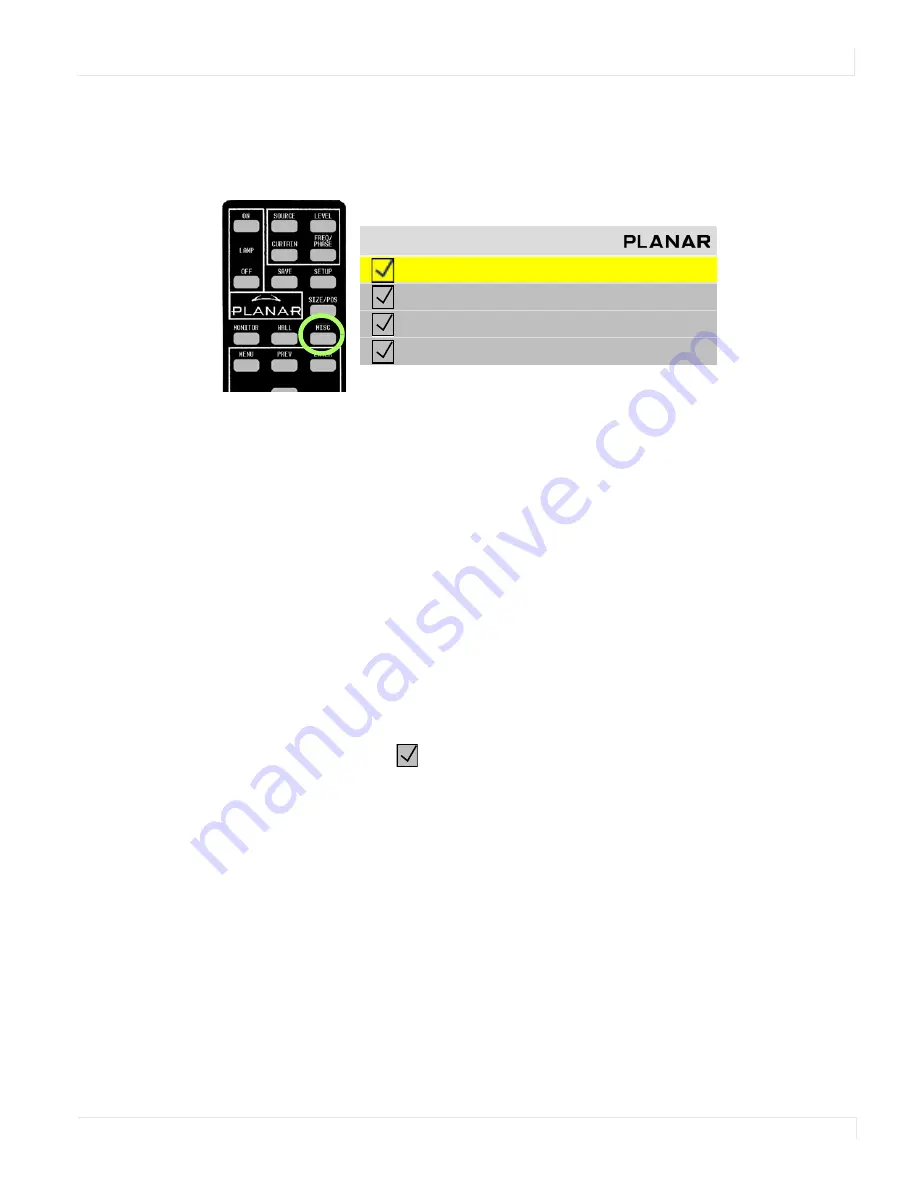
Auto Setup Options
m40L/m46L Installation Guide
59
Auto Setup Options
Auto Setup Options determine what will happen automatically and what will not. To
access the
AUTO
SETUP
OPTIONS
menu, press
MISC
five times on the remote.
Note:
Auto Setup Options rely on the content displayed on the screen. You will get best
results with something that has a lot of changes, such as a checkerboard pattern.
Each checkbox in the
AUTO
SETUP
OPTIONS
menu can be turned on or off by
selecting it (using the up/down arrows) and pressing
ENTER
.
Retry on Lost Signal
Occurs only when the present signal (picture) disappears or changes in some way. If
this item is not checked, the display will not try to sync to a new signal. Keep this
menu item checked.
Note:
Searching will
not
occur because the picture goes black. Black, from video or from a
computer, is a valid picture. The signal itself (the sync pulses) must be lost to trigger a search.
“Do” Checkboxes
Each
DO
that is checked
will adjust the display, one process at a time, until all the
processes are completed.
In the following situations, each of the checked
DO
boxes will be completed in the
order shown in the menu:
• If a new signal is acquired, either through selecting a different connector or
because the source picture has changed modes, such as from WXGA to UXGA.
• When you press the
SETUP
button on the remote.
Do Frequency and Do Phase
These work separately to find the frequency and phase of the computer picture and
adjust to them. These work best on a picture that has a lot of sharp changes in
brightness, such as text (adjacent white and black pixels).
A u t o S e t u p O p t i o n s
R e t r y o n L o s t S i g n a l
D o F r e q u e n c y
D o P h a s e
D o P o s i t i o n
Summary of Contents for M40L
Page 1: ...m40L m46L Installation Guide...
Page 2: ......
Page 4: ...m40L m46L Installation Guide...
Page 10: ...Table of Contents vi m40L m46L Installation Guide...
Page 24: ...About UPS Supplies 14 m40L m46L Installation Guide...
Page 50: ...Sharpness Settings 40 m40L m46L Installation Guide...
Page 52: ...Picture Position 42 m40L m46L Installation Guide...
Page 60: ...Viewport Adjustment 50 m40L m46L Installation Guide...
Page 84: ...Controlling With RS232 Commands 74 m40L m46L Installation Guide...
Page 94: ...Deleting a Configuration 84 m40L m46L Installation Guide...
Page 108: ...98 m40L m46L Installation Guide...






























