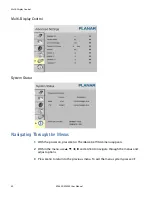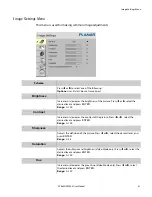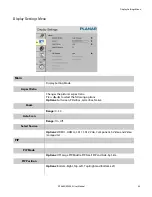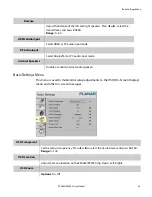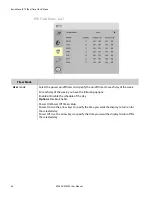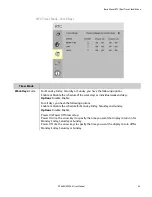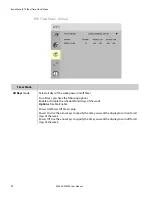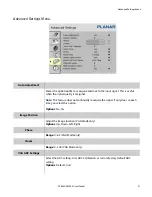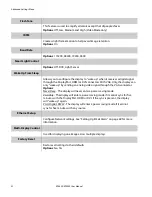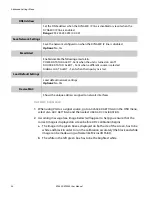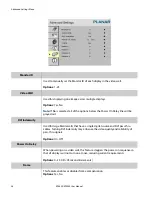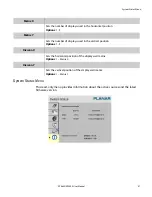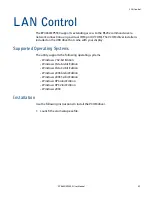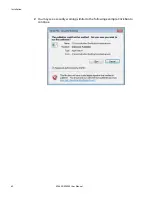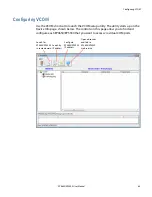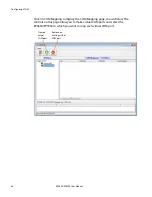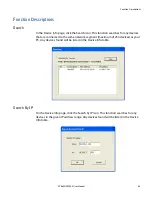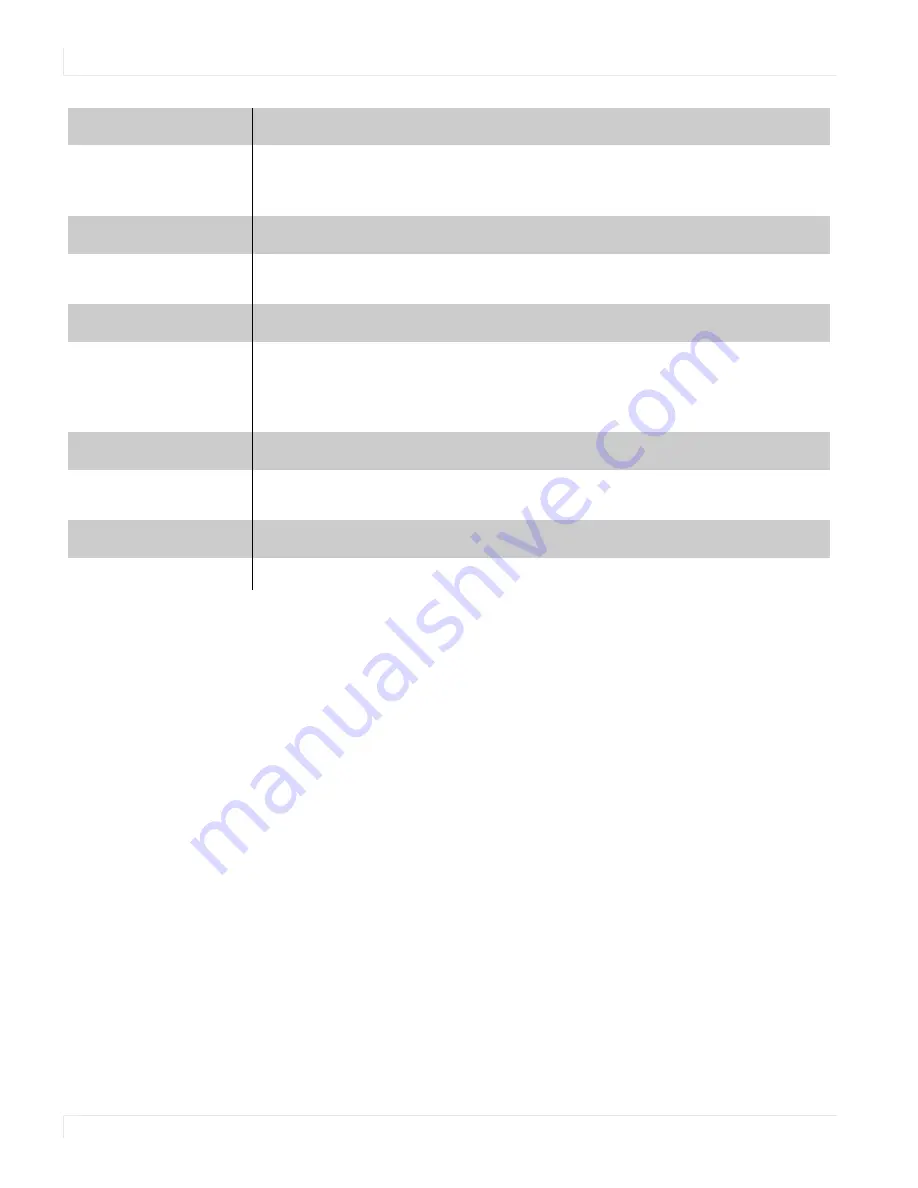
Advanced Settings Menu
54
EP4650/EP5550 User Manual
User ADC Calibration
1
When using VGA as a signal source, go to
ADVANCED
SETTINGS
in the OSD menu,
select
VGA
ADC
SETTINGS
and then select
USER
ADC
CALIBRATION
.
2
A warning message (see image below) will appear to help you ensure that the
correct image is displayed on screen before ADC calibration begins.
a
The image in the green boxes, displayed on both side of the screen, has to be
white and black in order to run the calibration accurately (the black and white
image can be made using software like Microsoft Paint).
b
The white in the left green box has to be the brightest white.
DNS Address
Set the DNS address when the
DYNAMIC
IP
line is disabled or view it when the
DYNAMIC
IP
line is enabled.
Range:
255.255.255.255 (0.0.0.0)
Save Network Settings
Save the network configuration when the
DYNAMIC
IP
line is disabled.
Options:
No, Yes
Email Alert
Enable/disable the following email alerts:
POWER
STATUS
ALERT
- Sent when the unit is turned on or off.
SOURCE
STATUS
ALERT
-
Sent when a different source is selected.
SIGNAL
LOST
ALERT
-
Sent when the input sync is lost.
Load Default Settings
Load default network settings
Options:
No, Yes
Device MAC
Shows the unique address assigned to network interfaces.
Summary of Contents for EP4650
Page 1: ...EP4650 EP5550 User Guide...
Page 6: ...Table of Contents iv EP4650 EP5550 User Manual...
Page 42: ...OSD Menus 36 EP4650 EP5550 User Manual OSD Menus Image Settings Display Settings Main PIP...
Page 43: ...Audio Settings EP4650 EP5550 User Manual 37 Audio Settings Basic Settings...
Page 45: ...Advanced Settings EP4650 EP5550 User Manual 39 Advanced Settings Network Settings...