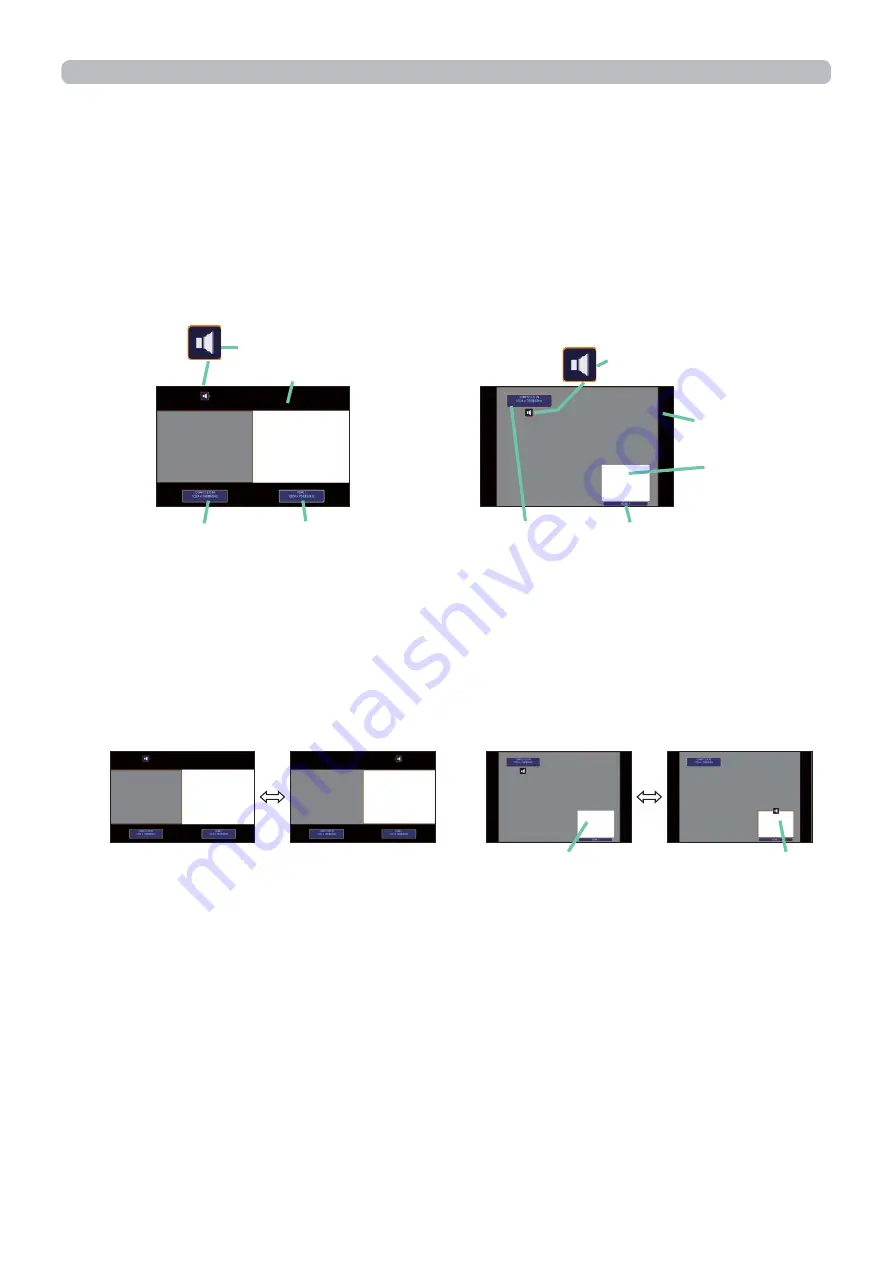
39
Operating
PbyP (Picture by Picture) / PinP (Picture in Picture) (continued)
The position of the main area can be toggled with the
◄
/
►
buttons when the
setting information is displayed on the screen. The yellow frame and the audio
mark will move together with it.
Changing the main area
main
area
sub
area
main
area
sub
area
The setting information will be appeared for several seconds when the PbyP /
PinP function is started. Displays the input information for each area. A yellow
frame around the main area and an audio mark indicating the audio output will
also be displayed. The information can be redisplayed with the
◄
/
►
buttons after
it has been erased.
Setting information
main area sub area
Input information
Audio mark
Frame
PbyP mode
PbyP mode
main area
sub area
(continued on next page)
main area
PinP mode
sub area
PinP mode
main area
sub area
Input information
Audio mark
Frame






























