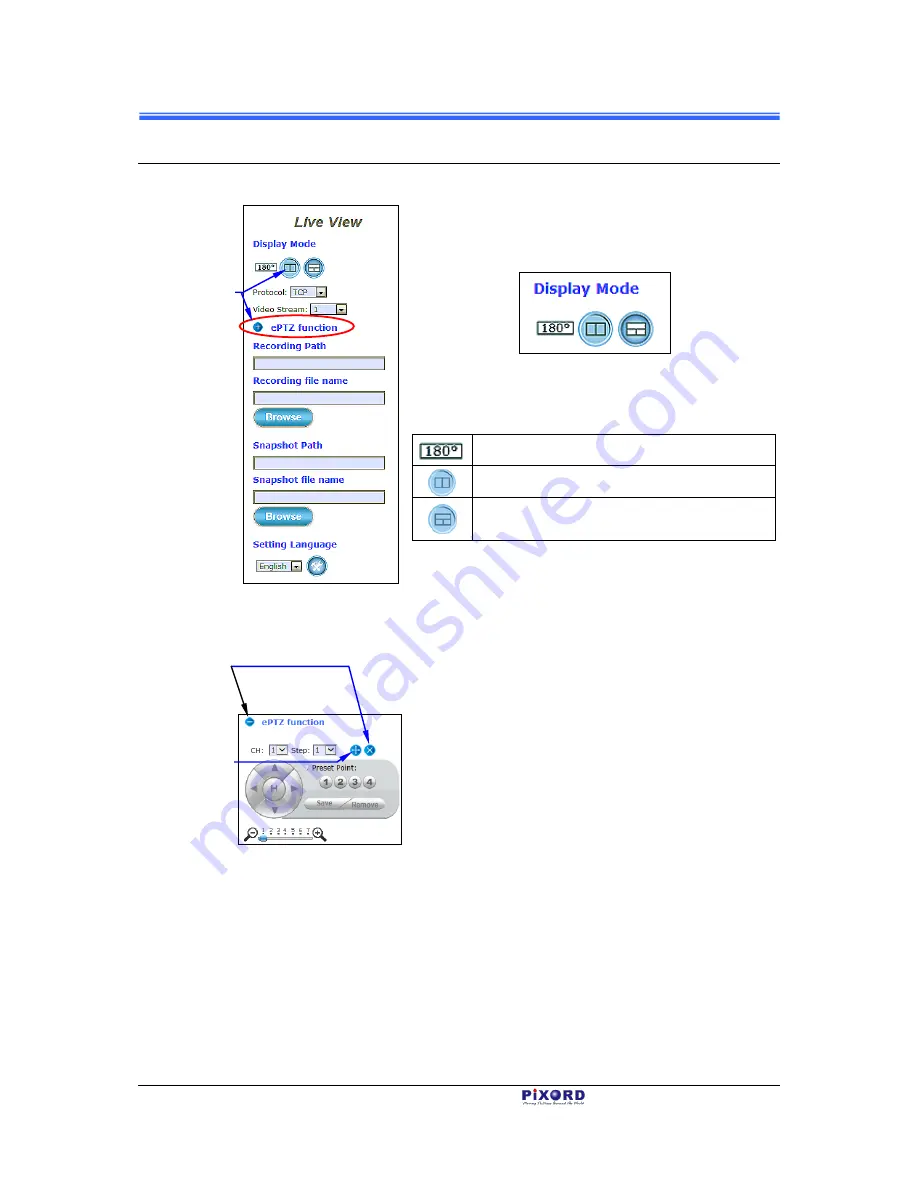
Chapter 4
26
Camera Live View UI Settings
PB731P/PB731I
User’s Manual
4.2
Camera Live View UI Setting Tools
Figure 4-5 Camera Live
View Reconfiguration Tools
The Live View tools (left figure) offer a variety of
methods in changing the live view configurations of
the Camera.
With its fisheye lens (180º wide angle panoramic
view), the Camera can offer the following live view
display modes
:
180 degree Ultra Wide Angle View
Twin PTZ (pan–tilt–zoom) Views
Triple views (1 Ultra Wide Angle View +
Twin PTZ View)
When the Twin or Triple PTZ display mode is
selected, click the
ePTZ function
tool to display the
PTZ setting tools as shown and explained below.
Figure 4-6 ePTZ Function
Tool
CH
:
Select the PTZ channel or display window (1
or 2) to implement PTZ setting.
Step
:
Adjust and set the speed of live view panning
motion.
Directional Buttons
:
Use to manually pan the scene
to select and zoom a specific area (1 of 4
maximum) to be monitored. To reset the
scene back to its previous status, click the
center
Home
(
H)
button. You can also
directly click on the video to pan, zoom, and
tilt a selected area.
Preset Point
:
After panning and zooming, assign the
selected area a Preset Point (1 to 4) and click
Save
button to store the setting. The
pre-defined point of view areas will be
monitored in sequence. To cancel the
selection, click
Remove
button.
Zoom Slider
:
Drag slider to zoom-in and zoom-out the selected scene. Zoom
setting is saved with the selected pre-defined point of view area.
When Twin or
Triple PTZ display
mode is selected,
click the
“ePTZ
function
” tool for
more live view
setting tools.
Click & drag
Plus
(
+
) button to move
“ePTZ function”
pane to a
convenient location
in the window.
Click either
buttons to close
the “ePTZ
function” pane






























