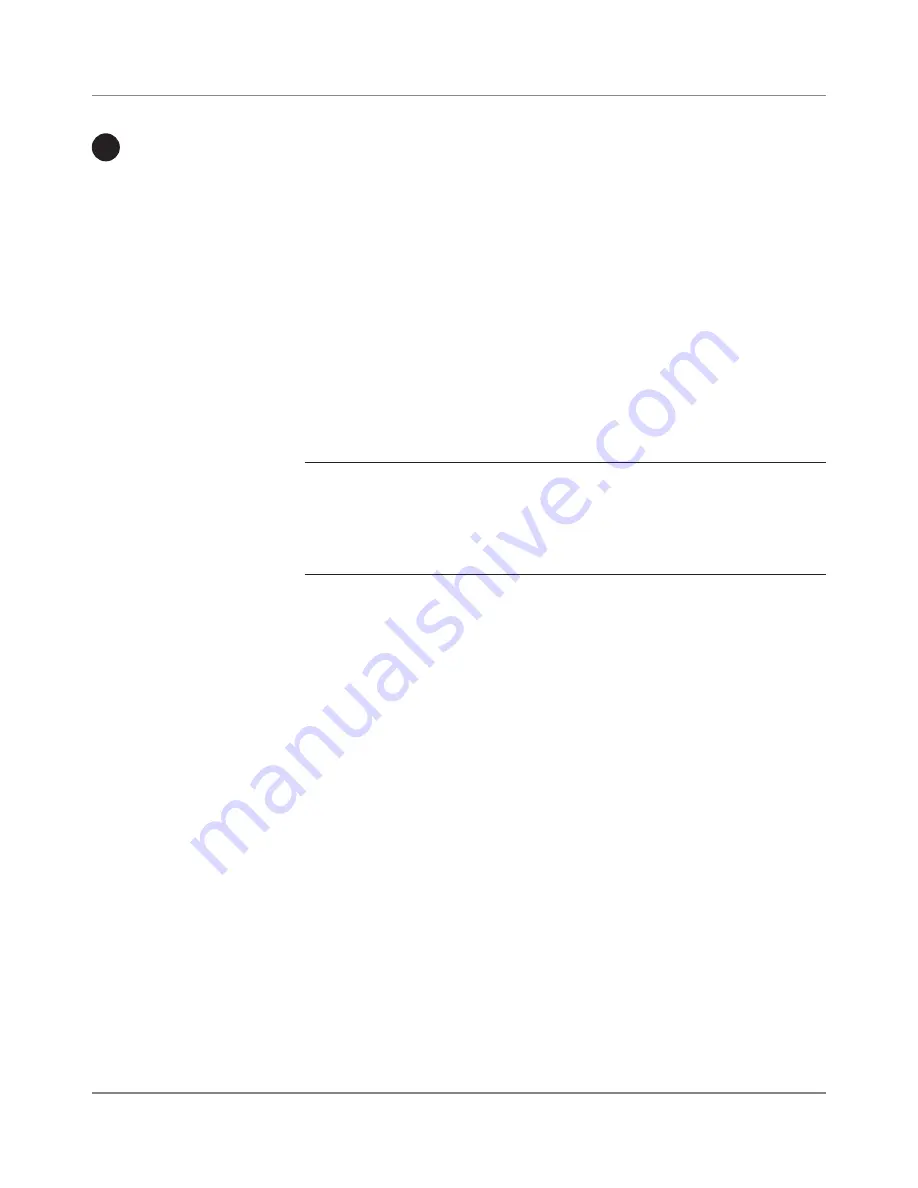
3-4
SV61891 Rev. A
3 • Running Mail
1. If you have the optional accounting feature press the
Account
button
and select an account.
2. From the Ready screen on the IntelliLink
TM
Control Centre press the
Class
button and then press option #
6
for Enter Manual Weight.
3. Enter weight in kilograms (e.g., 10 grams would be 0.01 kg) and then
press
Enter.
4. Press option #1 for Lettermail and press
Enter
and select the desired
sub-class (e.g., Domestic Standard, Domestic Other, USA, etc.) using
the appropriate numeric key and then press
Enter
.
NOTE:
The internal rating feature will calculate the postage ammount based
on the weight and class selected. A weight input and class selection are
required for all mail jobs. You cannot enter the postage value manually using
the numeric keys.
5. If desired select any special services (e.g., Registration, Insurance
Coverage) and press
Enter
. If no special services are requested press
Enter.
6. The postage amount will be displayed in the top right hand corner of
the display and another message will indicate “Ready to Print.”
If you
do not
want to seal the envelope:
1. Hold the envelope by its bottom edge.
2. Place the envelope ADDRESS SIDE UP on the feed deck.
The procedures for printing postage on an envelope are different for the
DM230L/DM330L and the DM350L systems. In addition, there are different
procedures if you have purchased the optional weight platform or parcel
rating module. Refer to the appropriate procedure in this section.
Processing
Lettermail on
the DM230L/
DM330L
System without
the optional
weight platform
Printing
Postage on
an Envelope
1
Summary of Contents for DM230L
Page 1: ......
Page 11: ...x SV61891 Rev A Table of Contents...
Page 15: ...xiv SV61891 Rev A Contacts...
Page 27: ...2 4 SV61891 Rev A 2 Getting to Know Your System Parts of the DM350L System 1 2 3 8 4 5 6 7...
Page 29: ...2 6 SV61891 Rev A 2 Getting to Know Your System DM350L Autofeeder Control Panel 2 1...
Page 97: ...4 30 SV61891 Rev A 4 System Setup...
Page 103: ...5 6 SV61891 Rev A 5 Adding Postage...
Page 151: ...B 8 SV61891 Rev A Appendix B Accounting Setup...
Page 152: ...SV61891 Rev A Index...
Page 157: ...I 6 SV61891 Rev A Index...
Page 158: ......






























