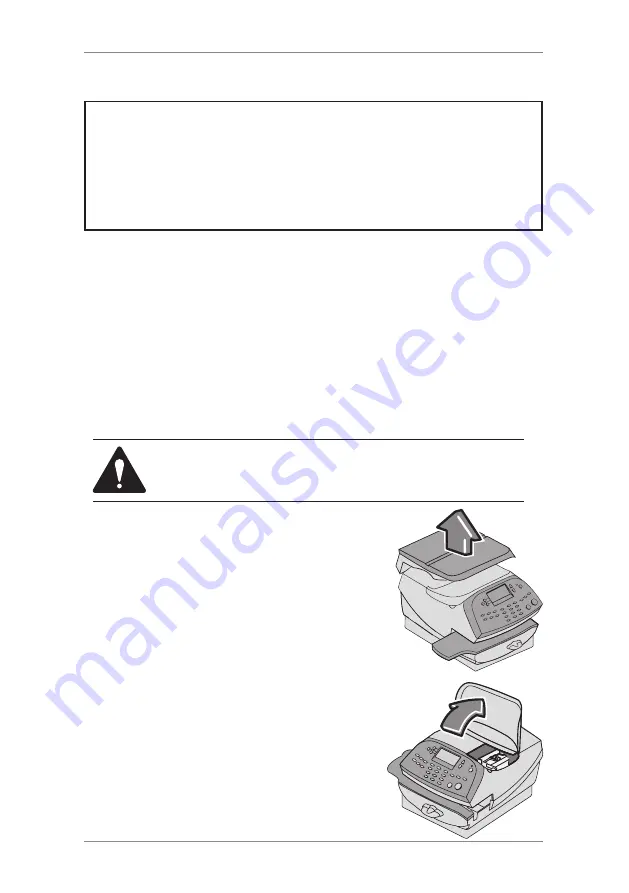
7-2
SDC974A
7 • Maintenance
Replacing the Ink Cartridge/Printhead
Your actual ink usage will vary, depending on whether you routinely
print ads, how many pieces of mail you print a day and other factors.
We recommend that you keep a spare ink cartridge on hand at all
times.
The machine display tells you when the ink supply is low or
exhausted:
“Low Ink"
Replace the ink cartridge soon. You can print about another 300
impressions or leave the system running for six days without printing.
If you don’t have a replacement cartridge on hand, you should order
one now. See
Chapter 9, Supplies and Options
for instructions.
CAUTION:
Replace the ink cartridge as soon as you
see the “Low Ink” alert.
IMPORTANT INFORMATION
Pitney Bowes recommends that you only use genuine replacement ink
cartridges that are available from Pitney Bowes. Pitney Bowes blue
ink cartridges have been checked and comply with Postal Authority
readability requirements.
If alternative cartridges or refills are obtained, the ink used must be
approved by your Postal Authority.
"Ink Out”
Replace the ink cartridge immediately. The ink
supply is gone; you won't be able to print.
1. If your machine has an extended weighing
platform, remove the platform by lifting it
straight upwards. This is not necessary on
models with a small platform.
2. Open the top cover. A "Top Cover Open"
message displays.
3. Select "Replace Ink Tank" to continue
(if you don't want to change the ink
cartridge at this time, simply close the top
cover). The message "Moving ink tank to
replacement position" displays.
Summary of Contents for DM160i Series
Page 1: ...Digital Mailing System DM220i series models DM160i and DM220i Operator Guide UK Version ...
Page 2: ......
Page 8: ...vi SDC974A Table of Contents ...
Page 18: ...2 2 SDC974A 2 Getting to Know Your System 1 2 3 8 9 4 Machine Features Front 7 5 6 10 ...
Page 70: ...6 20 SDC974A 6 System Options ...
Page 111: ......






























