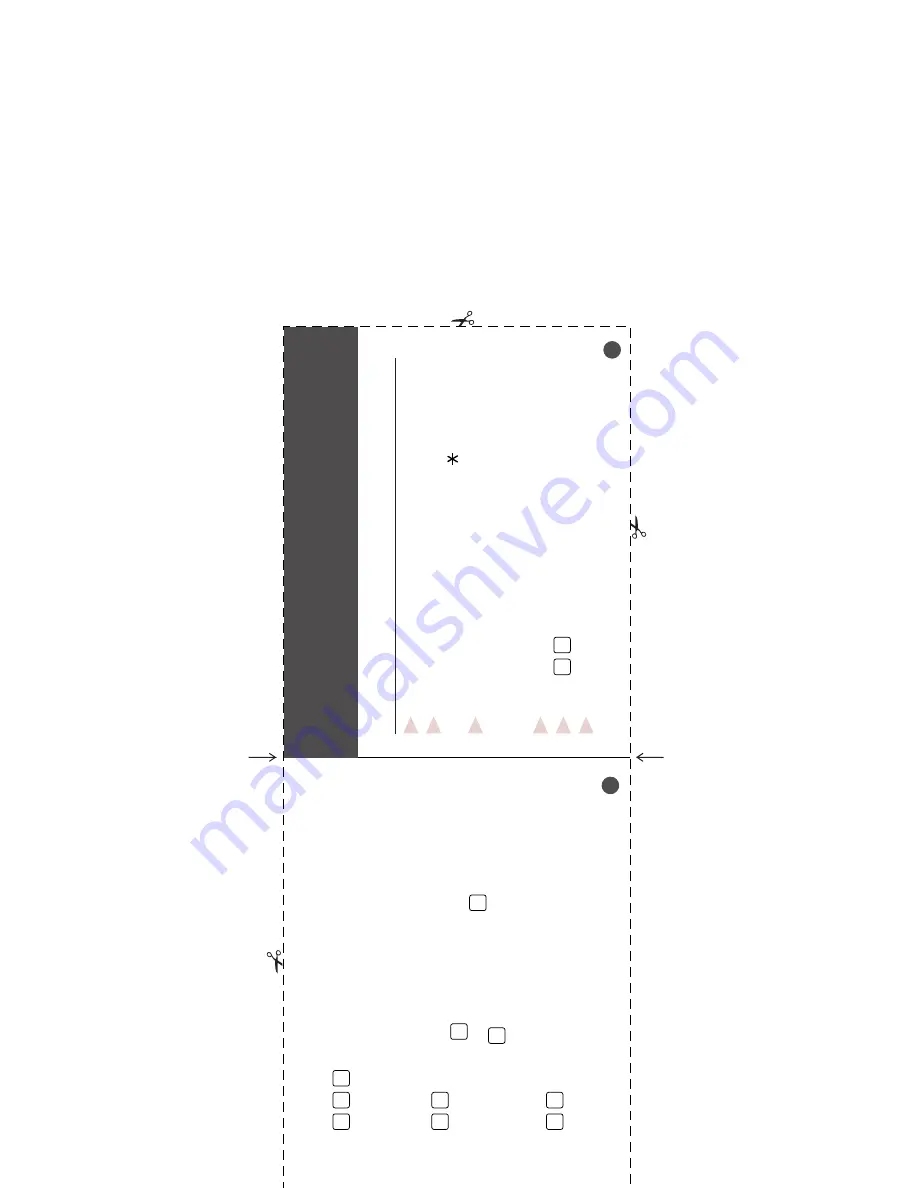
Using Remote Passcode
1
Dial your fax number from a fax machine using touch tone.
2
When your machine answers and beeps, immediately enter
your Remote Retrieval Passcode (159 ).
3
Your machine signals the kinds of messages received:
1 long beep — Fax message(s)
No beeps — No messages.
4
After 2 short beeps, enter a command.
5
Press to reset your machine when you finish.
9
0
6
Hang up.
1
4
Press
9
7
1
1 long beep — Fax message(s)
No beeps — No messages
C
HANGE
A
NSWER
M
ODE
Press
9
8
then for
TAM,
press
1
FAX/TEL (Fax/Telephone),
press
2
FAX,
press
.
3
E
XIT
R
EMOTE
O
PERATION
Press
9
0
C
HECK
R
ECEIVING
S
TATUS
R
EMOTE
R
ETRIEVAL
P
ASSCODE
C
ARD
Fold
Fold
Remote Retrieval Passcode Card
If you plan to receive fax messages while away
from your machine, carrying the Remote Retrieval
Passcode Card printed below will serve as a
convenient reminder of the retrieval procedures.
Simply cut out the card and fold it to fit your
wallet or organizer. Keeping it handy will help you
derive the full benefit of your machine’s
forwarding, paging and remote retrieval features.
Summary of Contents for 1630
Page 1: ......
Page 9: ......
Page 10: ......
Page 11: ......
Page 12: ......
Page 26: ...A S S E M B L Y A N D C O N N E C T I O N S 2 14 ...
Page 66: ...T X S E T T I N G S 6 14 ...
Page 74: ...T E L E P H O N E O P E R A T I O N S 8 4 ...
Page 86: ...M A K I N G C O P I E S 11 4 ...
Page 94: ...12 8 S E T U P F A X M A C H I N E W I T H P C ...
Page 96: ...13 2 F O R D O S U S E R S ...
Page 104: ...14 8 U S I N G F A X M A C H I N E A S A P R I N T E R ...
Page 144: ...S P E C I F I C A T I O N S S 6 ...
Page 150: ...S U P P L Y O R D E R I N G H 2 ...
Page 156: ...I N D E X I 6 ...


















