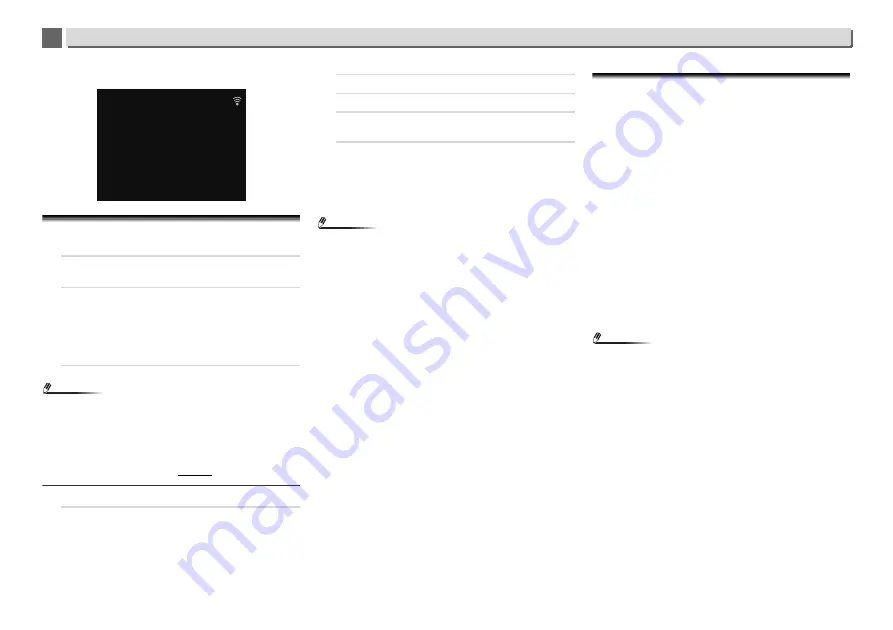
5
5
18
Music playback using
Bluetooth
® wireless technology
•
Connected
Listen to music on the unit from a
Bluetooth
capable device
1
Press the BT AUDIO.
The unit will switch to
BT Audio
input.
2
A
Bluetooth
connection will be created between the
Bluetooth
capable device and the unit.
Procedures for connecting to the unit should be
performed from the
Bluetooth
capable device.
•
Please refer to the user’s manual for your
Bluetooth
capable device for details of the connection procedures.
3
Playback music from the
Bluetooth
capable device.
Note
•
When
Bluetooth
capable device is not connected and no
operations have been performed for the length of time set
under Settings for Auto Power Off, the unit will
automatically power off. Please set it to any setting other
than “
OFF
” under Settings.
•
Auto Power Off can select 15 minutes (default setting) or 30
minutes, 60 minutes or OFF. (page 12).
Bluetooth Standby Mode
1
Press NET SERVICE, then press SETUP on the remote
control.
The
Initial Setup
screen is shown on the display.
2
Select ‘Option Setting’ from Initial Setup menu.
3
Select ‘Power Off Setting’ from Option Setting menu.
4
Select ‘Bluetooth Standby Mode’ from Power Off
Setting menu.
5
To turn Bluetooth Standby Mode on, use
/
to select
ON, then press ENTER.
To turn Bluetooth Standby Mode off, use
/
to select
OFF, then press ENTER.
•
The following can be done when the unit is on standby with
the
Bluetooth Standby Mode
switched
ON
.
Note
•
If the power cable has been removed and inserted again,
the function will become effective after the power is turned
ON
for the unit.
Connection while in
Bluetooth Standby
mode with
Bluetooth
capable device
When connection history (pairing has already been
conducted) with a
Bluetooth
capable device exists for the unit
during
Bluetooth Standby
, the unit can receive a connection
request directly from the connection history.
The unit will start using the
BT Audio
function, and connect
with a
Bluetooth
capable device.
Even devices that have already been paired with this unit will
not connect during
Bluetooth Standby
in the following cases.
In such cases, delete pairing history from the
Bluetooth
wireless technology device and perform pairing again.
•
Up to 8 pairing history can be recorded with this unit. If
connecting to a
Bluetooth
wireless technology device over
8 units, the oldest pairing history will be deleted.
•
If the settings are reset to the factory setting, all pairing
history will be deleted.
Radio wave caution
This unit uses a 2.4 GHz radio wave frequency, which is a band
used by other wireless systems (see list below). To prevent
noise or interrupted communication, do not use this unit
nearby such devices, or make sure these devices are switched
off during use.
•
Cordless phones
•
Cordless facsimiles
•
Microwave ovens
•
Wireless LAN devices (IEEE802.11b/g)
•
Wireless AV equipment
•
Wireless controllers for game systems
•
Microwave-based health aids
•
Some baby monitors
Other, less common, equipment that may operate on the
same frequency:
•
Anti-theft systems
•
Amateur radio stations (HAM)
•
Warehouse logistic management systems
•
Discrimination systems for train or emergency vehicles
Note
•
In the event noise appears in your television image, there is
the possibility that a
Bluetooth
wireless technology enabled
device or this unit (including products supported by this
unit) are causing signal interference with the antenna input
connector of your television, video, satellite tuner, etc. In
this event, increase the distance between the antenna
input connector and the
Bluetooth
wireless technology
enabled device or this unit (including products supported
by this unit).
•
If there is something obstructing the path between this unit
(including devices supported by this unit) and the device
equipped with
Bluetooth
wireless technology (such as a
metal door, concrete wall, or insulation containing tinfoil),
you may need to change the location of your system to
prevent signal noise and interruptions.
BT Audio
Connected
















































