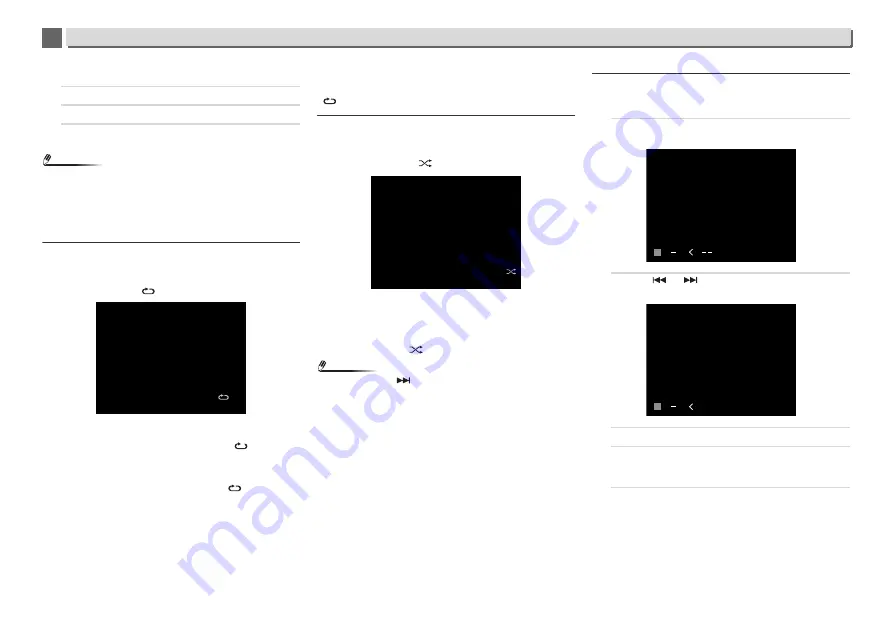
6
6
21
Disc playback
B. For example, to choose 130
1
Press the “+100” button.
2
Press the “+10” button three times.
3
Press the “0” button.
Note
•
A track number higher than the number of tracks on the
disc cannot be selected.
•
During shuffle play, direct track search is not possible.
To stop playback:
Press
.
Repeat play
Repeat play can play one track, all tracks or a programmed
sequence continuously.
•
During repeat play, “
” appears.
To repeat one track:
Press
REPEAT
repeatedly until “Repeat One”
appears.
Press
/
(
).
To repeat all tracks:
Press
REPEAT
repeatedly until “Repeat All”
appears.
Press
/
(
).
To repeat desired tracks:
Perform steps 1 to 5 in “Programmed play (CD)” section on
this page and then press
REPEAT
repeatedly until “Repeat All”
appears.
To cancel repeat play:
Press
REPEAT
repeatedly until “Repeat Off” appears and
“
” disappears.
Shuffle play
The tracks on the disc can be played in shuffle order
automatically.
•
During shuffle play, “
” appears.
To shuffle play all tracks:
Press
SHUFFLE
on the remote control.
To cancel shuffle play:
Press
SHUFFLE
and “
” disappears.
Note
•
If you press the
button during shuffle play, you can
move to the track selected next by the shuffle operation. On
the other hand, the button does not allow you to move to the
previous track. The beginning of the track being played will
be located.
•
In shuffle play, the receiver will select and play tracks
automatically. (You cannot select the order of the tracks.)
•
After performing repeat play, be sure to press
. Otherwise,
the disc will play continuously.
Programmed play (CD)
You can choose up to 32 selections for playback in the order
you like.
1
Whilst in the stop mode, press PLAY MODE on the
remote control to enter the programming save mode.
2
Press the
or
button or numeric buttons on the
remote control to select the desired track.
3
Press ENTER to save the track number.
4
Repeat steps 2 to 3 for other tracks. Up to 32 tracks can
be programmed. If you make a mistake, the
programmed tracks can be cleared by pressing CLEAR.
5
Press
/
(
) to start playback.
Adding tracks to the programme:
Stop the playing mode, then follow steps 2 to 3 to add tracks.
The new tracks will be stored after the last track of the
previous programme.
CD
T13
4:42
1
CD
T13
4:42
CD
P
PROGRAM
01 T
CD
P
PROGRAM
01 T02






























