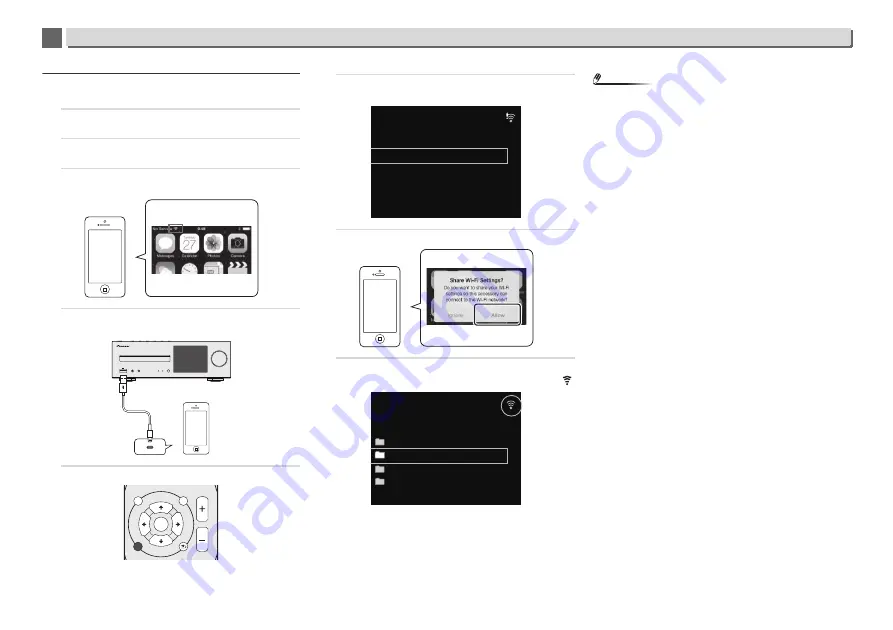
31
Network quick setup guide
9
9
Connection method 2 | Copy the wireless settings
from your iPhone/iPod touch/iPad
1
Be sure the LAN cable is not connected to the receiver.
Unlock your iPod/iPhone/iPad.
2
Plug the power cord into an AC outlet. Press STANDBY/
ON.
3
Unlock your iPod/iPhone/iPad. Check that the Wi-Fi
mark is displayed on the iOS device screen.
4
Press iPod/USB on the remote control.
Connect the iOS device to the USB terminal.
5
Press SETUP.
6
Select Network Setting
Network Configuration
Wireless
iOS Device and then press ENTER.
7
Tap Allow on iPod/iPhone/iPad.
8
Press the NET SERVICE button, and select Internet Radio.
Confirm that the Wi-Fi operation mark has changed to .
Note
•
If “Empty” is displayed, there is a possibility that the router
is not connected to the internet. Check whether other
connected devices, such as a computer, are able to use the
internet. If not, connect the router to the internet. Refer to
the router’s user manual for details on how to do so.
Share Wi-Fi Settings?
Ignore
PHONES
5 V
2.1 A
AUDIO IN
ON
TIMER
VOLUME
RETURN
SETUP
iPod
CONTROL
TOP
MENU
TUNE
P
R
E
S
E
T
P
R
E
S
E
T
TUNE
ENTER
Network Setting
Factry Reset
System Info
Option Setting
Initial Setup
Share Wi-Fi Settings?
Ignore
Genres
Podcasts By Genre
Podcasts By Location
Countries
Internet Radio
Top Menu






























