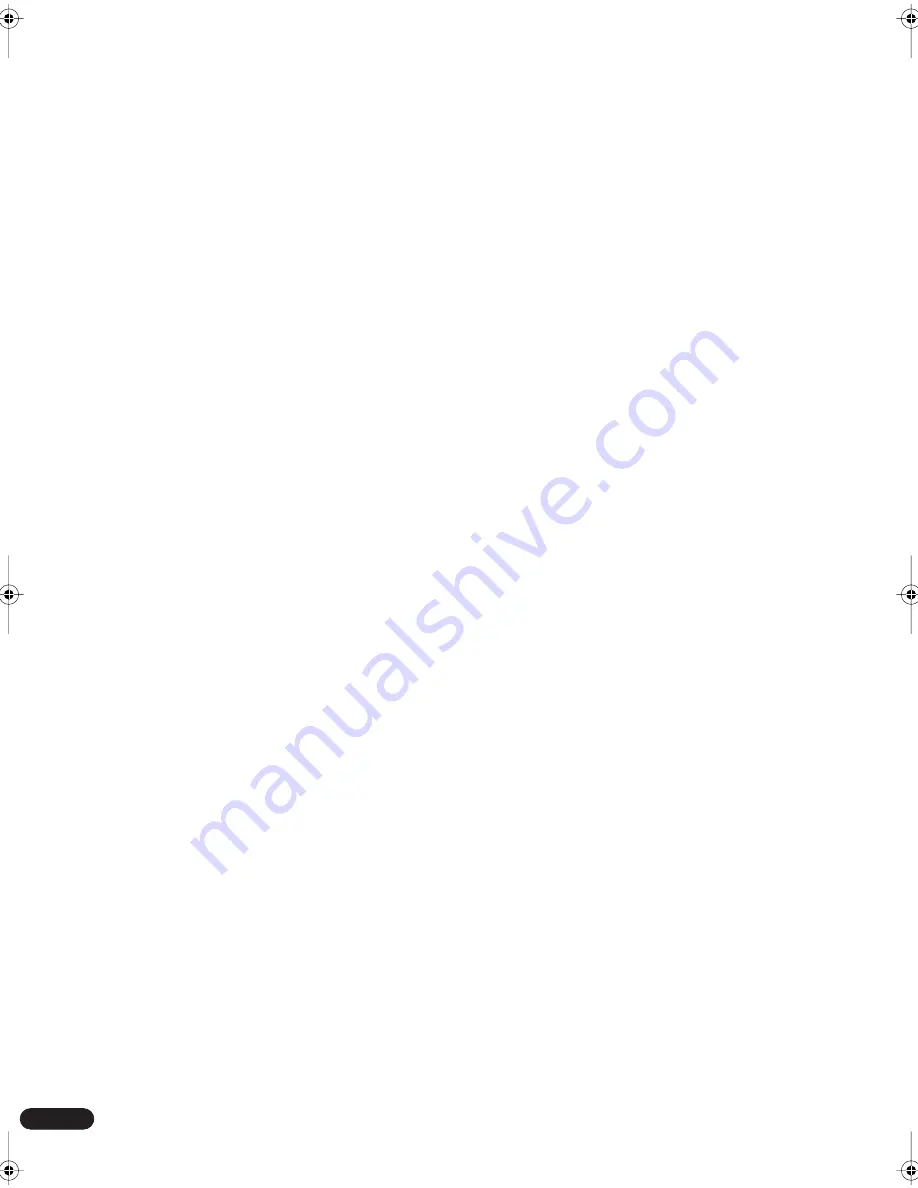
4
En
Contents
Before you start
Checking the supplied accessories
. . . . . . . . . . . . . . 3
Loading the batteries
. . . . . . . . . . . . . . . . . . . . . . . . . 3
Ventilation
. . . . . . . . . . . . . . . . . . . . . . . . . . . . . . . . . 3
Maintenance of external surfaces
. . . . . . . . . . . . . . . . 3
01 Quick start guide
Introduction
. . . . . . . . . . . . . . . . . . . . . . . . . . . . . . . . 5
Easy Setup
. . . . . . . . . . . . . . . . . . . . . . . . . . . . . . . . . 5
Connecting speakers
. . . . . . . . . . . . . . . . . . . . . . . . 5
Connecting your TV and DVD player
. . . . . . . . . . . . . 6
Switching on and playing a DVD
. . . . . . . . . . . . . . . . 6
02 Introductory information
Introduction to home theater
. . . . . . . . . . . . . . . . . . . 7
Features
. . . . . . . . . . . . . . . . . . . . . . . . . . . . . . . . . . . 7
03 Connecting your equipment
Rear panel
. . . . . . . . . . . . . . . . . . . . . . . . . . . . . . . . . 8
Installing the receiver
. . . . . . . . . . . . . . . . . . . . . . . . . 9
When making cable connections
. . . . . . . . . . . . . . . . 9
Connecting a DVD player and TV
. . . . . . . . . . . . . . . 10
Connecting a TV with a built-in digital TV tuner
. . . 10
Connecting a satellite/cable receiver or other
set-top box
. . . . . . . . . . . . . . . . . . . . . . . . . . . . . . . . 11
Connecting other video components
. . . . . . . . . . . . 12
Connecting equipment to the front panel inputs
. . . 13
Installing your speaker system
. . . . . . . . . . . . . . . . . 13
Connecting the speakers
. . . . . . . . . . . . . . . . . . . . 14
Placing the speakers
. . . . . . . . . . . . . . . . . . . . . . . 14
Connecting antennas
. . . . . . . . . . . . . . . . . . . . . . . . 15
AM loop antenna
. . . . . . . . . . . . . . . . . . . . . . . . . . 15
FM wire antenna
. . . . . . . . . . . . . . . . . . . . . . . . . . 15
Connecting external antennas
. . . . . . . . . . . . . . . . 15
Using this receiver with a Pioneer plasma display
. . 16
Operating other Pioneer components with
this unit’s sensor
. . . . . . . . . . . . . . . . . . . . . . . . . . . 17
Plugging in the receiver
. . . . . . . . . . . . . . . . . . . . . . 17
04 Controls and displays
Front panel
. . . . . . . . . . . . . . . . . . . . . . . . . . . . . . . . 18
Display
. . . . . . . . . . . . . . . . . . . . . . . . . . . . . . . . . . 19
Remote control
. . . . . . . . . . . . . . . . . . . . . . . . . . . . . 20
Operating range of the remote control
. . . . . . . . . . 21
05 Getting started
Using the Room Setup
. . . . . . . . . . . . . . . . . . . . . . . 22
Checking the settings on your DVD (or other)
player
. . . . . . . . . . . . . . . . . . . . . . . . . . . . . . . . . . . . 22
Playing a source
. . . . . . . . . . . . . . . . . . . . . . . . . . . . 23
06 Home theater sound
Playing multichannel sources
. . . . . . . . . . . . . . . . . 24
Playing stereo sources
. . . . . . . . . . . . . . . . . . . . . . . 24
Listening with headphones
. . . . . . . . . . . . . . . . . . . . 24
Using the Advanced Surround effects
. . . . . . . . . . . 25
Using the Sound Modes
. . . . . . . . . . . . . . . . . . . . . . 25
Enhancing dialog
. . . . . . . . . . . . . . . . . . . . . . . . . . . 25
Listening with virtual surround back speakers
. . . . . 25
07 Using the tuner
Setting the channel step
. . . . . . . . . . . . . . . . . . . . . . 26
Finding a station
. . . . . . . . . . . . . . . . . . . . . . . . . . . . 26
Tuning directly to a station
. . . . . . . . . . . . . . . . . . . . 26
MPX mode
. . . . . . . . . . . . . . . . . . . . . . . . . . . . . . . 26
Memorizing station presets
. . . . . . . . . . . . . . . . . . . 27
Naming station presets
. . . . . . . . . . . . . . . . . . . . . 27
Listening to memorized station presets
. . . . . . . . . 27
08 Using other functions
Selecting the input signal type
. . . . . . . . . . . . . . . . . 28
Using the sleep timer
. . . . . . . . . . . . . . . . . . . . . . . . 28
Resetting the system
. . . . . . . . . . . . . . . . . . . . . . . . 29
Default receiver settings
. . . . . . . . . . . . . . . . . . . . 29
09 The System Setup menu
Making receiver settings from the System Setup
menu
. . . . . . . . . . . . . . . . . . . . . . . . . . . . . . . . . . . . 30
Setup menu options
. . . . . . . . . . . . . . . . . . . . . . . . 30
SR+ control for Pioneer plasma displays
. . . . . . . . 32
Using the SR+ mode with a Pioneer plasma
display
. . . . . . . . . . . . . . . . . . . . . . . . . . . . . . . . . . 32
Setting individual channel levels
. . . . . . . . . . . . . . 33
10 Controlling other equipment
Using the remote control with other components
. . . 34
Recalling preset codes
. . . . . . . . . . . . . . . . . . . . . . 35
Resetting all remote control settings
. . . . . . . . . . . 35
VCR / DVD / LD player and DVD recorder
controls
. . . . . . . . . . . . . . . . . . . . . . . . . . . . . . . . . 36
Cable TV / satellite TV / digital TV / TV controls
. . . . 37
Preset code list
. . . . . . . . . . . . . . . . . . . . . . . . . . . . . 38
11 Additional information
Troubleshooting
. . . . . . . . . . . . . . . . . . . . . . . . . . . . 39
Surround sound formats
. . . . . . . . . . . . . . . . . . . . . 41
Dolby Digital
. . . . . . . . . . . . . . . . . . . . . . . . . . . . . 41
Dolby Pro Logic II and Dolby Surround
. . . . . . . . . . 41
DTS Digital Surround
. . . . . . . . . . . . . . . . . . . . . . . 41
Specifications
. . . . . . . . . . . . . . . . . . . . . . . . . . . . . . 42
vsx-c302_FL.book 4 ページ 2004年5月10日 月曜日 午後5時8分





































