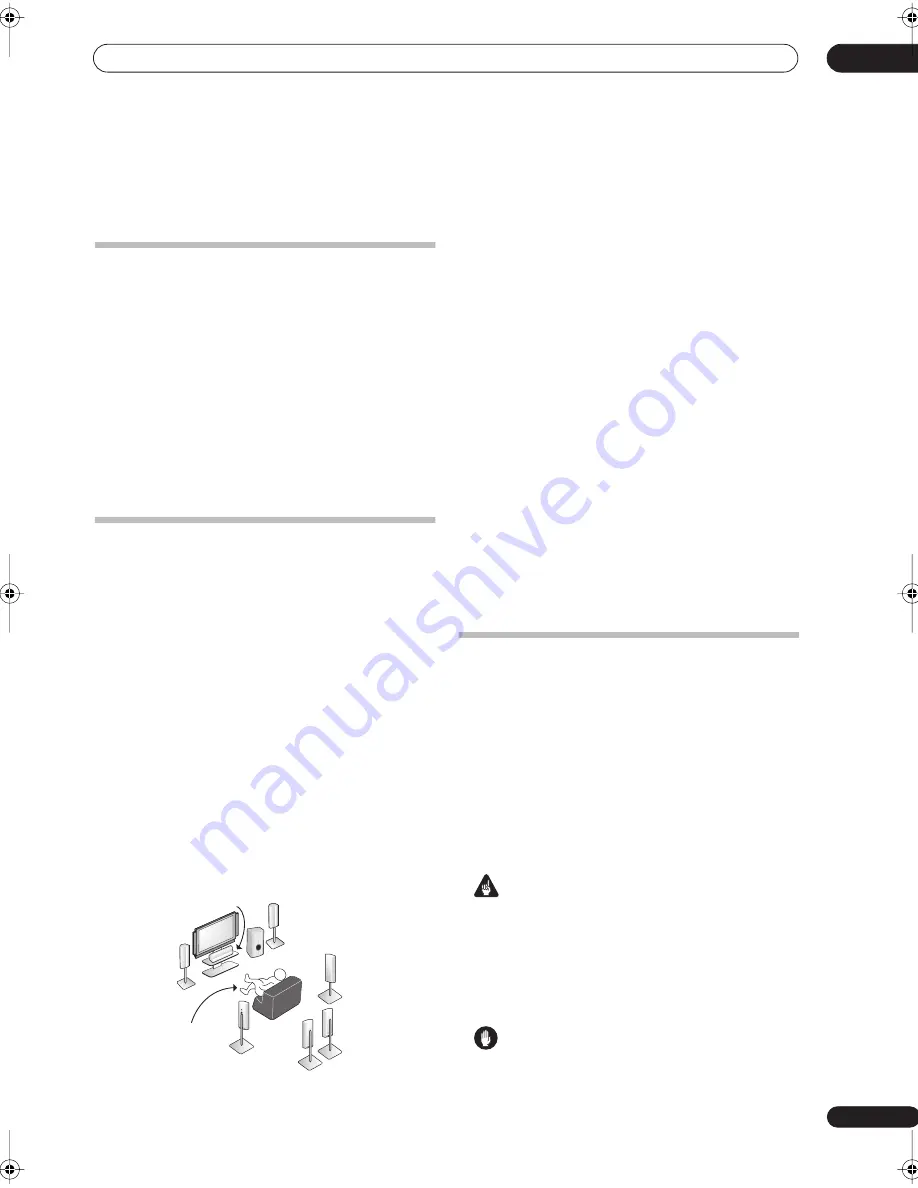
5 minute guide
02
7
En
Chapter 2:
5 minute guide
Introduction to home theater
Home theater refers to the use of multiple audio tracks to
create a surround sound effect, making you feel like
you're in the middle of the action or concert. The
surround sound you get from a home theater system
depends not only on your speaker setup, but also on the
source and the sound settings of the receiver.
This receiver will automatically decode multichannel
Dolby Digital, DTS, or Dolby Surround sources according
to your speaker setup. In most cases, you won’t have to
make changes for realistic surround sound, but other
possibilities (like listening to a CD with multichannel
surround sound) are explained in
Listening to your
system
on page 27.
Listening to Surround Sound
This receiver was designed with the easiest possible
setup in mind, so with the following quick setup guide,
you should have your system hooked up for surround
sound in no time at all. In most cases, you can simply
leave the receiver in the default settings.
• Be sure to complete all connections before
connecting this unit to an AC power source.
1
Connect your TV and DVD player.
See
Connecting your TV and DVD player
on page 12 to do
this. For surround sound, you’ll want to hook up using a
digital connection from the DVD player to the receiver.
2
Connect your speakers and place them for optimal
surround sound.
Connect your speakers as shown in
Installing your
speaker system
on page 17.
Where you place the speakers will have a big effect on the
sound. Place your speakers as shown below for the best
surround sound effect. Also see
Placing the speakers
on
page 18 for more on this.
3
Plug in the receiver and switch it on, followed by
your DVD player, your subwoofer and the TV.
Make sure you’ve set the video input on your TV to this
receiver. Check the manual that came with the TV if you
don’t know how to do this.
• Set the subwoofer volume to a comfortable level.
4
Use the on-screen automatic MCACC setup to set up
your system.
See
Automatically setting up for surround sound
(MCACC)
below for more on this.
5
Play a DVD, and adjust the volume to your liking.
Make sure that
DVD/LD
is showing in the receiver’s
display, indicating that the DVD input is selected. If it
isn’t, press
DVD/LD
on the remote control to set the
receiver to the DVD input.
In addition to the basic playback explained in
Playing a
source
on page 9, there are several other sound options
you can select. See
Listening to your system
on page 27
for more on this.
See also
Making receiver settings from the System Setup
menu
on page 35 for more setup options.
Automatically setting up for surround
sound (MCACC)
The Auto MCACC Setup measures the acoustic
characteristics of your listening area, taking into account
ambient noise, speaker size and distance, and tests for
both channel delay and channel level. After you have set
up the microphone provided with your system, the
receiver uses the information from a series of test tones
to optimize the speaker settings and equalization for your
particular room.
Make sure you do this before moving on to
Playing a
source
on page 9.
Important
• Make sure the microphone and speakers are not
moved during the Auto MCACC Setup.
• Using the Auto MCACC Setup will overwrite any
existing settings for the MCACC preset you select.
• Before using the Auto MCACC Setup the
headphones should be disconnected.
Caution
• The test tones used in the Auto MCACC Setup are
output at high volume.
Front
Left (
L
)
Surround
Left (
SL
)
Surround
Right (
SR
)
Surround
Back Left (
SBL
)
Surround
Back
Right (
SBR
)
Center (
C
)
Subwoofer (
SW
)
Listening
position
Front
Right (
R
)
VSX_AX4ASi.book.fm 7 ページ 2006年4月11日 火曜日 午後4時19分








































