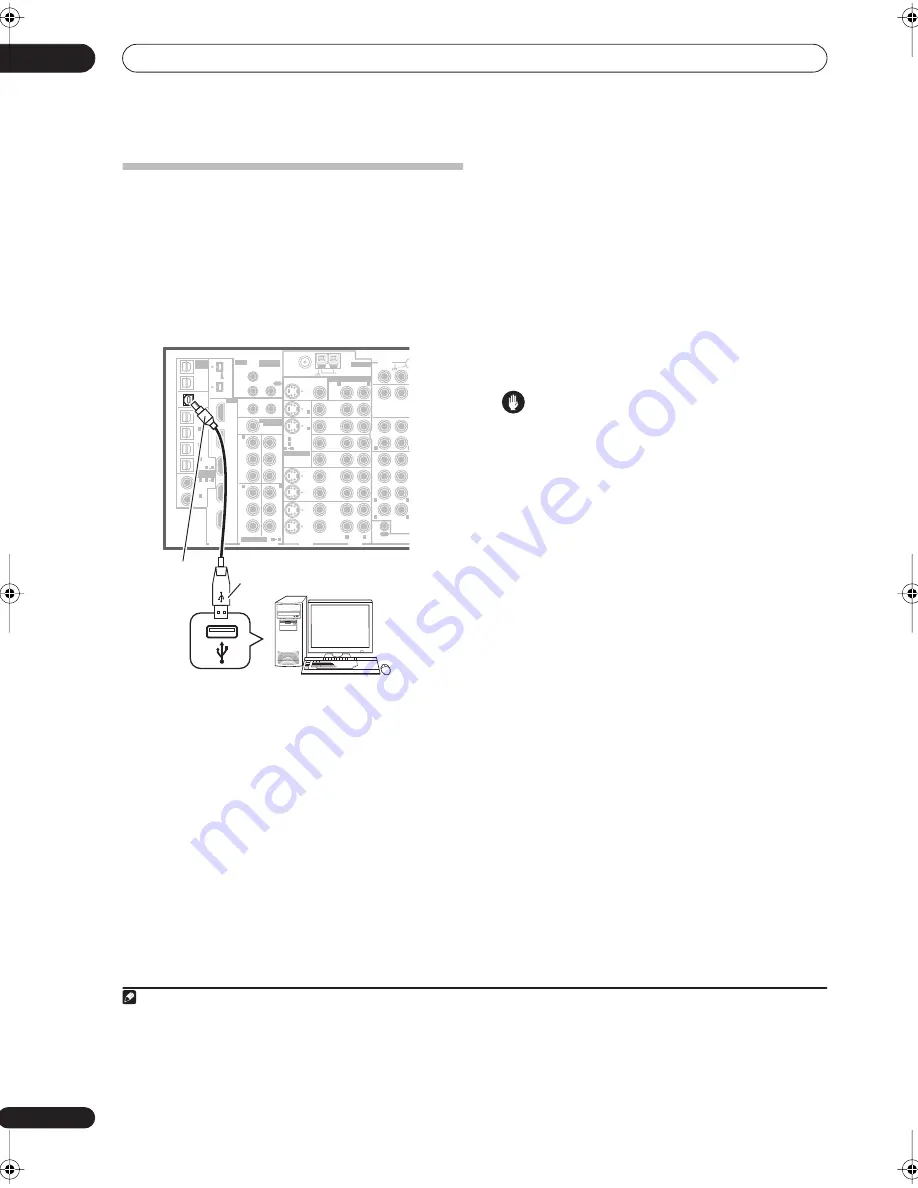
Other connections
08
54
En
Using the USB interface
VSX-AX4ASi only
It is possible to listen to two channels of audio from your
computer by connecting to the USB interface on the rear
of this receiver. Depending on your model of computer
and the software installed, you can listen to the stereo
audio source through the speaker setup you’ve
connected to this receiver.
1
1
Connect your computer’s USB terminal to the USB
terminal on the rear panel of this receiver.
2
Switch on your computer and this receiver.
3
If you’re connecting for the first time, wait for the
USB driver installation to finish.
The installation may take a minute or two to complete.
Make sure you leave the USB cable connected until the
dialog box indicates that the USB setup is finished. Note
that some older operating systems may require a disc for
installation.
2
4
Use the INPUT SELECT button to select USB.
You can also use the
INPUT SELECTOR
dial on the front
panel.
5
Make any necessary settings required to select the
USB interface as your computer audio output.
You will need to make sure the correct speaker setting is
selected with the audio software you’re using. Please
refer to the manual that came with the software to make
these settings.
6
Turn up the volume control on your computer and
this receiver.
You may want to start with a fairly low volume on this
receiver and turn it up as necessary after you’ve checked
your levels.
7
Start playback of a source on your computer.
Caution
• Make sure you don’t switch off the computer or
unplug the USB cable during playback.
• To prevent noise being output, don’t use other
software on your computer during playback.
• Pioneer is not responsible for computer system
damage, software crashes or failures, or any other
possible computer problems due to this
configuration.
Microsoft
®
, Windows
®
XP, Windows
®
2000, Windows
®
Millennium Edition, Windows
®
98, and Windows
NT
®
are
either registered trademarks or trademarks of Microsoft
Corporation in the United States and/or other countries.
Note
1 • Windows
®
XP, Windows
®
2000, Windows
®
Millennium Edition and Windows
®
98 Second Edition operating systems have been tested for compatibility
with this interface, but depending on your computer setup, you may find that your system is not compatible.
• Make sure you use a USB cable that connects from an A-type connector (from your PC) to a 4-pin B-type connector (to the receiver).
• The USB specification is version 1.1 compatible, and the USB Audio Class specification is 1.0 compatible.
• Any computer alert sounds will also be heard through the speakers unless you switch them off from the computer’s control panel.
• You won’t be able to hear the audio from the USB connection through the digital outputs of this receiver.
• Note that using hubs or extensions may cause connection problems.
2 If your PC doesn’t recognize the receiver, try disconnecting the USB cable and connecting it again. If it is still unrecognized, restart the computer.
MULTI-ROOM
& SOURCE
/ REC SEL
ROOM3
(ZONE3)
OUT1
OUT2
USB
AUDIO
IN
S400
(AUDIO)
S400
(DVD/LD)
(TV)
FM UNBAL 75 Ω
AM LOOP
MONITOR
OUT
OUT
CD
CD-R/
TAPE
DVD/
LD
TV
SAT
VIDEO /
GAME1
OUT
DVR/
VCR 1
DVR/
VCR 2
OUT
IN
IN
VIDEO
VIDEO
AUDIO
S - VIDEO
IN
IN
IN
FR
FL
SUB W.
CENTER
MULTI CH
IN
SUR-
ROUND
SURROUND
BACK
CONTROL
OUT
PHONO
IN
IN
IN
IN
Y
P
B
P
R
Y
P
B
P
R
Y
P
B
P
R
Y
P
B
P
R
DIGITAL
COMPONENT VIDEO
ASSIGNABLE
ASSIGNA-
BLE
ASSIGNABLE
OUT
OUT
ANTENNA
MULTI-ROOM & SOURCE
AUDIO
IN
IN1
IN2
IN1
1
12 V TRIGGER
2
MONITOR
OUT
MULTI-ROOM
& SOURCE
ROOM2
ROOM2(ZONE2)
ROOM2(ZONE2)
MAIN ROOM(ZONE1)
(ZONE2)
IN2
(DC OUT 12V TOTAL 50 mA MAX)
IN3
IN4
OUT
(SAT)
(DVR/
VCR 1)
1
IN
2
(DVR/
VCR 2)
IN
3
(DVD/
LD)
IN
1
(CD)
IN
2
IN
2
IN
OUT
1
IN
1
IN
2
IN
1
IN
2
R
L
HDMI
MULTI-ROOM
& SOURCE
IR
IN
3
(CD-R)
IN
4
4
1
2
1
2
1
3
1
R
L
L
L
L
R
R
R
Personal computer
A-type USB
connector
B-type USB
connector
VSX_AX4ASi.book.fm 54 ページ 2006年4月11日 火曜日 午後4時19分
















































