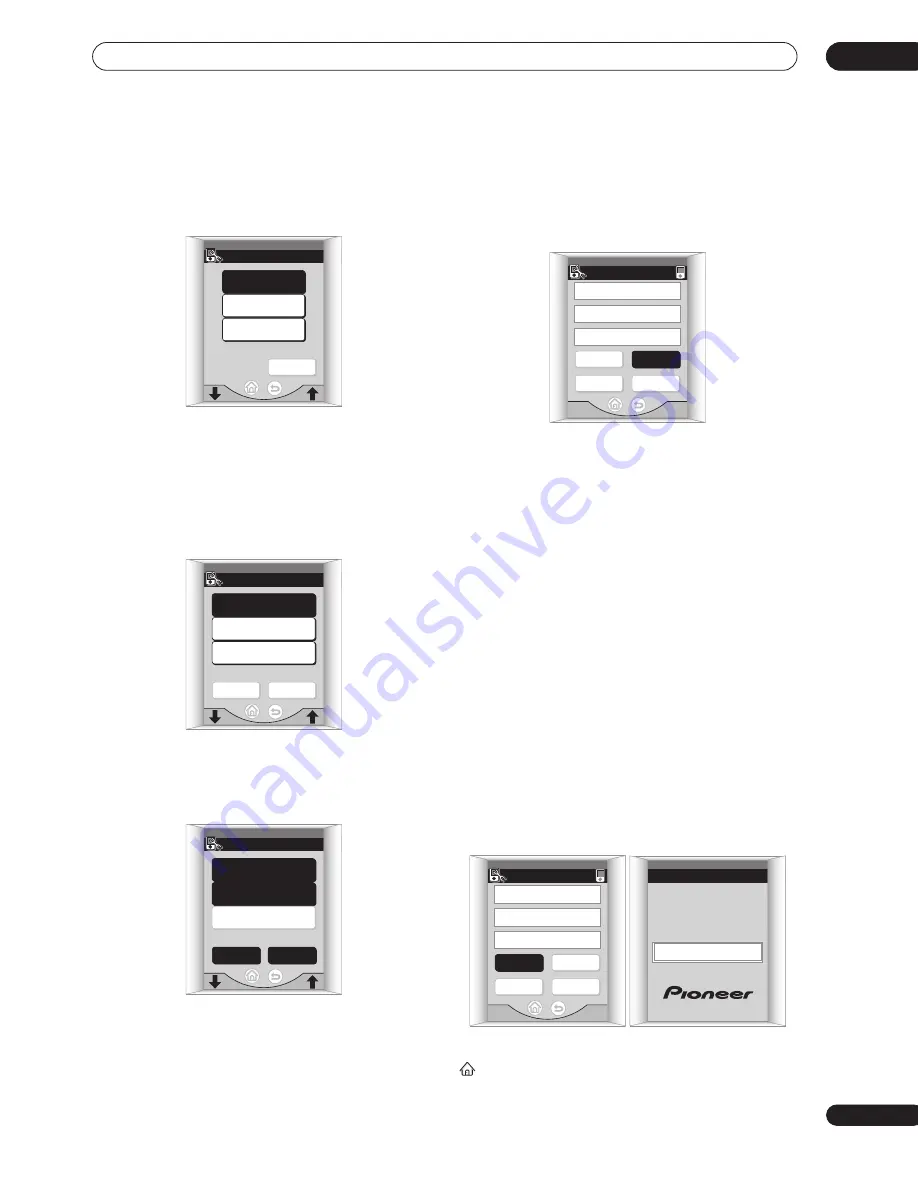
Controlling other equipment
08
67
En
4
From the ‘Replacing Device’ screen choose the
type of component that you’ve connected.
In this example, we’re setting the remote to control a
DVD player, so we’ll select
DVD
.
• It is best to have the input source button (
DVD/LD
)
match the component.
5
From the ‘Setting Makers’ screen, select the
name of the company that makes your component.
Use the
/
(cursor up/down) buttons to scroll through
the available manufacturers. Here we’ll select
Pioneer
as
an example.
6
Select a setting type.
There may be only one option listed, or there may be
several. Start with the first button available, which will
show the makers name and
1
(in this case
Pioneer-1
).
7
Point the remote at the component and press
TRY to test if you've set it up properly.
If the component you are trying to control turns on/off,
the setup for this component is complete and you can go
to
step 8
.
If the component doesn’t respond, it’s possible that:
• Your component manufacturer has several preset
codes for the same component. Press
BACK
to go
back and select another number (if there is one) from
the list.
• Your component doesn't have a standby mode (and
therefore won’t switch on/off).
• There is something blocking the path between the
remote control and the remote sensor of the
component you’re trying to control.
• The preset code is unavailable for your component.
Press
CANCEL
to exit, then try using the method
described in
Programming signals from other remote
controls
below to program the component into the
remote control. If your component type is different
from the set of controls associated with the input
source (for example you want to control an LD with
the
DVD/LD
button), it is useful to choose
INSTALL
in the next step to change the screen to control the
component you’ve connected.
8
Press INSTALL to confirm and go back to the
‘Select Function’ screen to control another
component.
From the
Select Function
screen (step 3), you can press
to exit and return to the remote control Home menu
screen.
PRESET RECALL
Replacing Device
DVD
TV
DVD recorder
CANCEL
PRESET RECALL
Setting Makers
Pioneer
AKAI
DENON
CANCEL
BACK
PRESET RECALL
Setting Type
Pioneer-1
Pioneer-2
CANCEL
BACK
PRESET RECALL
Following Setting?
CANCEL
BACK
TRY
INSTALL
device : DVD
maker :
Pioneer
type :
Pioneer-1
PRESET RECALL
Following Setting?
CANCEL
BACK
TRY
INSTALL
device : DVD
maker :
Pioneer
type :
Pioneer-1
PLEASE WAIT
















































