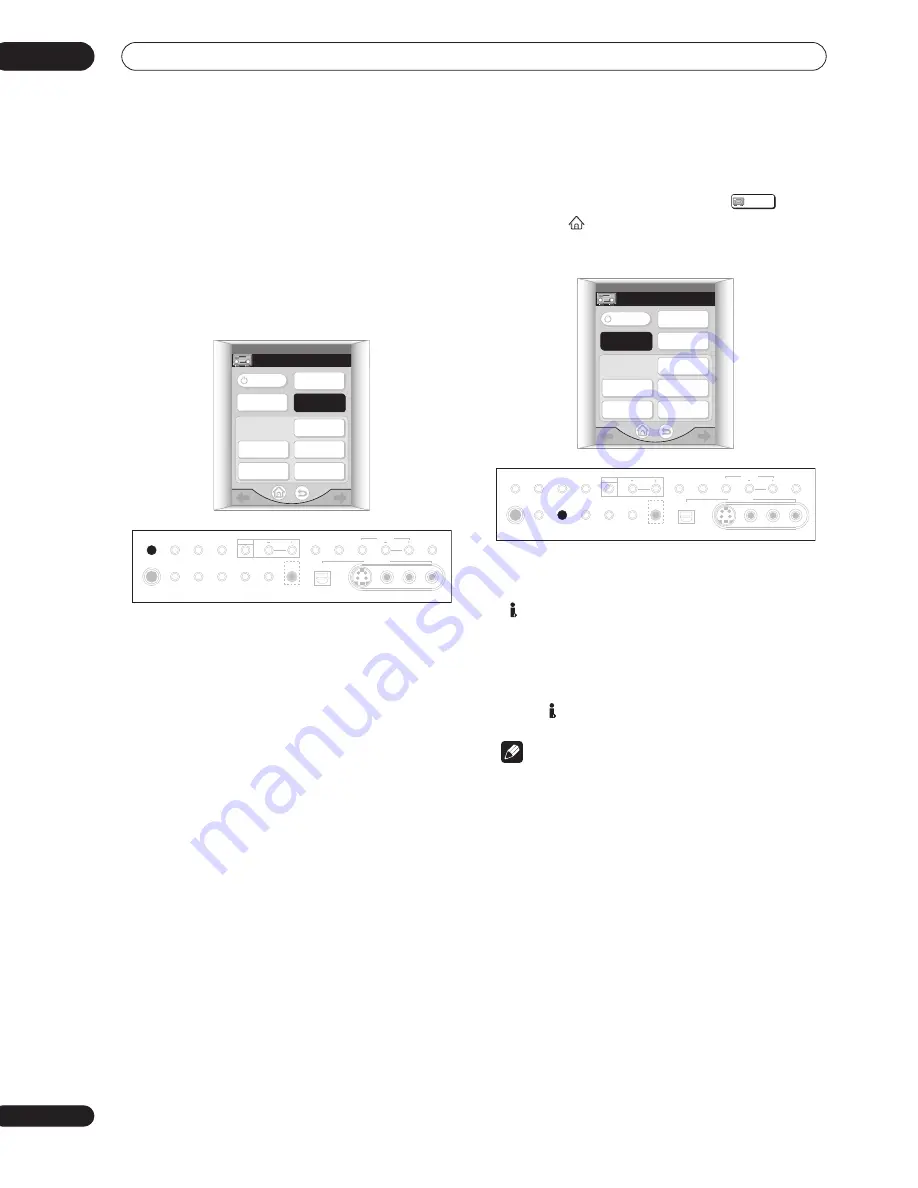
Listening to your system
05
46
En
Listening with Acoustic Calibration
EQ
You can listen to sources using the Acoustic Calibration
Equalization set in
Automatically setting up for surround
sound
on page 37 or
Acoustic Calibration EQ
on page 60.
Refer to these pages for more on acoustic calibration
equalization.
•
While listening to a source, press ACOUSTIC CAL.
to select an Acoustic Calibration EQ setting.
Press repeatedly to select between:
•
ALL CH ADJ
– No special weighting is given to any
one channel.
•
FRONT CH ALIGN
– All speakers are heard in
accordance with the front speaker settings.
•
CUSTOM 1/2
– Custom settings
•
OFF
– Switches Acoustic Calibration EQ off.
Selecting the input signal type
Most of the audio inputs have both analog and digital
jacks. You can select the type of signal to be used in each
case.
The input signal type for the current input is indicated in
the display. With digital signals, the signal type (Dolby
Digital or DTS) also shows in the display.
The default
AUTO
setting is usually sufficient, letting the
receiver decide the most suitable signal type. However, if
you want to record from the
DVR/VCR1 IN/OUT
jacks,
then you should set the input signal type to analog.
If you have selected the USB interface or the
multichannel analog inputs as your input source, see
Selecting USB and multichannel analog input channels
below.
•
Press SIGNAL SELECT to select the type of input
signal for the current source.
With the remote, you may need to press
on the
Home menu (
) first before reaching the receiver menu
screen shown below (use the
/
(cursor left/right)
soft keys to go to the previous/next menu screen).
Press repeatedly to choose between:
•
ANALOG
– Selects an analog signal.
•
– Selects an i.LINK signal.
•
DIGITAL
– Selects an optical or coaxial digital signal.
•
2
RF
– Selects a
2
RF
signal.
•
AUTO
– This is the default setting. The receiver
selects the first available signal in the following
order: ;
2
RF
;
DIGITAL
;
ANALOG
.
Note
• If no digital inputs (including the
2
RF
input) are
assigned for the current source, the input signal type
will default to
ANALOG
.
• When using
DIGITAL IN
terminals the following
digital signal formats are supported: Dolby Digital,
DTS and PCM (32, 44.1, 48, 88.2 and 96 kHz sampling
frequencies). If you are using the i.LINK connectors,
DVD-A (including 176.4/192 kHz) and SACD are also
supported. If your source is not supported, select
ANALOG
.
• Some DVD players don’t output DTS signals. For
more details, refer to the instruction manual supplied
with your DVD player.
• Even when i.LINK is selected and the i.LINK indicator
lights, you won’t hear any sound if the output settings
of your i.LINK device are off.
• The audio signal from karaoke microphones and
some LDs is not output from the digital outputs.
Select
ANALOG
to listen to these formats.
LISTENING
MODE
RECEIVER
RECEIVER 1/3
STREAM
DIRECT
ACOUSTIC
CAL.
SIGNAL
SELECT
ADVANCED
CINEMA
ADVANCED
CONCERT
STEREO
STANDARD
THX
PHONES
SP SYSTEM
A/B
SIGNAL
SELECT
VIDEO
SELECT
TAPE2
MONITOR
STREAM
DIRECT
SETUP
MIC
SB CH
MODE
DIGITAL IN
S-VIDEO
VIDEO
VIDEO INPUT
AUDIO
L
R
MIDNIGHT
TONE
LOUDNESS
OPTION
DIGITAL NR
INPUT ATT
CLASS
STATION
TUNER
ACOUSTIC
CAL.
RECEIVER
LISTENING
MODE
RECEIVER
RECEIVER 1/3
STREAM
DIRECT
ACOUSTIC
CAL.
SIGNAL
SELECT
ADVANCED
CINEMA
ADVANCED
CONCERT
STEREO
STANDARD
THX
PHONES
SP SYSTEM
A/B
SIGNAL
SELECT
VIDEO
SELECT
TAPE2
MONITOR
STREAM
DIRECT
SETUP
MIC
SB CH
MODE
DIGITAL IN
S-VIDEO
VIDEO
VIDEO INPUT
AUDIO
L
R
MIDNIGHT
TONE
LOUDNESS
OPTION
DIGITAL NR
INPUT ATT
CLASS
STATION
TUNER
ACOUSTIC
CAL.
















































