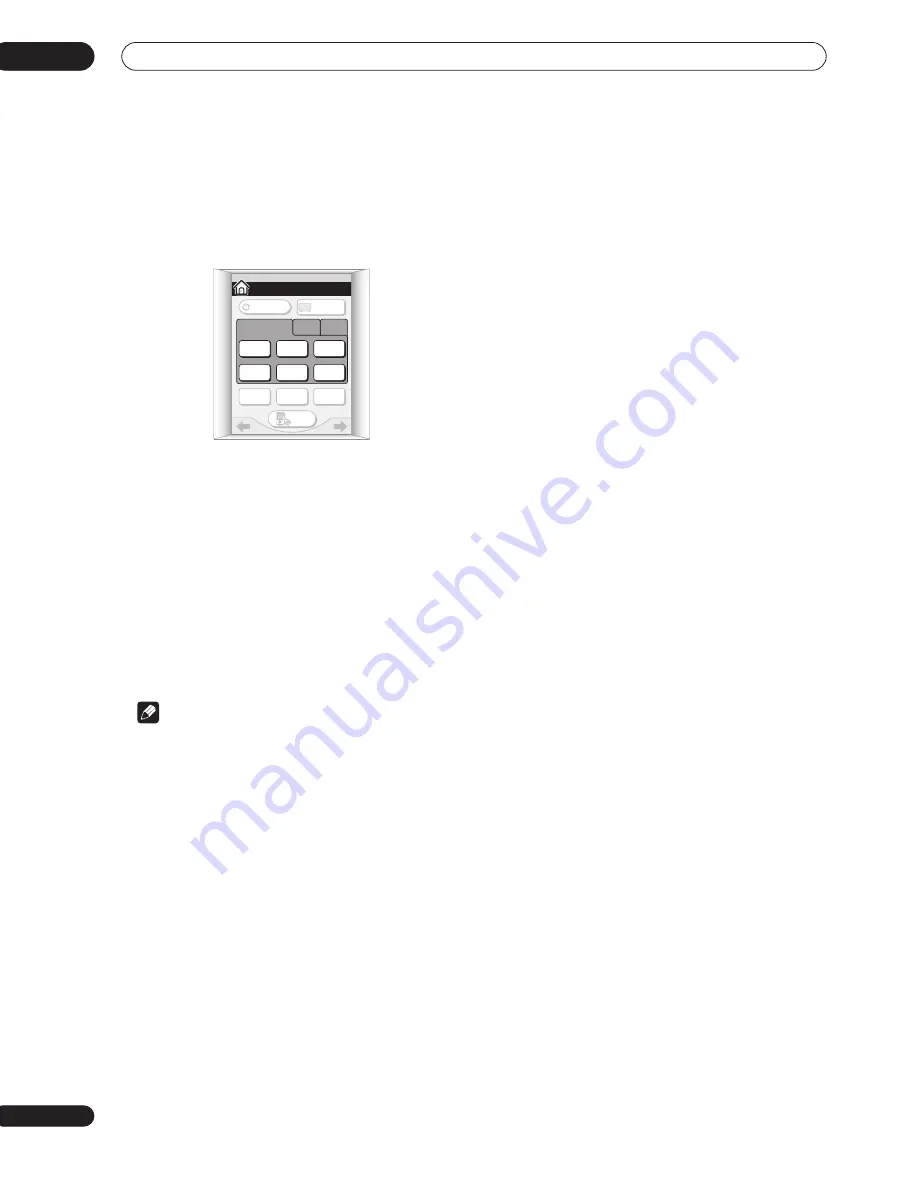
Getting started
04
40
En
3
Change the receiver input to the source you
want to play.
You can use the front panel
INPUT SELECTOR
knob or
the dedicated
INPUT
buttons on the remote control
touch screen Home menu (see
Basic remote control
displays
on page 31 if your unsure how to do this).
4
Start playback of the DVD (or other component).
If you’re playing a Dolby Digital or DTS surround sound
DVD disc, you should hear surround sound. If you are
playing a stereo source, you will only hear sound from the
front left/right speakers in the default listening mode.
• See also
Listening to your system
on page 41 for
more information on different ways of listening to
sources.
5
Use the MASTER VOLUME control (front panel or
remote) to adjust the volume level.
• Turn down the volume of your TV so that all the sound
is coming from the speakers connected to this
receiver.
Note
• If you need to manually switch the input signal type
from digital to analog (stereo or multichannel), press
SIGNAL SELECT
on the front panel or from the
remote control receiver menu (see also
Using other
functions
on page 74).
• For more detailed surround sound setup, see
The
Surround Setup menu
on page 56.
• With WMA9 Pro, sound problems may occur
depending on your computer system. WMA9 Pro 7.1
channel 96kHz sources will be downsampled to 5.1
channel 48kHz. If sound problems occur please
connect using the USB interface (see
Using the USB
interface
on page 85).
HOME
SYSTEM
OFF
TV
CONT
MULTI
OPERATION
TV
/ DVD
DVD
/ LD
DVR
/ VCR1
SAT
INPUT 1
2
3
CD
TUNER
SETUP
RECEIVER
RECEIVER
1/3






























