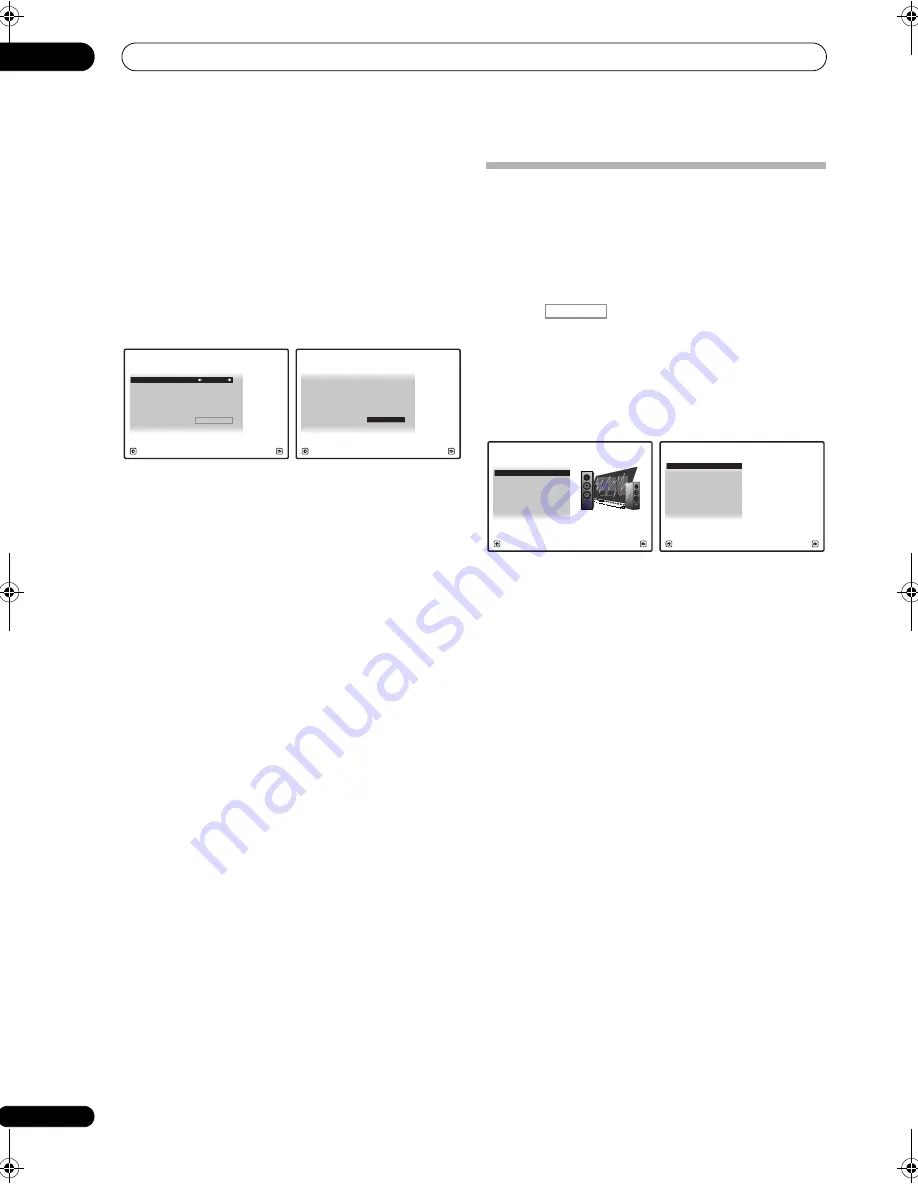
The Advanced MCACC menu
10
86
En
5
If ‘Advanced EQ Setup’ is selected, select the
MCACC memory to be stored, then enter the desired
time setting for calibration, and then select START.
Based on the
r
eve
r
b measu
r
ement above, you can
choose the time
p
e
r
iod that will be used fo
r
the final
f
r
equency adjustment and calib
r
ation. Even though you
can make this setting without
r
eve
r
b measu
r
ement, it is
best to use the measu
r
ement
r
esults as a
r
efe
r
ence fo
r
you
r
time setting. Fo
r
an o
p
timal system calib
r
ation
based on the di
r
ect sound coming f
r
om the s
p
eake
r
s, we
r
ecommend using the
30-50ms
setting.
Use
/
to select the setting. Use
/
to switch
between them.
Select the setting f
r
om the following time
p
e
r
iods (in
milliseconds):
0-20ms
,
10-30ms
,
20-40ms
,
30-50ms
,
40-
60ms
,
50-70ms
and
60-80ms
. This setting will be a
pp
lied
to all channels du
r
ing calib
r
ation.
When you’
r
e finished, select
START
. It will take about 2
to 4 minutes fo
r
the calib
r
ation to finish.
Afte
r
the Acoustic Calib
r
ation Equalization is set, you a
r
e
given the o
p
tion to check the settings on-sc
r
een.
Checking MCACC Data
At the
pr
ocedu
r
e of
Automatically setting up for surround
sound (Auto MCACC)
on
p
age 41, the
pr
ocedu
r
e of
Automatic MCACC (Expert)
on
p
age 78 o
r
afte
r
fine-
adjusting at
Manual MCACC setup
on
p
age 80, you can
check you
r
calib
r
ated settings using the GUI sc
r
een o
r
, if
a com
p
ute
r
is connected, on the com
p
ute
r
’s sc
r
een.
1
Press
, then press HOME MENU.
A G
r
a
p
hical Use
r
Inte
r
face (GUI) sc
r
een a
pp
ea
r
s on you
r
TV. Use
///
and
ENTER
to navigate th
r
ough the
sc
r
eens and select menu items. P
r
ess
RETURN
to
confi
r
m and exit the cu
rr
ent menu.
2
Select ‘MCACC Data Check’ from the HOME
MENU.
3
Select the setting you want to check.
•
Speaker Setting
– Used to check the settings of the
s
p
eake
r
systems. See
Speaker Setting
below fo
r
mo
r
e
on this.
•
Channel Level
– Used to check the out
p
ut level of the
diffe
r
ent s
p
eake
r
s. See
Channel Level
below fo
r
mo
r
e
on this.
•
Speaker Distance
– Used to check the distance to
the diffe
r
ent s
p
eake
r
s. See
Speaker Distance
below
fo
r
mo
r
e on this.
•
Standing Wave
– Used to check the standing wave
cont
r
ol filte
r
settings. See
Standing Wave
on
p
age 87
fo
r
mo
r
e on this.
•
Acoustic Cal EQ
– Used to check the calib
r
ation
values of the listening envi
r
onment’s f
r
equency
r
es
p
onse. See
Acoustic Cal EQ
on
p
age 87 fo
r
mo
r
e on
this.
•
Output PC
– See
Output PC
on
p
age 88 fo
r
mo
r
e on
this.
4
Press RETURN to go back to MCACC Data Check
menu, repeating steps 2 and 3 to check other settings.
5
When you’re finished, press RETURN.
You will
r
etu
r
n to the
HOME MENU
.
MCACC :
M1.MEMORY 1
1c5c.Adv.EQ Setup
A/V RECEIVER
Exit
Cancel
START
Time Position
:
30-50ms
EQ Type
:
SYMMETRY
STAND.WAVE Multi-Point :
NO
MCACC :
M1.MEMORY 1
1c5c.Adv.EQ Setup
A/V RECEIVER
Exit
Cancel
START
Time Position
:
30-50ms
EQ Type
:
SYMMETRY
STAND.WAVE Multi-Point :
NO
RECEIVER
1. Advanced MCACC
2. MCACC Data Check
3. Data Management
4. System Setup
Exit
Return
HOME MENU
A/V RECEIVER
a. Speaker Setting
b. Channel Level
c. Speaker Distance
2.MCACC Data Check
d. Standing Wave
e. Acoustic Cal EQ
f. Output PC
A/V RECEIVER
Exit
Return
VSX-9140TXH_CUXJ.book 86 ページ 2009年4月16日 木曜日 午前10時36分






























