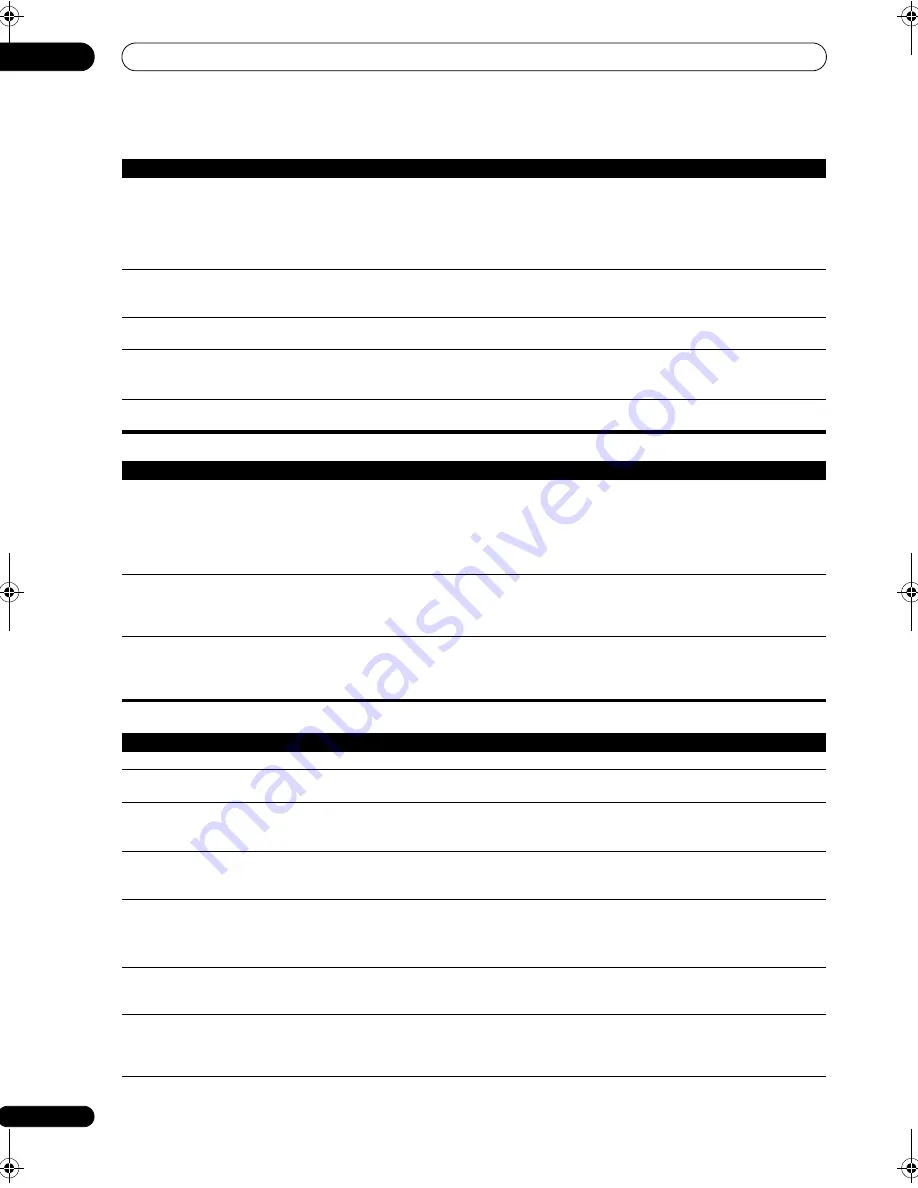
Additional information
12
102
En
Professional Calibration EQ graphical output
Display
Afte
r
using the Auto MCACC
Setu
p
, the s
p
eake
r
size setting
is inco
rr
ect.
• The
r
e may have been some low f
r
equency noise in the
r
oom f
r
om an ai
r
-conditione
r
, moto
r
, etc.
Switch off all othe
r
a
pp
liances in the
r
oom and use Auto MCACC Setu
p
again.
• De
p
ending on a numbe
r
of facto
r
s (
r
oom size, s
p
eake
r
p
lacement, etc.) this may occu
r
in some
cases. Change the s
p
eake
r
setting manually in
Speaker Setting
on
p
age 91, and use the
ALL (Keep
SP System)
o
p
tion fo
r
the
Auto MCACC
menu in
Automatic MCACC (Expert)
on
p
age 78 if this is a
r
ecu
rr
ing
pr
oblem.
Can’t adjust the Fine S
p
eake
r
Distance setting (
p
age 82)
pr
o
p
e
r
ly.
• Check that the s
p
eake
r
s a
r
e all in
p
hase (make su
r
e the
p
ositive (
+
) and negative (
–
) te
r
minals a
r
e
matched u
p
pr
o
p
e
r
ly).
The dis
p
lay shows
KEY LOCK ON
when you t
r
y to make settings.
• With the
r
eceive
r
in standby,
pr
ess
STANDBY/ON
while holding down
SPEAKERS
to disable the
key lock.
Most
r
ecent settings have been
e
r
ased.
• The
p
owe
r
co
r
d was disconnected f
r
om the wall while adjusting this setting.
• Settings a
r
e only sto
r
ed if all the zones a
r
e tu
r
ned off. Tu
r
n off all the zones befo
r
e un
p
lugging the
p
owe
r
co
r
d.
The va
r
ious system settings a
r
e
not sto
r
ed.
• Make su
r
e the blue
STANDBY/ON
light has gone out befo
r
e un
p
lugging.
Symptom
Remedy
The EQ
r
es
p
onse dis
p
layed in
the g
r
a
p
hical out
p
ut following
calib
r
ation does not a
pp
ea
r
enti
r
ely flat.
• The
r
e a
r
e cases whe
r
e the g
r
a
p
h does not a
pp
ea
r
flat (even when selecting
ALL CH ADJ
in the Auto
MCACC Setu
p
) due to adjustments made to com
p
ensate fo
r
r
oom cha
r
acte
r
istics to achieve o
p
timal
sound.
• A
r
eas of the g
r
a
p
h may a
pp
ea
r
identical (befo
r
e and afte
r
) when the
r
e is little o
r
no adjustment
needed.
• The g
r
a
p
h may a
pp
ea
r
to have shifted ve
r
tically when com
p
a
r
ing befo
r
e and afte
r
measu
r
ements.
EQ adjustments made using
the
Manual MCACC setup
on
p
age 80 do not a
pp
ea
r
to
change the g
r
a
p
hical out
p
ut.
• Des
p
ite level adjustments being made, the filte
r
s used fo
r
analysis may not dis
p
lay these
adjustments in the g
r
a
p
hical out
p
ut. Howeve
r
, these adjustments a
r
e taken this into account by the
filte
r
s dedicated to ove
r
all system calib
r
ation.
Lowe
r
f
r
equency
r
es
p
onse
cu
r
ves do not seem to have
been calib
r
ated fo
r
SMALL
s
p
eake
r
s.
• Low f
r
equencies used in bass management (the subwoofe
r
channel) will not change fo
r
s
p
eake
r
s
that have been s
p
ecified as
SMALL
in the configu
r
ation, o
r
do not out
p
ut these f
r
equencies.
• Calib
r
ation is
p
e
r
fo
r
med, but due to you
r
s
p
eake
r
s’ low f
r
equency limitations, no measu
r
able
sound is out
p
ut fo
r
dis
p
lay.
Symptom
Remedy
The dis
p
lay is da
r
k o
r
off.
• P
r
ess
DIMMER
r
e
p
eatedly to select a diffe
r
ent b
r
ightness.
Afte
r
making an adjustment
the dis
p
lay goes off.
• P
r
ess
DIMMER
r
e
p
eatedly to select a diffe
r
ent b
r
ightness.
You can’t get
DIGITAL
to
dis
p
lay when using
SIGNAL
SEL
.
• Check the digital connections and make su
r
e that the digital in
p
uts a
r
e assigned co
rr
ectly (see
The
Input Setup menu
on
p
age 43).
• If the multichannel analog in
p
uts a
r
e selected, select a diffe
r
ent in
p
ut function.
2
DIGITAL
o
r
DTS
does not
light when
p
laying Dolby/DTS
softwa
r
e.
• These indicato
r
s does not light if
p
layback is
p
aused.
• Check the
p
layback (es
p
ecially the digital out
p
ut) settings of the sou
r
ce com
p
onent.
When
p
laying Dolby Digital o
r
DTS sou
r
ces, the
r
eceive
r
’s
fo
r
mat indicato
r
s do not light.
• Check that the
p
laye
r
is connected using a digital connection.
• Make su
r
e that the
r
eceive
r
is set to
AUTO
o
r
DIGITAL
(see
Choosing the input signal
on
p
age 61).
• Check that the
p
laye
r
isn’t set u
p
so that Dolby Digital and DTS sou
r
ces a
r
e conve
r
ted to PCM.
• Ensu
r
e that if the
r
e a
r
e seve
r
al audio t
r
acks on the disc, the Dolby Digital o
r
DTS is selected.
When
p
laying ce
r
tain discs,
none of the
r
eceive
r
’s fo
r
mat
indicato
r
s light.
• The disc may not contain 5.1/6.1 channel mate
r
ial. Check the disc
p
ackaging fo
r
mo
r
e on what
audio t
r
acks a
r
e
r
eco
r
ded on the disc.
When
p
laying a disc with the
listening mode set to Auto
Su
rr
ound o
r
ALC,
2
PL II
o
r
Neo:6
a
pp
ea
r
on the
r
eceive
r
.
• Make su
r
e that the
r
eceive
r
is set to
AUTO
o
r
DIGITAL
(see
Choosing the input signal
on
p
age 61).
• If a two channel soundt
r
ack is cu
rr
ently
p
laying (including Dolby Su
rr
ound encoded), then this is
not a malfunction. Check the disc
p
ackaging fo
r
details about the audio t
r
acks available.
Symptom
Remedy
VSX-9140TXH_CUXJ.book 102 ページ 2009年4月16日 木曜日 午前10時36分
















































