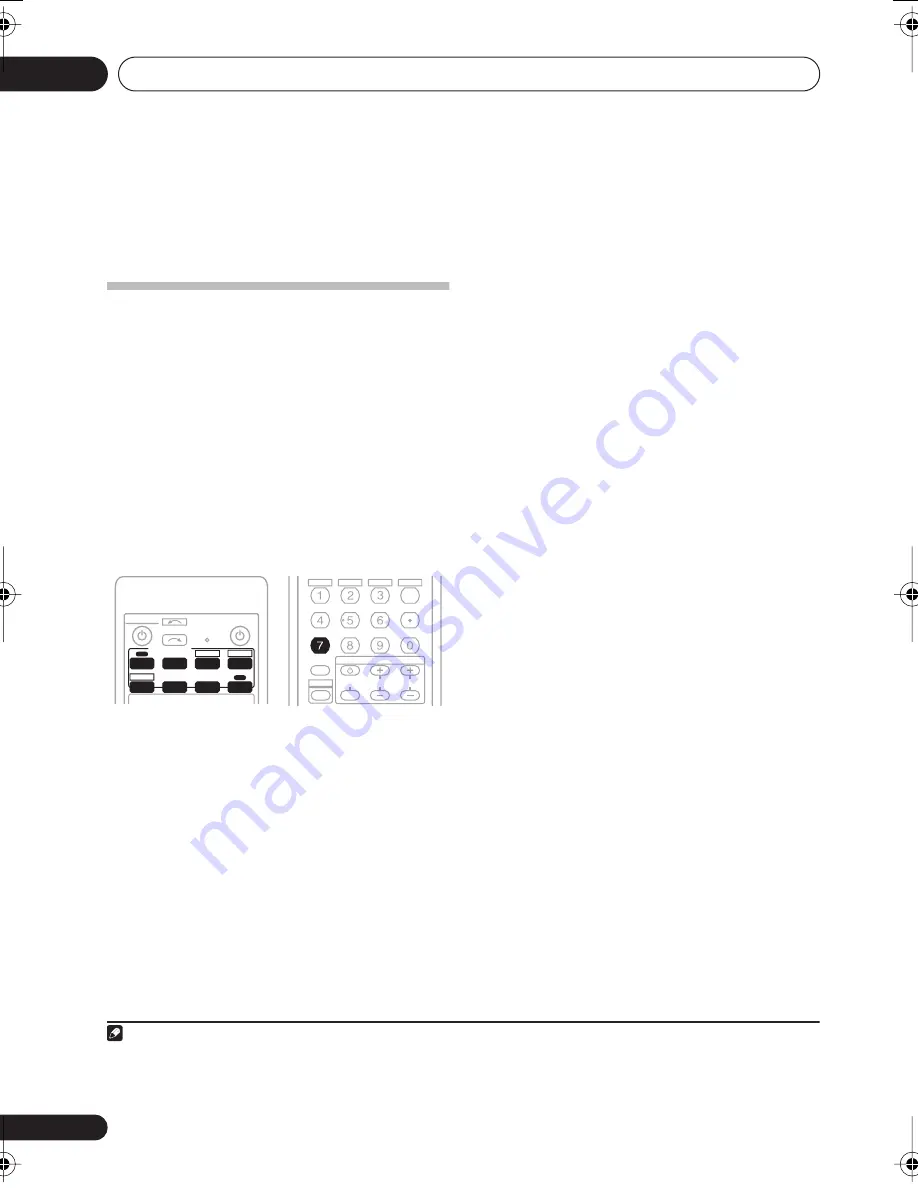
Making recordings
08
36
En
Chapter 8:
Making recordings
Making an audio or a video
recording
You can make an audio or a video recording
from the built-in tuner, or from an audio or
video source connected to the receiver (such
as a CD player or TV).
1
Keep in mind you can’t make a digital
recording from an analog source or vice-versa,
so make sure the components you are
recording to/from are hooked up in the same
way (see
Connecting up
on page 8 for more on
connections).
1
Select the source you want to record.
Use the
MULTI CONTROL
buttons (
INPUT
SELECTOR
).
2
Select the input signal (if necessary).
Press the
RECEIVER
button then press
SIGNAL
SEL
to select the input signal corresponding to
the source component (see page 30 for more
on this).
3
Prepare the source you want to record.
Tune to the radio station, load the CD, video,
DVD etc.
4
Prepare the recorder.
Insert a blank tape, MD, video etc. into the
recording device and set the recording levels.
2
Refer to the instructions that came with the
recorder if you are unsure how to do this. Most
video recorders set the audio recording level
automatically—check the component’s
instruction manual if you’re unsure.
5
Start recording, then start playback of the
source component.
Note
1 If you are recording a video source, you need to use the same type of connection for the source as for the recorder. For
example, you can’t record a component hooked up to composite video jacks with a recorder hooked up to the component video
outputs (see
Connecting other video components
on page 12 for more on video connections).
RECEIVER
INPUT SELECT
SOURCE
TV
DVR
AM
FM
CD-R
CD
DVD 5.1
PORTABLE
TV CTRL
DVD
RECEIVER
MULTI CONTROL
AUTO/DIRECT
ADV SURR
STEREO/
A L C
STANDARD
TV CONTROL
MPX
DIMMER
SLEEP
D.ACCESS
SIGNAL SEL
TV CH
INPUT
SELECT
TUNER DISP
CLASS
DISC
ENTER
INFO
SHIFT
TV VOL
MIDNIGHT
ANALOG ATT
+
10
2 The receiver’s volume, balance, tone (bass, treble, loudness), and surround effects have no effect on the recorded signal.
VSX_518_KU.book 36 ページ 2008年5月15日 木曜日 午後6時31分






























