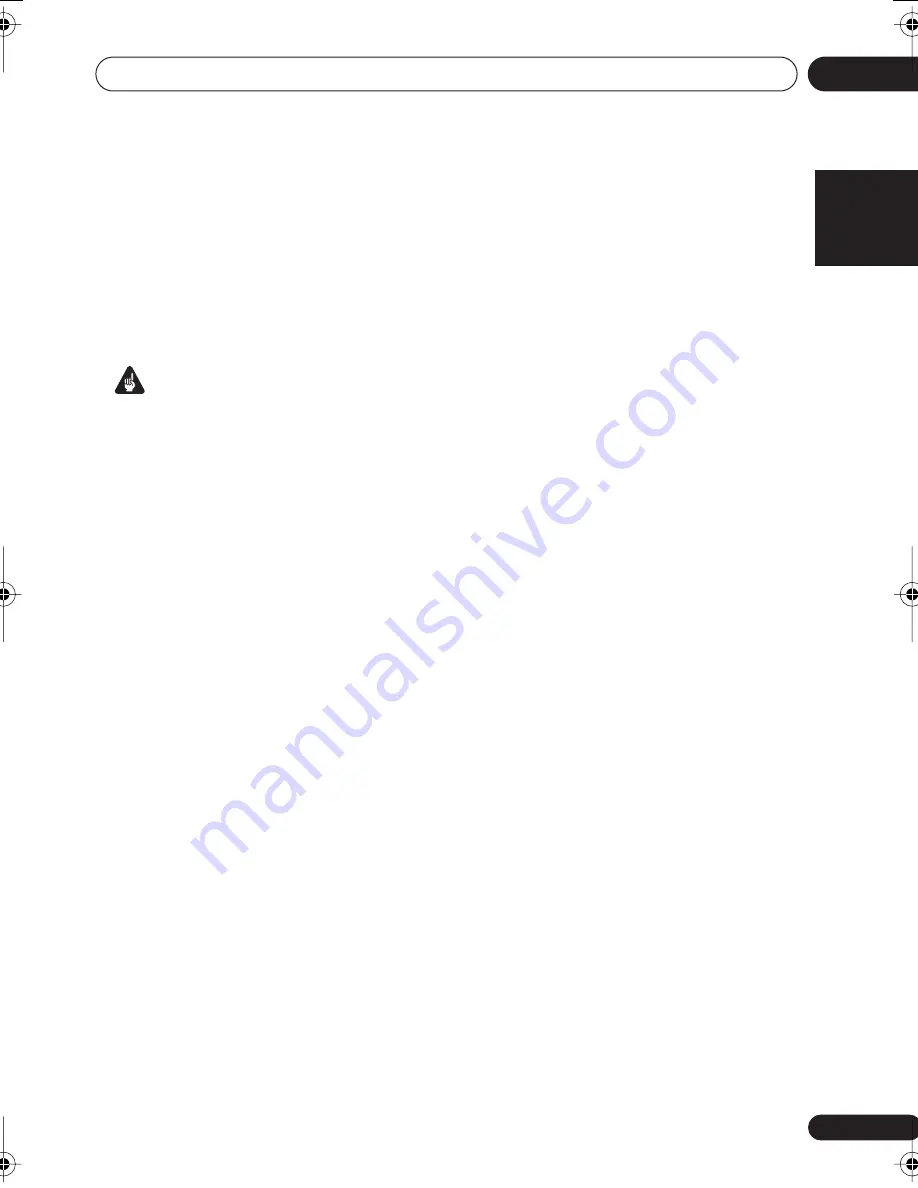
Connecting up
03
13
En
English
Français
Deutsch
Nederlands
Italiano
Español
Using the component video jacks
Component video should deliver superior
picture quality when compared to composite
video. A further advantage (if your source and
TV are both compatible) is progressive-scan
video, which delivers a very stable, flicker-free
picture. See the manuals that came with your
TV and source component to check whether
they are progressive-scan video compatible.
Important
• If you connect any source component to
the receiver using a component video
input, you must also have your TV
connected to this receiver’s
COMPONENT
VIDEO MONITOR OUT
jacks.
1
Connect the component video outputs of
your source to a set of component video
inputs on this receiver.
Use a three-way component video cable.
2
If necessary, assign the component video
inputs to the input source you’ve connected.
This only needs to be done if you didn’t connect
according to the following defaults:
•
COMP 1
–
DVD
•
COMP 2
–
TV
•
COMP 3
–
DVR
See
Assigning the component video inputs
on
page 33.
3
Connect the COMPONENT VIDEO
MONITOR OUT jacks on this receiver to the
component video inputs on your TV or
monitor.
Use a three-way component video cable.
VSX_518_KU.book 13 ページ 2008年5月15日 木曜日 午後6時31分














































