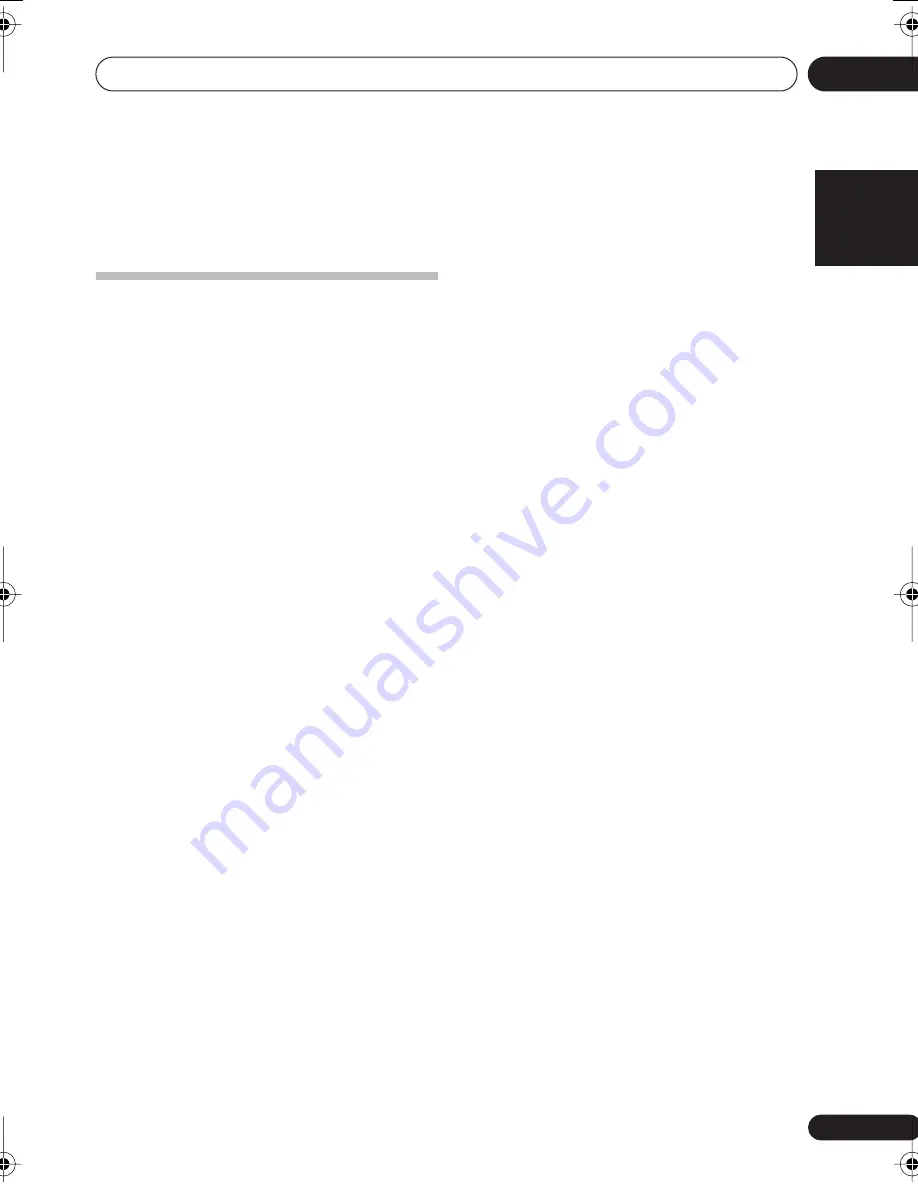
The System Setup menu
06
33
En
English
Français
Deutsch
Nederlands
Italiano
Español
2
Use
/
to choose the speaker that you
want then set the distance.
Use
/
to adjust the distance of each
speaker (in 0.5 ft. (15 cm) increments).
The Input Assign menu
You only need to make settings in the Input
Assign menu if you didn’t hook up your digital
equipment according to the default settings for
the digital inputs, or if you have connected
equipment using component video cables.
1
Select ‘IN ASSIG.’ from the System Setup
menu.
2
Use
/
to select the setting you want to
adjust then press
ENTER
.
•
DIG. IN
– See
Assigning the digital inputs
below.
•
COMP. IN
– See
Assigning the component
video inputs
below.
3
Press
RETURN
after making the
adjustments necessary for each setting.
Assigning the digital inputs
• Default settings:
COAX 1
(coaxial) –
DVD
COAX 2
(coaxial) –
DVR
OPT 1
(optical) –
CD
You only need to do this if you didn’t connect
your digital components according to the
defaults above. This tells the receiver what
component is connected to which terminal so
it corresponds to the buttons on the remote.
1
Select ‘DIG. IN’ from the IN ASSIG. menu.
2
Use
/
to select the number of the
digital input to which you’ve connected your
digital component.
The numbers correspond with the numbers
beside the inputs on the rear of the receiver.
3
Select the component that corresponds
with the one you connected to that input.
• Use the
/
buttons and
ENTER
to
select
DVD
,
TV
,
CD
,
CDR
,
DVR
or
OFF
.
• If you assign a digital input to a certain
function (for example,
DVD
) then any
digital inputs previously assigned to that
function will automatically be switched
off.
Assigning the component video inputs
• Default settings:
COMP 1
–
DVD
COMP 2
–
TV
COMP 3
–
DVR
If you didn’t make component video
connections according to the defaults above,
you must assign the numbered input to the
component you’ve connected (or else you may
see the video signal of a different component).
For more on this, see
Using the component
video jacks
on page 13.
1
Select ‘COMP. IN’ from the IN ASSIG.
menu.
2
Use
/
to select the number of the
component video input to which you’ve
connected your video component.
The numbers match the numbers beside the
inputs on the rear of the receiver.
3
Select the component that corresponds
with the one you connected to that input.
• Use the
/
buttons and
ENTER
to
select
DVD
,
TV
,
DVR
or
OFF
.
• If you assign a component input to a
certain function, any component inputs
previously assigned to that function will
automatically be switched off.
• Make sure you have connected the audio
from the component to the corresponding
inputs on the rear of the receiver.
• If you connect any source component to
the receiver using a component video
input, you should also have your TV
connected to this receiver’s
COMPONENT
VIDEO MONITOR OUT
jacks.
VSX_518_KU.book 33 ページ 2008年5月15日 木曜日 午後6時31分






























