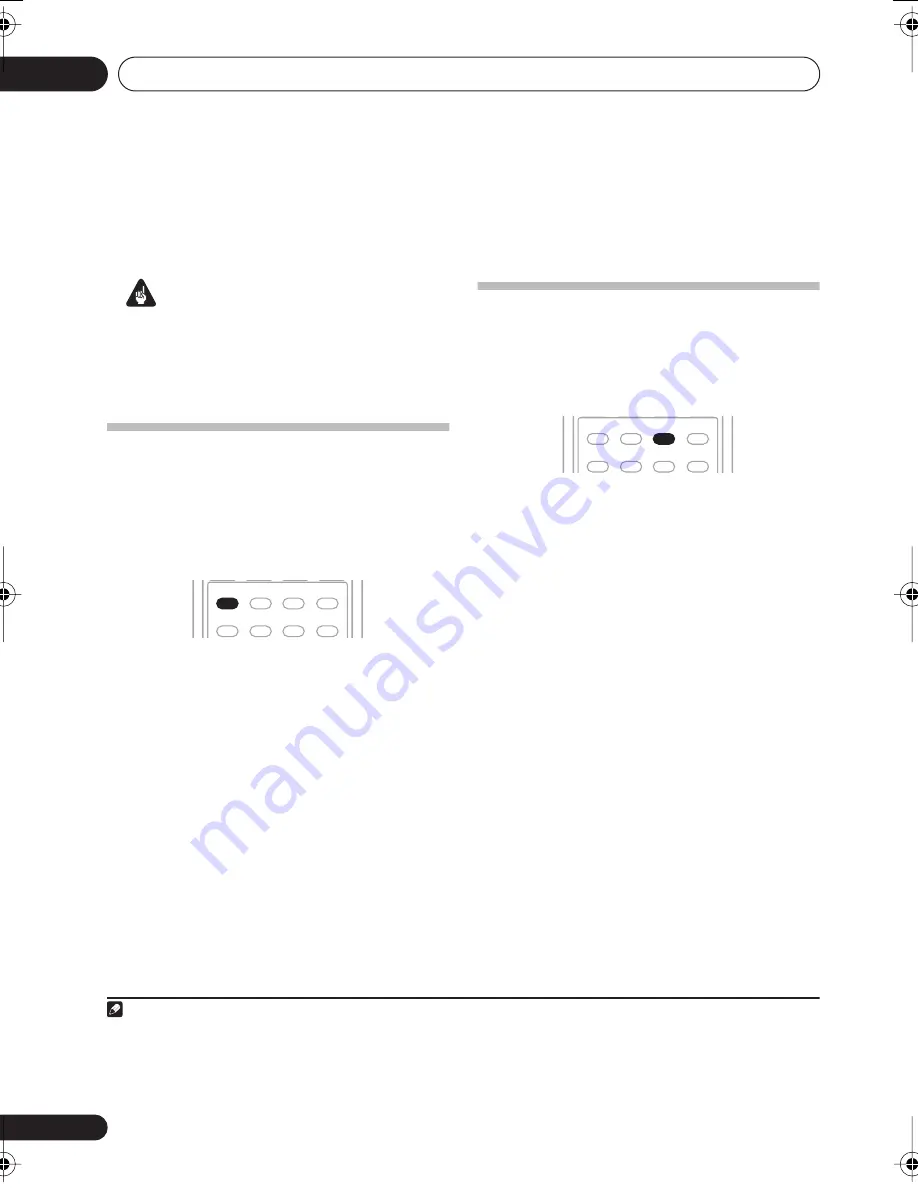
Listening to your system
05
24
En
Chapter 5:
Listening to your system
Important
• Certain features explained in this section
will not be possible depending on the
source (for example, PCM 88.2 kHz/96 kHz,
DTS 96 kHz (24 bit) or WMA9 Pro sources).
Auto playback
The simplest, most direct listening option is the
Auto Surround feature. With this, the receiver
automatically detects what kind of source
you’re playing and selects multichannel or
stereo playback as necessary.
1
•
While listening to a source, press
AUTO/DIRECT
2
for auto playback of a
source.
Press repeatedly until
AUTOSURR.
shows
briefly in the display (it will then show the
decoding or playback format). Check the
digital format indicators in the display to see
how the source is being processed.
Listening in surround sound
Using this receiver, you can listen to any
source in surround sound. However, the
options available will depend on your speaker
setup and the type of source you’re listening to.
•
While listening to a source, press
STANDARD
.
If the source is Dolby Digital, DTS, or Dolby
Surround encoded, the proper decoding
format will automatically be selected and
shows in the display.
With two channel sources
, press
STANDARD
repeatedly to select from:
•
2
Pro Logic II MOVIE
– Up to 5.1 channel
sound, especially suited to movie sources
•
2
Pro Logic II MUSIC
3
– Up to 5.1
channel sound, especially suited to music
sources
•
2
Pro Logic II GAME
– Up to 5.1 channel
sound, especially suited for video games
•
2
PRO LOGIC
– 4.1 channel surround
sound
Note
1 • Stereo surround (matrix) formats are decoded accordingly using
2
Pro Logic II MOVIE
(see
Listening in surround sound
above for more on these decoding formats).
• The Auto Surround feature is canceled if you connect headphones or select the multichannel analog inputs.
2 For more options using this button, see
Using Stream Direct
on page 26.
AUTO/DIRECT
PHASE
ADV SURR
SOUND
RETRIEVER
STEREO/
A.L.C.
QUICK
SETUP
STANDARD
DIALOG
3 When listening to 2-channel sources in Dolby Pro Logic II Music mode, there are three further parameters you can adjust:
Center Width, Dimension, and Panorama. See
Setting the AV options
on page 28 to adjust them.
AUTO/DIRECT
PHASE
ADV SURR
SOUND
RETRIEVER
STEREO/
A.L.C.
QUICK
SETUP
STANDARD
DIALOG
VSX_518_KU.book 24 ページ 2008年5月15日 木曜日 午後6時31分
















































