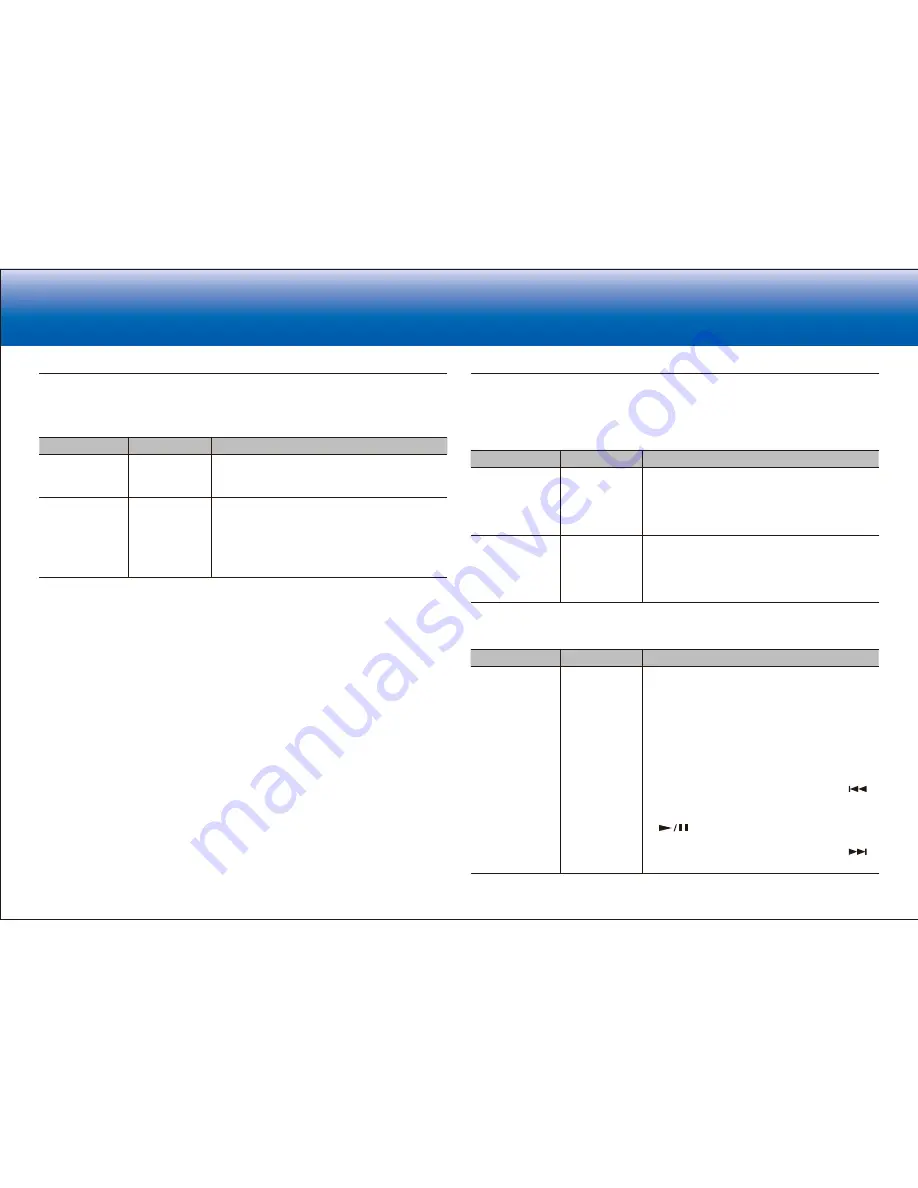
19
19
> Specifications
> Settings
> Listening Modes
> Playback Function
> Basic Manual
Troubleshooting
|
Appendix
Multi Zone
Make settings related to Multi-zone Connection, such as the volume for the separate room.
■
Zone 2
Setting Item
Default Value
Setting Details
Volume Limit
Off
Set the maximum value for Zone 2 to avoid too
high volume. Select "Off" or a value between "
−
32
dB" and "
+
17 dB".
Power On Level
Last
Set the Zone 2 volume level of when this unit is
turned on. Select a value from "Last" (volume
before the unit was turned off), "
−
dB", and "
−
81.5 dB" to "
+
18.0 dB".
•
You cannot set a higher value than that of
"Volume Limit".
Miscellaneous
Change the frequency step for the tuner, update the firmware, and perform Initial Setup,
etc.
■
Tuner
Setting Item
Default Value
Setting Details
AM/FM
Frequency Step
(North American
and Taiwanese
models)
10kHz/0.2MHz
Select a frequency step depending on your area of
residence.
Select "10kHz/0.2MHz" or "9kHz/0.05MHz".
•
When this setting is changed, all radio presets
are deleted.
AM Frequency
Step (European,
Australian and
Asian models)
9kHz
Select a frequency step depending on your area of
residence.
Select "10kHz" or "9kHz".
•
When this setting is changed, all radio presets
are deleted.
■
Remote ID
Setting Item
Default Value
Setting Details
Remote ID
1
Select an ID for the unit's remote controller from
"1", "2", and "3" to prevent interference between
the unit and other Pioneer components that are
installed in the same room. After changing the ID
on the main unit, change the ID on the remote
controller accordingly with the following procedure.
While holding down MODE, press the following
buttons for about 3 seconds.
•
To change the remote controller ID to "1":
(The remote indicator flashes once.)
•
To change the remote controller ID to "2":
(The remote indicator flashes twice.)
•
To change the remote controller ID to "3":
(The remote indicator flashes three times.)
Summary of Contents for VSX-1131
Page 31: ...31 ...
















































